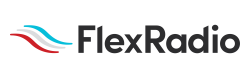Welcome to the FlexRadio Community! Please review the new Community Rules and other important new Community information on the Message Board.
Need the latest SmartSDR or 4O3A Genius Product Software?
SmartSDR v3.9.19 and the SmartSDR v3.9.19 Release Notes
SmartSDR v2.12.1 and the SmartSDR v2.12.1 Release Notes
The latest 4O3A Genius Product Software and Firmware
SmartSDR v3.9.19 and the SmartSDR v3.9.19 Release Notes
SmartSDR v2.12.1 and the SmartSDR v2.12.1 Release Notes
The latest 4O3A Genius Product Software and Firmware
If you are having a problem, please refer to the product documentation or check the Help Center for known solutions.
Need technical support from FlexRadio? It's as simple as Creating a HelpDesk ticket.
Need technical support from FlexRadio? It's as simple as Creating a HelpDesk ticket.
selecting radio at start up
Options

DonE
Member ✭✭
When I click on the radio to select, the update window comes up if I click on update it will remove the ver, I have which is v2.1.32 ( just got my 6400 today ) and load a previous one ( which did not do ) where do I go from here?
0
Answers
-
I suspect you have a CD with version 2.1.32 and a radio that has the latest version of SmartSDR. I recommend downloading the latest version of SmartSDR (v2.1.33) and running that on your FLEX-6400. If it asks you to update the firmware after you connect to the radio, do so.
Here is the link to download the latest SmartSDR for Window software
http://www.flexradio.com/downloads/smartsdr_v2-1-33_installer-exe/
If you have already installed a previous version of SmartSDR on your PC, you should remove it before installing v2.1.330 -
Tim just got the 6400 this evening and loaded the cd which says it is 2.1.32 should I download what I loaded before I download the 2.1.33?
0 -
If you have installed SmartSDR v2.1.32 on your PC - uninstall it and reboot your PC
Download SmartSDR v2.1.33 (link previous provided), Install it and reboot when prompted.
Run SmartSDR v2.1.33 and if the Chooser indicates that the radio needs to be updated, update it. If not, select it and connect to your radio.0 -
meant to say uninstall rather than downloads!
0 -
Yes, see the instructions I just provided above.0
-
Thanks Tim that got me on
0
Leave a Comment
Categories
- All Categories
- 328 Community Topics
- 2.1K New Ideas
- 594 The Flea Market
- 7.8K Software
- 6.2K SmartSDR for Windows
- 168 SmartSDR for Maestro and M models
- 397 SmartSDR for Mac
- 260 SmartSDR for iOS
- 247 SmartSDR CAT
- 179 DAX
- 369 SmartSDR API
- 9.1K Radios and Accessories
- 15 Aurora
- 162 FLEX-8000 Signature Series
- 7.1K FLEX-6000 Signature Series
- 909 Maestro
- 51 FlexControl
- 854 FLEX Series (Legacy) Radios
- 873 Genius Products
- 446 Power Genius XL Amplifier
- 312 Tuner Genius XL
- 115 Antenna Genius
- 278 Shack Infrastructure
- 196 Networking
- 439 Remote Operation (SmartLink)
- 135 Contesting
- 725 Peripherals & Station Integration
- 136 Amateur Radio Interests
- 944 Third-Party Software