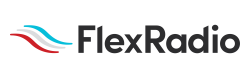Welcome to the FlexRadio Community! Please review the new Community Rules and other important new Community information on the Message Board.
Need the latest SmartSDR or 4O3A Genius Product Software?
SmartSDR v3.9.19 and the SmartSDR v3.9.19 Release Notes
SmartSDR v2.12.1 and the SmartSDR v2.12.1 Release Notes
The latest 4O3A Genius Product Software and Firmware
SmartSDR v3.9.19 and the SmartSDR v3.9.19 Release Notes
SmartSDR v2.12.1 and the SmartSDR v2.12.1 Release Notes
The latest 4O3A Genius Product Software and Firmware
If you are having a problem, please refer to the product documentation or check the Help Center for known solutions.
Need technical support from FlexRadio? It's as simple as Creating a HelpDesk ticket.
Need technical support from FlexRadio? It's as simple as Creating a HelpDesk ticket.
V1.3.8 is not initializing AM mode in RX at start-up....
Options
k0eoo
Member ✭✭✭
When I start-up my 6500 on my PC running W7 and V1.3.8 I noticed the S-meter does not read correctly if the Slice I'm on is in AM mode.... It reads very low... To correct all I do is select some other mode on that slice and re-select AM and all is well... I've been able to repeat this behavior many times...
This is just a heads-up for the FRS team... This issue is not causing me any problem, just thought the team would like to know. Regards, Dennis, k0eoo
This is just a heads-up for the FRS team... This issue is not causing me any problem, just thought the team would like to know. Regards, Dennis, k0eoo
0
Comments
-
Are you using SAM or AM? Is there a difference if you use either of these modes?0
-
Hi Tim,
I was in the AM mode each time this happened.... I didn't understand your second question.
Dennis, k0eoo0 -
Since you are using AM, does the same behavior happen with SAM?0
-
The answer is no. I usually only use the SAM mode during QSB conditions so I have never had the occasion to start-up my 6500 with it in SAM mode....0
Leave a Comment
Categories
- All Categories
- 328 Community Topics
- 2.1K New Ideas
- 594 The Flea Market
- 7.8K Software
- 6.2K SmartSDR for Windows
- 168 SmartSDR for Maestro and M models
- 396 SmartSDR for Mac
- 260 SmartSDR for iOS
- 246 SmartSDR CAT
- 179 DAX
- 369 SmartSDR API
- 9.1K Radios and Accessories
- 15 Aurora
- 161 FLEX-8000 Signature Series
- 7.1K FLEX-6000 Signature Series
- 909 Maestro
- 51 FlexControl
- 854 FLEX Series (Legacy) Radios
- 873 Genius Products
- 446 Power Genius XL Amplifier
- 312 Tuner Genius XL
- 115 Antenna Genius
- 278 Shack Infrastructure
- 196 Networking
- 439 Remote Operation (SmartLink)
- 135 Contesting
- 724 Peripherals & Station Integration
- 136 Amateur Radio Interests
- 944 Third-Party Software