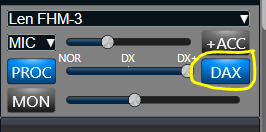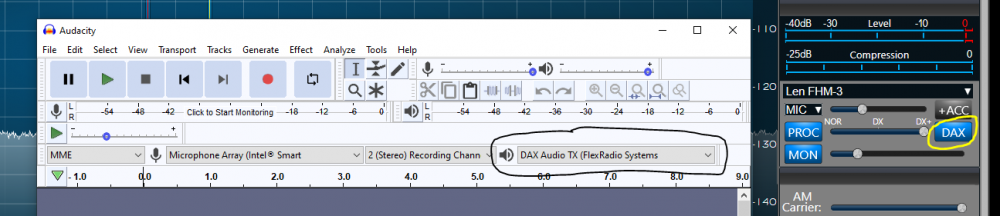SmartSDR v4.1.3 | SmartSDR v4.1.3 Release Notes
SmartSDR v3.10.15 | SmartSDR v3.10.15 Release Notes
The latest 4O3A Genius Product Software and Firmware
Need technical support from FlexRadio? It's as simple as Creating a HelpDesk ticket.
how do you play a saved mp3 file on pc thru the mic input on the 6400?
Answers
-
Hi Rick, Did you turn on DAX here?
Your Windows playback software needs to be set to DAX Audio TX so that the audio gets piped to the transmitter.
0 -
I have DAX ver. 3.2.39 . More choices than shown above and none labeled exactly as shown. Tried all of them but I haven't hit the right combination yet.0
-
What software are you using for playback into your rig?
0 -
Windows 7 pro
0 -
using the windows media player to play an mp3 file.
0 -
To clarify what you need to set: On the Windows Volume mixer control, for the output device (normally Speakers or similar), click the drop-down and select "DAX Audio TX (Flex Radio Systems DAX TX)" as the output device.
On SmartSDR, you must have its control panel open (normally on the right end of the Slice window). On this panel is a Phone Transmit Control Panel. The "DAX" button near the bottom right corner must be turned on, indicated by it being blue.
If you now play your wave file on the PC, you should see the audio level meter move on the Phone Transmit panel. Adjust the Windows volume, DAX control panel gain and mic gain as necessary to keep the meter reading around -5 to -10 dB. If I remember correctly, you must use MOX as VOX won't respond to DAX inputs, only the mic. Also on the DAX control panel, you should see the audio signal on the meter bar for the TX input.
73, Craig KØCF
0 -
Hi Rick, I played around with media player and do not see how to redirect its output to DAX. I would suggest trying Audacity. It is easy to use and will play your MP3 files (and can create new ones). You can record from a mic or from the Flex off the air. You can play back to the speakers or to the Flex.
To test it, I set my RF Power to zero, turn on the Monitor and TX DAX. I then click MOX or hold a PTT switch and play the MP3 using Audacity. If the sound comes from the Flex speakers and/or headphones and not from the PC, you are in business.
Best of all, you can get it free.
0 -
Len, I have tried audacity and have not had any success. There are three settings in audacity plus the settings in windows to direct rx and tx audio. I can get the level indicator for the dax tx audio to work but can't get the audio into the mic input when transmitting. Playing the audio thru the speakers from an audacity file works okay.
0 -
Hi Rick, Here is a shot of Audacity and SmartSDR. It takes these two settings together to make it work.
0 -
Len, I sent you an email with pics of all my settings and options. Maybe this will help you see what I am doing wrong. Thank you, Rick.
0 -
Hi Rick, everything looks OK. Are you clicking the MOX button in SmartSDR or pressing the PTT switch? It won't transmit until you do. I don't think VOX works with DAX.
0 -
Tried both mox and ptt, no luck. Also tried putting smartsdr and audacity on laptop with windows 10pro. No luck there either. Thought maybe windows 7 was the problem.
0 -
What people are suppling for answers are correct, but in summary:
- Audacity - playback device must be DAX Audio TX to ensure the recorded audio is directed to the right place
- SmartSDR DAX - must be running - when you play the audio in audacity, you should see the bar graph for TX Stream
- TX Gain about 50% and do not overdrive the audio levels in the radio. No higher than -5db on the level meter
- SmartSDR - DAX TX must be selected - this will turn the TX Box blue in SmartSDR DAX
- PTT or MOX to send the audio on the air.
The audio travels like this:
Audacity<>SmartSDR DAX<>LAN<>Radio
73
0 -
Here are my settings but I still can't get the Audacity audio to play on flex 6400, ptt is depressed and also tried mox. No luck...🙄
0 -
mic is selected above proc. button, not pc. My error.
0 -
So, you have audio to SmartSDR DAX! Excellent. That works. Thanks for the picture. Very helpful.
Your configuration looks correct. What if you reboot the radio and restart DAX?
73
0 -
Still doesn't work.
0 -
At least on my radio DAX, VOX and PC Mic won't work when both are enabled.
change your Microphone to something other then PC and give it a try.
Have you tried ANY other sound card program like WSJT-X, or FLDIGI ??? if those work then the radio is set correctly.
Also may I recommend a Nice program called Voice Keyer by Ray K9DUR @ https://k9dur.us/voice_keyer.php
This is a great program like the rest of Ray's FLEX Radio utilities. Once you get the Radio working with Sound card programs then this program will give you a automated way to let the radio be keyed and send one of the 10 WAV Audio memories using DAX and a CAT PTT Port setup.
Use Audacity to record your WAV audio files and load them to the Voicekeyer program building a separate (VoiceKeyer Profile) NOT TO CONFUSE this with Flex radio Profiles.
You can have and endless number of (VoiceKeyer Program Profiles) each holding 10 Audio WAV file Memories.
Don't get frustrated and if you need help it may take a Teamviewer session with someone who can show you what may be the problem, you probably need to just ask.
hope you get it figured out.
0 -
I could not get the audio into the transmit stream by just holding down the mic PTT button and playing the audio file. What I was able to do was key my 6600 via the MOX button and then play the audio file after selecting the player's output and DAX TX. The result is attached. Following are notes to self:
- Must have DAX TX in the player's output path; and put it back if you want to use it to listen to things locally afterward. :-)
- Have intended sound file, e.g. "CQ …" cued in the player.
- Click the MOX button
- Immediately play the sound file in the player mapped to DAX TX.
- Optionally you may click the MON button to hear how it goes out.
- Adjust the DAX TX Gain for the desired SSB (or other analog voice mode) power output level; put DAX TX Gain back to your normal digital level after the contact session for return to regular digital modes.
[In the attached screenshot, I had not changed the DAX TX level from the lower power digital setting.]
Other trivia: I had recorded my sound file on the DAW I use for narrating audio books and other voice over projects, which I used to loudness normalize the file to -20 LUFS, -3 LUFS true peak (usually equals similar RMS dBFS levels). And then transferred the file to my radio control computer. That makes the sound file much clearer than recording on the webcam I otherwise use for Zoom and FreeDV digital voice operation; and it sounds more like the Inrad M629 mic connected directly to the radio, which I use for normal voice operations.
Hope this helps someone.
Mark, AC3EW
0 -
Raymond K9DUR Software makes a Utility that really simplifies what your trying to do at
He has several other handy Flex 6000 Utilities as well, I've been using his Utilities since 2009 with the FLEX5000 really good and handy Utilities.
1 -
@WX7Y Installed the VoiceKeyer utility and it's just too easy; very cool! Ha, disregard my previously described method; I like this much better, hands down.
The other K9DUR products I use are SDRMonitor, and SDRPlotter (with which I mapped my longwire and vertical for the bands I use each on with the TunerGenius in Bypass to know what's actually happening at the antenna). K9DUR software is incredibly intuitive!
Thanks,
Mark, AC3EW0
Leave a Comment
Categories
- All Categories
- 379 Community Topics
- 2.1K New Ideas
- 631 The Flea Market
- 8.3K Software
- 123 SmartSDR+
- 6.4K SmartSDR for Windows
- 184 SmartSDR for Maestro and M models
- 430 SmartSDR for Mac
- 271 SmartSDR for iOS
- 259 SmartSDR CAT
- 194 DAX
- 382 SmartSDR API
- 9.3K Radios and Accessories
- 39 Aurora
- 265 FLEX-8000 Signature Series
- 7.2K FLEX-6000 Signature Series
- 950 Maestro
- 56 FlexControl
- 866 FLEX Series (Legacy) Radios
- 925 Genius Products
- 463 Power Genius XL Amplifier
- 337 Tuner Genius XL
- 125 Antenna Genius
- 297 Shack Infrastructure
- 209 Networking
- 460 Remote Operation (SmartLink)
- 144 Contesting
- 788 Peripherals & Station Integration
- 139 Amateur Radio Interests
- 1K Third-Party Software