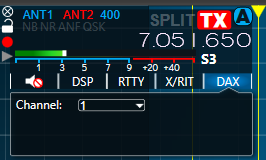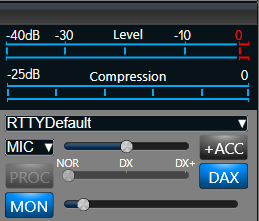SmartSDR v4.1.3 | SmartSDR v4.1.3 Release Notes
SmartSDR v3.10.15 | SmartSDR v3.10.15 Release Notes
The latest 4O3A Genius Product Software and Firmware
Need technical support from FlexRadio? It's as simple as Creating a HelpDesk ticket.
Setting Up MMTTY to work with my 6400M
Good evening,
I would like to setup MMTTY to work with my 6400M.
I assume that one sets the Reception to DAX audio RX 1. The question is what do I set the Transmission to? There is a DAX audio TX. I was wondering if that was the right choice or not. Is there any flexradio documents that explain how to setup MMTTY to the Flex 6000 Series of radio's? Or, perhaps are there any video's on Youtube that would describe how to do this?
Thanks!
Mark Griffin, KB3Z
Best Answers
-
Thanks Rich!
0 -
0
Answers
-
Mike made this video recently and should cover what you need.
0 -
Thanks Mike!
Mark
0 -
[{"insert":"This video is great for setting up n1mm+ for rtty contesting but doesn't answer the question how to set up my 6400m to work with MMTTY.\n"}]0
-
Start MMTTY, go to Option(O), Setup MMTTY(O)... and select the SoundCard tab. Set it as follows:
This assumes that you will be using DAX channel 1.
Now set the mode to RTTY and select DAX channel 1:
Finally, make sure that DAX is turned on:
I think that is all there is to it. I set this up a long time ago, so I may have missed a step. Please let me know how this works for you.
0 -
I'm sorry but this setup did not work for me. I even added a CAT com port to enter in MMTTY but no joy. Nothing seems to key the Flex. I have a 6400M and do not generally use the SDR software because it is so buggy. Since the update to 3.3.33 the DAX audio randomly drops out if you're not paying attention. I have gone back to my Icom 7610 for RTTY since it is much more reliable. The Flex works fine with N1MM+ as a contesting rig for RTTY but for casual operating it has been a bust. If you find a PTT method that will work between MMTTY and the Flexradio I would love to hear about it! Thanks!0
-
To confirm. When you use N1MM and MMTTY for contests everything works ok, the 6400 is keyed fine but when you just use the 6400 and MMTTY without N1MM it doesn't work?
0 -
Sorry, dropped the thread. But yes, works great through N1MM+. Reception great but no PTT with standalone MMTTY. The Flex is the most fun RTTY rig I've ever used.0
-
A year later. Still not able to use the FlexRadio 6400M with MMTTY unless I set it up through N1MM+ No problem with my ICOM 7610. I do get PTT action and a tone, but it is unmodulated. I guess the FlexRadio is only to be used in a contest environment on RTTY.0
-
Unmodulated tone in MMTTY? I have the 6400M and MMTTY standalone works perfectly.
Offhand, though impossible to diagnose at a distance, but I'd say to look at your DAX setting.
0 -
Haven't used this in quite a while… Maybe this will help:
In MTTY, go to Option(O), Setup MTTY(O) TX tab. Click the Radio Command button:
Enter the comport that you created in SmartSDR CAT. Mine happens to be COM 8. Fill the rest in as I have it and I think you will get PTT and modulation.
Make sure that the DAX button is on in the control panel of the radio:
If it still doesn't work, send some screen shots of your MTTY and radio setups. Maybe we can spot something that is not set right.
Also, I would recommend upgrading to SmartSDR V 3.7.4 if you haven't already.
0
Leave a Comment
Categories
- All Categories
- 381 Community Topics
- 2.1K New Ideas
- 632 The Flea Market
- 8.3K Software
- 127 SmartSDR+
- 6.4K SmartSDR for Windows
- 185 SmartSDR for Maestro and M models
- 430 SmartSDR for Mac
- 272 SmartSDR for iOS
- 259 SmartSDR CAT
- 195 DAX
- 382 SmartSDR API
- 9.4K Radios and Accessories
- 40 Aurora
- 265 FLEX-8000 Signature Series
- 7.2K FLEX-6000 Signature Series
- 955 Maestro
- 56 FlexControl
- 866 FLEX Series (Legacy) Radios
- 927 Genius Products
- 464 Power Genius XL Amplifier
- 338 Tuner Genius XL
- 125 Antenna Genius
- 297 Shack Infrastructure
- 209 Networking
- 460 Remote Operation (SmartLink)
- 144 Contesting
- 788 Peripherals & Station Integration
- 140 Amateur Radio Interests
- 1K Third-Party Software