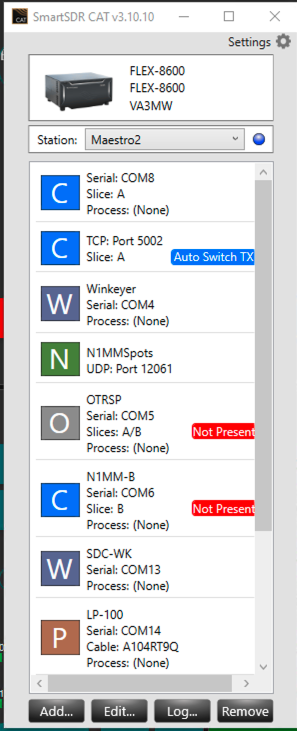Welcome to the FlexRadio Community! Please review the new Community Rules and other important new Community information on the Message Board.
Need the latest SmartSDR or 4O3A Genius Product Software?
SmartSDR v4.1.3 | SmartSDR v4.1.3 Release Notes
SmartSDR v3.10.15 | SmartSDR v3.10.15 Release Notes
The latest 4O3A Genius Product Software and Firmware
SmartSDR v4.1.3 | SmartSDR v4.1.3 Release Notes
SmartSDR v3.10.15 | SmartSDR v3.10.15 Release Notes
The latest 4O3A Genius Product Software and Firmware
If you are having a problem, please refer to the product documentation or check the Help Center for known solutions.
Need technical support from FlexRadio? It's as simple as Creating a HelpDesk ticket.
Need technical support from FlexRadio? It's as simple as Creating a HelpDesk ticket.
How to display spots on Maestro using SmartLink?
Fritz
Member, Unconfirmed ✭
How can i send spots from N1MM (or any other spot source) on my local Windows PC to Maestro?
0
Answers
-
Here’s how to set it up:
- In SmartSDR CAT, make sure you have an entry called N1MMSpots. SmartSDR CAT must be running on the same computer.
- In your case, it is already set up to listen on UDP Port 12061.
- In N1MM+, go to Config → Broadcast Data.
- Enable Spot Information (UDP Broadcast).
- Set the IP Address to 127.0.0.1.
- Set the Port to 12061 (to match the port shown in SmartSDR CAT).
- Once configured, cluster spots in N1MM+ will be sent to SmartSDR CAT, which will inject them into your radio.
- On your Maestro, go to Menu/Spots and make sure Spots are enabled.
- Tune around on your Maestro’s panadapter and you should see spots appear if they are on or near any frequency in the panadapter.
1 -
Many thanks Mike.0
Leave a Comment
Categories
- All Categories
- 379 Community Topics
- 2.1K New Ideas
- 630 The Flea Market
- 8.2K Software
- 119 SmartSDR+
- 6.4K SmartSDR for Windows
- 183 SmartSDR for Maestro and M models
- 430 SmartSDR for Mac
- 271 SmartSDR for iOS
- 259 SmartSDR CAT
- 193 DAX
- 382 SmartSDR API
- 9.3K Radios and Accessories
- 38 Aurora
- 261 FLEX-8000 Signature Series
- 7.2K FLEX-6000 Signature Series
- 947 Maestro
- 56 FlexControl
- 865 FLEX Series (Legacy) Radios
- 924 Genius Products
- 463 Power Genius XL Amplifier
- 336 Tuner Genius XL
- 125 Antenna Genius
- 297 Shack Infrastructure
- 209 Networking
- 460 Remote Operation (SmartLink)
- 144 Contesting
- 787 Peripherals & Station Integration
- 139 Amateur Radio Interests
- 1K Third-Party Software