Welcome to the FlexRadio Community! Please review the new Community Rules and other important new Community information on the Message Board.
Need the latest SmartSDR or 4O3A Genius Product Software?
SmartSDR v4.1.3 | SmartSDR v4.1.3 Release Notes
SmartSDR v3.10.15 | SmartSDR v3.10.15 Release Notes
The latest 4O3A Genius Product Software and Firmware
SmartSDR v4.1.3 | SmartSDR v4.1.3 Release Notes
SmartSDR v3.10.15 | SmartSDR v3.10.15 Release Notes
The latest 4O3A Genius Product Software and Firmware
If you are having a problem, please refer to the product documentation or check the Help Center for known solutions.
Need technical support from FlexRadio? It's as simple as Creating a HelpDesk ticket.
Need technical support from FlexRadio? It's as simple as Creating a HelpDesk ticket.
BCD to OM6BPF

Roland HB9VQQ
Member ✭✭
The Flex USB Guide is missing the instructions to connect the USB Port of the Flexradio (6600 in my case) to the 15-Pin control Port of the OM6BPF.
- Reqiured cable: USB FTDI Part Number C232HM-EDHSL-0
- 15 Pin Male D-Sub Connector (OM6BPF Backpanel)
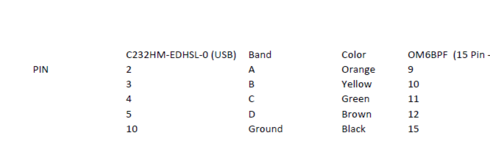

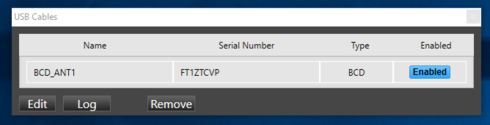
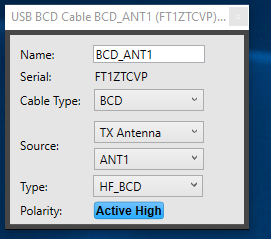
Hope this helps in case you need it.
- Reqiured cable: USB FTDI Part Number C232HM-EDHSL-0
- 15 Pin Male D-Sub Connector (OM6BPF Backpanel)




Hope this helps in case you need it.
Tagged:
0
Comments
-
Hallo Roland
habe gar nicht mitbekommen,dass Du auch einen Flex hast.
Sei gegrüsst, 73 de Manfred, HB9FLU
0 -
Hallo Manfred, seit meinem 50 geburtstag einen 6600 :-) Du auch ? Gruss Roland0
-
Ну теперь все понятно0
-
Hi guys, which one is a ground one (#10)?? At FDTI website, I've found black one is actually ground...?
Thanks in advance.
73s, DK8ZZ0 -
That is how I use it.
Alan. WA9WUD
0 -
So, here is an answer (actually the first post is a right one :-)
PIN 9 orange
PIN 10 yellow
PIN 11 green
PIN12 brown
PIN 15 black (ground)
USB cable setup:
Change: BCD
Source: TX Antenna (ant 1 or ant 2, which one you need)
Type: HF_BCD
Polarity: active high
73s, Zik DK8ZZ0
Leave a Comment
Categories
- All Categories
- 377 Community Topics
- 2.1K New Ideas
- 630 The Flea Market
- 8.2K Software
- 112 SmartSDR+
- 6.4K SmartSDR for Windows
- 183 SmartSDR for Maestro and M models
- 428 SmartSDR for Mac
- 271 SmartSDR for iOS
- 258 SmartSDR CAT
- 190 DAX
- 382 SmartSDR API
- 9.3K Radios and Accessories
- 36 Aurora
- 252 FLEX-8000 Signature Series
- 7.2K FLEX-6000 Signature Series
- 944 Maestro
- 55 FlexControl
- 865 FLEX Series (Legacy) Radios
- 919 Genius Products
- 461 Power Genius XL Amplifier
- 335 Tuner Genius XL
- 123 Antenna Genius
- 296 Shack Infrastructure
- 208 Networking
- 454 Remote Operation (SmartLink)
- 144 Contesting
- 787 Peripherals & Station Integration
- 139 Amateur Radio Interests
- 1K Third-Party Software
