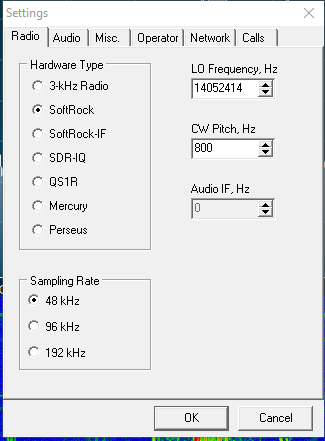Welcome to the FlexRadio Community! Please review the new Community Rules and other important new Community information on the Message Board.
Need the latest SmartSDR or 4O3A Genius Product Software?
SmartSDR v4.1.3 | SmartSDR v4.1.3 Release Notes
SmartSDR v3.10.15 | SmartSDR v3.10.15 Release Notes
The latest 4O3A Genius Product Software and Firmware
SmartSDR v4.1.3 | SmartSDR v4.1.3 Release Notes
SmartSDR v3.10.15 | SmartSDR v3.10.15 Release Notes
The latest 4O3A Genius Product Software and Firmware
If you are having a problem, please refer to the product documentation or check the Help Center for known solutions.
Need technical support from FlexRadio? It's as simple as Creating a HelpDesk ticket.
Need technical support from FlexRadio? It's as simple as Creating a HelpDesk ticket.
Having a Problem with slice master following the flex Frequency on CWskimmer
Ron Rosson
Member ✭✭
Thought I had it all together. Then something change between slice master and CW Skimmer it decodes find but does not follow Frequency on The Flex 6500. I'm trying to decide whether it a setting CW Skimmer or Slice master. If anyone has any ideas how I can resolve this issue. TIA
0
Answers
-
Hi Ron,
On the last tab of SliceMaster, do you have your radio selected?
0 -
Here are my settings they are not the same it does show 6500 Btw I can't find how to add attachment so I can show my Slicemaster layout.1
-
0
-
Here are my settings on Slicemaster
0 -
0
-
I see at the bottom that it found your Flex.
In CW Skimmer under View Settings... Radio tab, select SoftRock and the CW pitch that you have chosen in SmartSDR for your 6500. Select a Sampling Rate of 48 kHz.
Make sure DAX is on and has a matching sample rate:
It has been a long long time since I set this all up, but I don't remember doing anything else to get it to follow my frequency excursions.
Hopefully this is enough info to get you going.
0 -
Len,
These are the setting i have and they seem to be working for me now. Thanks for the guidance to get me on the right path..
0 -
Glad you got it working Ron!
0
Leave a Comment
Categories
- All Categories
- 381 Community Topics
- 2.1K New Ideas
- 633 The Flea Market
- 8.3K Software
- 131 SmartSDR+
- 6.4K SmartSDR for Windows
- 185 SmartSDR for Maestro and M models
- 430 SmartSDR for Mac
- 272 SmartSDR for iOS
- 259 SmartSDR CAT
- 197 DAX
- 382 SmartSDR API
- 9.4K Radios and Accessories
- 42 Aurora
- 265 FLEX-8000 Signature Series
- 7.2K FLEX-6000 Signature Series
- 955 Maestro
- 56 FlexControl
- 866 FLEX Series (Legacy) Radios
- 929 Genius Products
- 464 Power Genius XL Amplifier
- 340 Tuner Genius XL
- 125 Antenna Genius
- 297 Shack Infrastructure
- 209 Networking
- 461 Remote Operation (SmartLink)
- 144 Contesting
- 788 Peripherals & Station Integration
- 140 Amateur Radio Interests
- 1K Third-Party Software