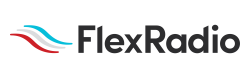Welcome to the FlexRadio Community! Please review the new Community Rules and other important new Community information on the Message Board.
Need the latest SmartSDR or 4O3A Genius Product Software?
SmartSDR v3.9.19 and the SmartSDR v3.9.19 Release Notes
SmartSDR v2.12.1 and the SmartSDR v2.12.1 Release Notes
The latest 4O3A Genius Product Software and Firmware
SmartSDR v3.9.19 and the SmartSDR v3.9.19 Release Notes
SmartSDR v2.12.1 and the SmartSDR v2.12.1 Release Notes
The latest 4O3A Genius Product Software and Firmware
If you are having a problem, please refer to the product documentation or check the Help Center for known solutions.
Need technical support from FlexRadio? It's as simple as Creating a HelpDesk ticket.
Need technical support from FlexRadio? It's as simple as Creating a HelpDesk ticket.
How to connect a wireless mouse to a Flex6600M Radio?
Options
Gabor
Member ✭
Wireless mouse connection to a Radio
0
Best Answer
-
Ye, it did answer the question! Thank you all!
73's ,KZ2A0
Answers
-
The M model radios are designed to be used with the touch screen, not a mouse and/or keyboard. There are no facilities to do this. If you want to operate the radio with a mouse, you will have to connect to the radio using SmartSDR for Windows.
1 -
This is disappointing to read Flex Radio's stance on this topic for the non-SmartSDR Windows PC users.
NE7X...
0 -
Thank You Tim-W4TME and Thomas NE7X0
-
The screen in an M/Maestro is an OEM windows tablet. Most tablets are touch oriented, not generally mouseable.
0 -
The Apple iPAD iOS SmartSDR (non-SmartSDR Windows) can have a blue tooth mouse to run the 6600M radio.
de NE1B
0 -
I use the Griffin Powermate with the iPad and iOS operating system. Although not a mouse, it works ok and gives an easier way PTT.
73,
Steve KD2OM
0
Leave a Comment
Categories
- All Categories
- 328 Community Topics
- 2.1K New Ideas
- 594 The Flea Market
- 7.8K Software
- 6.2K SmartSDR for Windows
- 168 SmartSDR for Maestro and M models
- 397 SmartSDR for Mac
- 260 SmartSDR for iOS
- 247 SmartSDR CAT
- 179 DAX
- 369 SmartSDR API
- 9.1K Radios and Accessories
- 15 Aurora
- 162 FLEX-8000 Signature Series
- 7.1K FLEX-6000 Signature Series
- 909 Maestro
- 51 FlexControl
- 854 FLEX Series (Legacy) Radios
- 873 Genius Products
- 446 Power Genius XL Amplifier
- 312 Tuner Genius XL
- 115 Antenna Genius
- 278 Shack Infrastructure
- 196 Networking
- 439 Remote Operation (SmartLink)
- 135 Contesting
- 725 Peripherals & Station Integration
- 136 Amateur Radio Interests
- 944 Third-Party Software