Welcome to the FlexRadio Community! Please review the new Community Rules and other important new Community information on the Message Board.
Need the latest SmartSDR or 4O3A Genius Product Software?
SmartSDR v4.1.3 | SmartSDR v4.1.3 Release Notes
SmartSDR v3.10.15 | SmartSDR v3.10.15 Release Notes
The latest 4O3A Genius Product Software and Firmware
SmartSDR v4.1.3 | SmartSDR v4.1.3 Release Notes
SmartSDR v3.10.15 | SmartSDR v3.10.15 Release Notes
The latest 4O3A Genius Product Software and Firmware
If you are having a problem, please refer to the product documentation or check the Help Center for known solutions.
Need technical support from FlexRadio? It's as simple as Creating a HelpDesk ticket.
Need technical support from FlexRadio? It's as simple as Creating a HelpDesk ticket.
No TX-audio Maestro Remote
Hallo FlexFriends!
73 de SA7AKE Jonas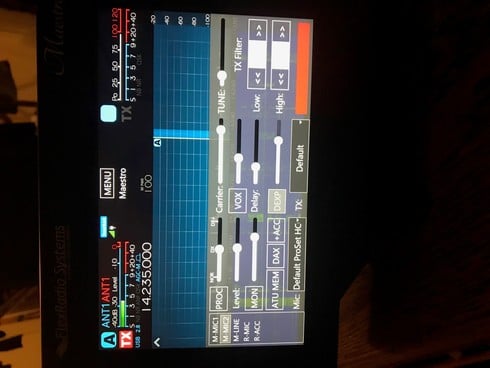
Im using Maestro remote with computer headset,
worked ufb for 15min then both RX audio and TXaudio stopped working in the middel of qso.
Disconected the meastro and RX audio came back but not TXaudio using VOX. Rebooted again and same thing worked for 5min then the same TXproblem.
Evertything else seems to be in order, working.
connected to LAN and PS
Loged in with PC-radio using the same headset works UFB.
See pic, what is the red square in lower right corner??
(in pic VOX is not enabled)
73 de SA7AKE Jonas
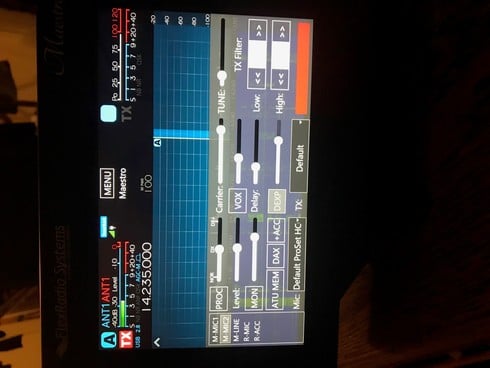
0
Answers
-
Does the mic's plug use separate plugs for RX and TX (MIC 2)?0
-
Hallo Steven! Yes separate plugs, mix 2. Strange that it Has worked two times after reboot. What is the red square?0
-
Try this.... Disconnect the headphones and power the Maestro down with a long-press, hold until all lights go out Boot it up and only then plug in the headphones. Btw. You should have a separate mic profile for use on your Maestro so that Settings you change when using your computer don’t change settings used on your Maestro. Double check your bias and 20+ gain buttons to see if they need changed for your particular mic. Mastering the Mic Profiles is part of getting maximum performance out of the FlexRadio.0
Leave a Comment
Categories
- All Categories
- 377 Community Topics
- 2.1K New Ideas
- 630 The Flea Market
- 8.2K Software
- 113 SmartSDR+
- 6.4K SmartSDR for Windows
- 183 SmartSDR for Maestro and M models
- 428 SmartSDR for Mac
- 271 SmartSDR for iOS
- 258 SmartSDR CAT
- 191 DAX
- 382 SmartSDR API
- 9.3K Radios and Accessories
- 36 Aurora
- 253 FLEX-8000 Signature Series
- 7.2K FLEX-6000 Signature Series
- 945 Maestro
- 55 FlexControl
- 865 FLEX Series (Legacy) Radios
- 921 Genius Products
- 461 Power Genius XL Amplifier
- 336 Tuner Genius XL
- 124 Antenna Genius
- 296 Shack Infrastructure
- 208 Networking
- 457 Remote Operation (SmartLink)
- 144 Contesting
- 787 Peripherals & Station Integration
- 139 Amateur Radio Interests
- 1K Third-Party Software