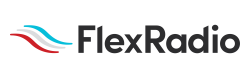Welcome to the FlexRadio Community! Please review the new Community Rules and other important new Community information on the Message Board.
Need the latest SmartSDR or 4O3A Genius Product Software?
SmartSDR v3.9.19 and the SmartSDR v3.9.19 Release Notes
SmartSDR v2.12.1 and the SmartSDR v2.12.1 Release Notes
The latest 4O3A Genius Product Software and Firmware
SmartSDR v3.9.19 and the SmartSDR v3.9.19 Release Notes
SmartSDR v2.12.1 and the SmartSDR v2.12.1 Release Notes
The latest 4O3A Genius Product Software and Firmware
If you are having a problem, please refer to the product documentation or check the Help Center for known solutions.
Need technical support from FlexRadio? It's as simple as Creating a HelpDesk ticket.
Need technical support from FlexRadio? It's as simple as Creating a HelpDesk ticket.
PGXL Won't Connect
Options
Ian1
Member ✭✭
PGXL 1st use not showing up on PGXL Utility.
On PGXL front Panel no Band Data showing.
Running 6700 version 3.18 Smart Link running or local same issue.
Submitted a Help Desk ticket but was hoping for any ideas you might have?
Tried several new Cables for Cat 5,6 not changes. Numerous reboots etc.
Ian
KM4CQG
On PGXL front Panel no Band Data showing.
Running 6700 version 3.18 Smart Link running or local same issue.
Submitted a Help Desk ticket but was hoping for any ideas you might have?
Tried several new Cables for Cat 5,6 not changes. Numerous reboots etc.
Ian
KM4CQG
0
Comments
-
Ian, This doesn’t occur often. Here are things to check: 1. What IP address is the amp picking up from your DHCP server?. Look at the amp front panel. What is the IP address of your computer and radio? 2. Are you sure the amp and computer running the PGXL utility are on the same LAN subnet? 3. If 1 or 2 don’t yield information then I suggest a reset of the amp. A. Power off the amp. Press and hold the front panel standby button on the amp while powering it on using the switch on the rear of the power supply. You’ll need to calibrate the amp screen using a small pointed object to hit the + marks. B. That will reset the amp and cause it to clear any stored fixed IP address and revert to using DHCP. C. Once you can see the amp in the PGXL utility then be certain to enter YOUR radio serial number in the app. Let me know your result and I’ll try to help more. 73, Mack W4AX Alpha Team0
-
Enter your radio Serial Number in PGXL setup utility.
radio coming from flex with serial number of the radio they used for testing, you have to enter your SN
Sergey, KN7K0 -
Mack I tried all you suggested no Luck.
Nothing is showing up in the Utility all Flex products are on my LAN verified this all have a different IP Address.
Here is what I see on the Utility.


0 -
The IP address looks good on the PGXL. Provided your PC is on the same subnet, I suspect a Windows firewall issue.
When the PGXL Windows Utility is installed, it adds two entries to the private profile (by default), allowing inbound UDP and TCP traffic to the utility. Those ports are required for the utility to see and communicate with the PGXL on your network.
When Windows updates it can change the "network status" (domain, private or public) on your PC, activating a different firewall profile. Most of the time simply changing the status back to private cures this problem.
If your PC is on a different subnet, that will need to be corrected.
Best,
Dan
0 -
I just went through the same issue - it turned out that I was using the radio serial # that showed up on the utility. It was not correct, as Sergey mentioned that was the serial # of the radio the amp had been tested with at the factory. Once I entered the serial # of my amp it worked fine, both in the utility and in tracking the 6700.
Keith - AC9S
0 -
Dan That was it made the Network Public causing the issue.
I can now see the AMP and have added my Radio serial number thanks going to give her a try.
Ian
0
Leave a Comment
Categories
- All Categories
- 328 Community Topics
- 2.1K New Ideas
- 593 The Flea Market
- 7.8K Software
- 6.2K SmartSDR for Windows
- 168 SmartSDR for Maestro and M models
- 396 SmartSDR for Mac
- 260 SmartSDR for iOS
- 246 SmartSDR CAT
- 179 DAX
- 369 SmartSDR API
- 9.1K Radios and Accessories
- 15 Aurora
- 159 FLEX-8000 Signature Series
- 7.1K FLEX-6000 Signature Series
- 909 Maestro
- 51 FlexControl
- 854 FLEX Series (Legacy) Radios
- 873 Genius Products
- 446 Power Genius XL Amplifier
- 312 Tuner Genius XL
- 115 Antenna Genius
- 278 Shack Infrastructure
- 196 Networking
- 438 Remote Operation (SmartLink)
- 135 Contesting
- 722 Peripherals & Station Integration
- 136 Amateur Radio Interests
- 942 Third-Party Software