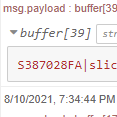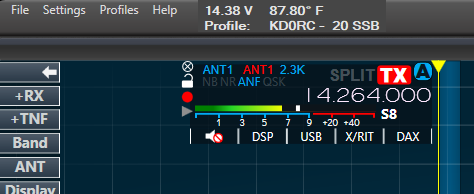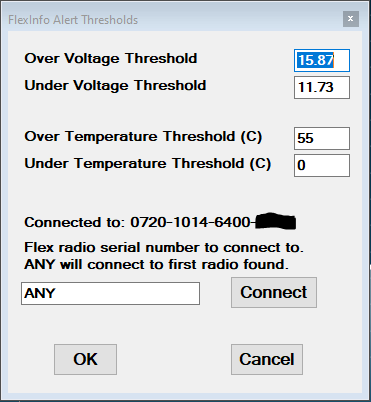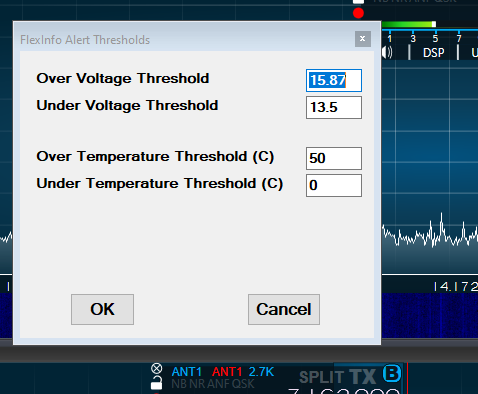SmartSDR v4.1.3 | SmartSDR v4.1.3 Release Notes
SmartSDR v3.10.15 | SmartSDR v3.10.15 Release Notes
The latest 4O3A Genius Product Software and Firmware
Need technical support from FlexRadio? It's as simple as Creating a HelpDesk ticket.
FlexInfo

I just put together a quick Windows utility for Flex 6000 and 8000 series radios. It attaches to the upper left-hand corner of SmartSDR and shows voltage, PA temperature and active Global Profile.
Others (notably Ray, K9DUR) have done utilities with voltage and temperature, but I really wanted to see what Global Profile is currently in place. Rather than just show the profile, I decided to have it show all three values.
Click the temperature to toggle between Celsius and Fahrenheit. Right-click the blank space to close it. It will automagically close when SmartSDR is closed. The display box can be moved, but it will always start in the same place.
Link to the FlexInfo GitHub page:
The setup file is in the Releases section of GitHub. Download and extract the FlexInfoSetup file and execute setup.exe.
The C# source code is out there as well for those who want to see what is under the covers.
Give it a try and let me know what you think. Bret, WX7Y was the first beta tester and suggested that I include this functionality into the FlexRepeaterSpots utility with a menu option to turn it on or off. Good idea Bret! I will take a look at that and will probably make that change. I will also leave it as a standalone utility for those who prefer it that way.
Comments
-
Ken I cloned your repository and I see the readme but no code files. Can you advise?
0 -
Len, please provide some guidance for dumb clucks like me.
I cannot get it to attach to the left side of SSDR. It always starts in the position shown in the picture even after moving it to the preferred location.
The applet is so tiny in size and not at all like in your picture. I cannot find a way to resize it. It would indeed be great to see the current profile, superb idea, but with the SSDR top bar being of limited size most useful would be a layout that can be resized and such that 'volts - 'temp' - 'profile name' were in a horizontal plane and not in two lines. Maybe I don't have hawk eyes like I used to of course and perhaps the size is a factor of screen resolution? Though, I have no such trouble with the K9DUR app visually.
It does not display any information relating to voltage, temp or profile. So how does it get directed to the radio to read the data?
Thanks,
Erik
0 -
Hi Mick, you need to look in the Releases area of GitHub:
Hi Erik, did you start SmartSDR first before starting FlexInfo? Are you running remote or local? Is SmartSDR on a different computer from FlexInfo?
I will look at the ability to resize. Maybe if it is set wide enough, it could use one line, otherwise set to two lines. In the picture, I have it on a large monitor, so that is a factor as well. I will mull it over today and see if I can make it a bit more user customizable. Thanks for your suggestion, I really appreciate it!
0 -
Hi Len
I have just created a rule for FlexInfo in W11 firewall and now it works. So no problem there. For me anyway, it just fixing its position and sizing if you can help with that when you get the chance.
73 de Erik.
0 -
Ah, good to know Erik, thanks for that. I am a Win 10 holdout, so I forget that Win 11 has some differences to contend with.
Because I use a borderless window, I can't do sizing directly in the normal way. There are other ways to manage this so I will see what I can come up with.
I think the problem with the sizing and location is related to the video system in use. I will try it on my wife's Win 11 machine and see if it behaves more like what you are seeing.
1 -
After posting the initial version of FlexInfo to GitHub, Erik, EI4KF found several issues with running the utility on Win 11 as well as some font size issues which were not Win version dependent. He also suggested a one-line option which I added (thanks for that, Erik!).
Thanks also to Bret WX7Y for doing some of the initial beta testing. Bret suggested making this utility part of the Flex Repeater Spots utility. As of right now, I am not planning on that as I don't want to add the complication of getting this to work under Win 11 to the Flex Repeater Spots utility. It is a good suggestion though, so I may re-visit it at some point.
In any event, here is version 1.03 Beta 1. It has a known problem where it does not display the About box correctly under Win 11, but I think everything else is OK.
Change Log:
// ***********************************************************************
// V1.03
// Fixed bug where the app doesn't scale correctly on Win 11 machines
// Added one-line display option
// Added temperature format save to registry
// ***********************************************************************
// V1.02
// Added automatic form and control resizing to properly display larger
// or smaller fonts
// ***********************************************************************
// V1.01
// Added menu with font control and ability to save last form position
// or use default position
// ***********************************************************************
// V1.00
// Initial release
// ***********************************************************************Until I write a User Guide, here is the info to use it:
- Download the setup file (link above).
- If this is the first time you are installing, run setup.exe. If you have installed it before, in Windows, go to Settings, Apps and uninstall the previous version, then run setup.exe.
- With SmartSDR running, run the utility. It will attach itself to the upper left-hand part of SmartSDR.
- Right click on the window to open the menu.
The menu items are:
- File
- Cancel - Close the menu
- Exit - Close FlexInfo
- Options
- Use Default Location - Top border of SmartSDR just to the right of the Help menu item
- Use Default Font - MS Sans Serif, 9-point, Bold
- Use one-line format - Displays as two lines if not checked
- Font - Only shows if Use Default Font is not checked
- About - Shows version and a bit of info
Click on the temperature to toggle between Celsius and Fahrenheit.
Default font and location, two-line format:
Default font and location, one-line format:
To move it, un-check use default location and drag it wherever you want.
You don't normally have to close FlexInfo; when you close SmartSDR, FlexInfo will go away on its own. All of the options will be saved so that it loads in the same condition as you left it.
If you are running Win 11:
Right-Click on the FlexInfo shortcut and select Properties and select the Compatibility tab. Click Change high DPI settings. Check the Override high DPI settings scaling behavior checkbox. The dropdown should indicate Application.
Give it a try and let me know what you think. I am aware of the About box sizing issue under Win 11, so don't tell me about that one, but I would appreciate hearing about anything else that isn't right, or any suggestions for improvement, etc.
0 -
It is working well, Len.
I do not want to get silly about it so ignore this if you wish but….are there thresholds, especially for temperature, that when reached could trigger a visual change in the app? For example the temperature font color goes to red at whatever is considered high temperature. Ok, back to reality - thanks for your efforts Len. Your app is excellent in my opinion.
Erik.
1 -
Hi Erik, that is a great idea! I will look into user-settable thresholds and how to do alerts.
0 -
FlexInfo V1.03 is now available on GitHub:
// ***********************************************************************
// V1.03
// Fixed bug where the app doesn't scale correctly on Win 11 machines
// Added one-line display option
// Added temperature format save to registry
// ***********************************************************************
// V1.02
// Added automatic form and control resizing to properly display larger
// or smaller fonts
// ***********************************************************************
// V1.01
// Added menu with font control and ability to save last form position
// or use default position
// ***********************************************************************I normally do the testing versions as 1.01 Beta 1, Beta 2, etc, but for some reason I gave the interim versions real version numbers, so the changelog reflects everything to this point.
Erik, I plan on doing something with over/under voltage and temperature next. I will also put together a quick user guide, but probably not until after Dayton.
At some point, I will look at the need to change the High DPI settings for Win 11. I discovered some things that might make that unnecessary going forward, but I don't know enough yet to say for sure.
1 -
@Erik Carling EI4KF Hi Erik, I added alerts for over and under voltage, over and under temperature, the ability to turn alerts on and off and a screen to change the thresholds. The defaults are from the 6400 and 6600 Hardware Manual.
Here is a beta version if you'd like to give it a try. If all is well, I will release it to GitHub. You will need to do an uninstall on the previous version to get this one to install.
// ***********************************************************************
// V1.04
// Added alerts for over/under voltage/temperature
// Added voltage and temperature alert options and thresholds
// ***********************************************************************You can change the thresholds to cause an alert so that you can see what they look like, then change them back to what you would normally want them to be.
0 -
Hi Len
In a word: excellent! I love it, you cannot miss the alerts and it is really good. Well done and thank you.
73 de Erik.
0 -
Thanks Erik, I appreciate it; your ideas made it a much better utility!
0 -
NICE WORK Len, so far it works nicely, I like the settable thresholds.
Thanks Len
Bret WX7Y
0 -
Thanks Bret!
0 -
Nice utility! Not sure how to set profile.
73, John N1JM
0 -
Never mind. I hadn't set Global Profile. All is good now. 😊
0 -
Hi Len… I notice @ GitHub is still @ v1.03. Are you still working on 1.04?
0 -
Little help for an old guy.. interlock preventing transmission????
Don..w2xb
0 -
Hi Don (VE7ATJ),
1.04 is done. I guess I forgot to move it out to GitHub. When I get home from this fishing trip, I will move it and post a note here. In the meantime, you can grab 1.04 Beta 1 from the post above.
Hi Don, (W2XB) this is the wrong thread for your question. It gets confusing if we have multiple topics here. You can either do a search and find an appropriate topic already in use, or you can start a new one.
0 -
TU Len,
Sorry for the bandwidth…
Don…w2xb
0 -
This guy is a little gem - Thanks Len !
73 Russ KR6W
0 -
Thanks Russ, I appreciate it!
0 -
FlexInfo V1.04 is now available on GitHub:
// ***********************************************************************
// V1.04
// Added alerts for over/under voltage/temperature
// Added voltage and temperature alert options and thresholds
// Added option to specify radio by serial number
// Added code to show "Not Connected" until a valid connection happens
// ***********************************************************************I met Ron, WV4P at Hamvention and he suggested that my utilities need to be able to choose which radio to connect to in the case of multiple Flexes on a network. Great idea, Ron!
With this version, when you choose Options, Set Alert Thresholds and Specify Radio… you get the above screen. It will remember your choice of radio as well as the thresholds. Since I only have one Flex, I just leave it at the default of ANY which causes it to connect to the first Flex it finds.
Next, I will give the FlexiCraft Utility the same capability. I won't tackle that one until after Field Day.
0 -
When I install and run 1.04 beta 1, I get no choices for radio connection. Windows 10.
0 -
Hi John, I just released V 1.04 on Github. The Beta version did not have this new feature. Note that to install a new version, you have to manually uninstall the older version. Someday, I will get that sorted out, but for now, that is how it works.
0 -
I just downloaded 1.04 and that works,
0 -
Excellent!
0 -
Hi Len,
Quick question - I'm having a strange problem with the "Info" utility. I installed the v1.03 and it worked perfectly as I mentioned in a previous post. When I tried to launch it after the next computer restart however, it didn't show up. No errors, the little screen just didn't appear anywhere. I uninstalled it using the windows 10 app uninstaller and then reinstalled it but no luck, it still wouldn't appear. Again, no errors though any of that.
I knew you were soon to upload the new v1.04 so I decided to just wait for that. When you did, I uninstalled the v1.03 again and installed the new v1.04, again, with no errors. But when I launched it after launching v3.9.18, it doesn't show up anywhere again ! What could I be doing wrong or not paying attention to ?
Thanks Again, 73 Russ KR6W
0 -
Hi Russ, I haven't had that problem…. Are you running multiple monitors? Are you launching after SmartSDR is running?
0 -
Hi Len,
Thanks for the response. Yes to both ! I checked both monitors for the little guy and it’s nowhere to be found. As for the other, should I be launching it first ? Missed that ! At the gym now; will try it when I get home.
Thanks, 73 Russ KR6W
0
Leave a Comment
Categories
- All Categories
- 379 Community Topics
- 2.1K New Ideas
- 631 The Flea Market
- 8.2K Software
- 123 SmartSDR+
- 6.4K SmartSDR for Windows
- 184 SmartSDR for Maestro and M models
- 430 SmartSDR for Mac
- 271 SmartSDR for iOS
- 259 SmartSDR CAT
- 193 DAX
- 382 SmartSDR API
- 9.3K Radios and Accessories
- 39 Aurora
- 265 FLEX-8000 Signature Series
- 7.2K FLEX-6000 Signature Series
- 948 Maestro
- 56 FlexControl
- 866 FLEX Series (Legacy) Radios
- 925 Genius Products
- 463 Power Genius XL Amplifier
- 337 Tuner Genius XL
- 125 Antenna Genius
- 297 Shack Infrastructure
- 209 Networking
- 460 Remote Operation (SmartLink)
- 144 Contesting
- 788 Peripherals & Station Integration
- 139 Amateur Radio Interests
- 1K Third-Party Software