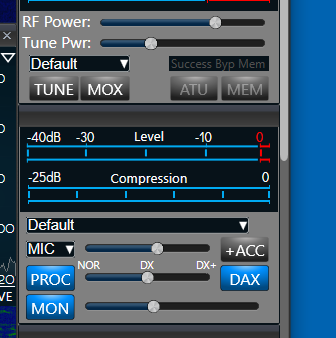SmartSDR v4.1.3 | SmartSDR v4.1.3 Release Notes
SmartSDR v3.10.15 | SmartSDR v3.10.15 Release Notes
The latest 4O3A Genius Product Software and Firmware
Need technical support from FlexRadio? It's as simple as Creating a HelpDesk ticket.
Configuration of WSJT-X for Flex6000/8000 Radios

The Tutorial Document for Simple configuration of WSJT-X and JTDX has been updated:
Configuring WSJT-X for the Flex-6000 Series – FlexRadio
Comments
-
As always, a great tutorial.
TNX OM Ken
0 -
Hi, I changed from WIN10 to a WIN11 PC and now am a bit confused about the audio (DAX) settings in Windows for WJST-X to get if working with 6400. Any hints what I should change in audio settings from default values if any? Especially the Volume mixer Apps part is a bit confusing as it is something different vs WIN10.-1
-
The Windows volume level mixer settings should remain at default for DAX virtual devices.
Set DAX TX level to 48 which should put TX and power slider in WSJT-X at max. TX level should be right at zero.
Set the DAX RX audio to around 34. This should give a receive level in WSJT-X about 50 when no signals are present.73 Dave wo2x
0 -
OK thanks. Yes I had those DAX TX and RX levels configured roughly as you propose, only wondering about audio settings on Windows side. But ok those are fine with default settings.
73 Pekka, OH2TA0 -
Dear Ken,
Thanks for the intuitive explanation that you had presented about getting my 6600m to actually WORK with WSJT-X! BRILLIANT JOB!!! IT WORKED!!!
Jim-NN6EE
Concord, CA
Ham since 1962 & counting!1 -
Guys, I got this all set up, and it works good, except that the Win 10 list of DAX virtual audio selections is frightening. I am afraid to change anything now for fear of messing it all up. So, for example, I have this new FlexContro Knob. I want to tune around, listen to some other stuff, and try the USB headset. But to go in and change the virtual audio Windows selections is a major change to the setup. Is there an easier way to go from digital to analog operation without making big and possibly forgettable Windows audio settings?
tx
dave WB7ELY0 -
It isn't necessary to make any changes in Windows Sound system at all..
DAX allows you to select the DAX AUDIO RX and DAX Audio TX "devices" Directly from the WSJT-X Program as though they are separate Sound Card devices.
To simplify the change between USB and FT8, simply configure two different Mic Profiles, one for SSB and the other for DIGU and associate them with the two different modes (By using them once)
The radio will remember which Mic Profile to use for each MODE.
This is covered in the document
1 -
I’ve had this working for some time. Today when I returned to the room none of the three copies of WSJTX were seeing audio. I closed them and reopened them but no good. I shut everything down and restarted them all after a computer reboot. Slice A will not stay open it crashes after a few seconds. Slices B C D all function properly.
DAX icon for A is blue. DAX 1correctly chosen for slice A.
Don’t know what else to check here???
Peter0 -
let me add that it’s pretty clear slice master is not connecting to slice A as it is for the other slices. Outside of slice master slice A works perfectly
0 -
la configurazione non funziona con JTDX, strano….
0 -
I am a new Flex owner, an 8400, and trying to get this setup for WSJT-X. And working with DXLab, WSJT-X and JTAlert like I had running with my old Kenwood 570.
In the DAX Control Panel, (running SmartSDR 3.9.18), the TX box for the TX Stream is not blue. It is sort of a Yellowish-green.
Hovering the mouse over the box yields this:
This channel is selected for transmit, the radio is trying to transmit, but the channel is disabled
You must enable the channel by clicking on the channel number
Where do I go to do that? Clicking on the TX button turns it grey and clicking on it again returns it to the same Yellowish-green.
Please point me in the correct direction.
Thanks,
Norman
KC9NVN0 -
In SmartSDR, on the right or left control panel side under level, compression Proc Mon, there should be a button for DAX, Click on that and it should turn blue.
0 -
Thank you, Ken - that is exactly what I needed. I was able to successfully make a few FT8 contacts.
Norman0 -
I know this is an old topic but I am a new 8400M user +/-1 week, before I was using Ftdx101MP with DxLabs Commander and using the DxLabs commander as the radio choice.
I just added for Commander the Flex by copying Internet Ip address with the serial number, next in audio RX & TX Flex radio. Nothing else to do at the exception to increase the Tx audio slider. I did not have to create any Port and DAX. It worked like before for both radios. Of course Commander must be running with DAX & CAT
0 -
@Rejean Leveille there should be a flex radio in the selections
0
Leave a Comment
Categories
- All Categories
- 379 Community Topics
- 2.1K New Ideas
- 631 The Flea Market
- 8.2K Software
- 120 SmartSDR+
- 6.4K SmartSDR for Windows
- 183 SmartSDR for Maestro and M models
- 430 SmartSDR for Mac
- 271 SmartSDR for iOS
- 259 SmartSDR CAT
- 193 DAX
- 382 SmartSDR API
- 9.3K Radios and Accessories
- 38 Aurora
- 261 FLEX-8000 Signature Series
- 7.2K FLEX-6000 Signature Series
- 947 Maestro
- 56 FlexControl
- 866 FLEX Series (Legacy) Radios
- 924 Genius Products
- 463 Power Genius XL Amplifier
- 336 Tuner Genius XL
- 125 Antenna Genius
- 297 Shack Infrastructure
- 209 Networking
- 460 Remote Operation (SmartLink)
- 144 Contesting
- 787 Peripherals & Station Integration
- 139 Amateur Radio Interests
- 1K Third-Party Software