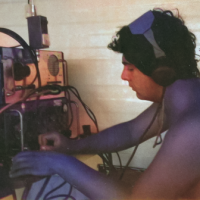SmartSDR v4.1.3 | SmartSDR v4.1.3 Release Notes
SmartSDR v3.10.15 | SmartSDR v3.10.15 Release Notes
The latest 4O3A Genius Product Software and Firmware
Need technical support from FlexRadio? It's as simple as Creating a HelpDesk ticket.
FOOTSWICH FOR A REMOTE FLEX RADIO
How to connect a footswitch to my local PC to enable PTT on my remote Flex6400? I have a USB microphone connected to my local PC. A footswitch is better than operating a PC mouse. Thank you!
Best Answers
-
Anything USB-connected that can sense a switch closure and then send a CAT command or serial port control signal to the Flex will work. My own solution to this is the CTR2-Micro from Lynn KU7Q. There are a few others, including of course homebrew/build-your-own.
0 -
0
Answers
-
To Ted and Mike. Thank's for fine info. For sure I will go for a solution like these 👍️
73/Leif - LA9BM
0 -
SmartSDR/SmartSDRCAT has this function embedded already,
If your computer has a serial port, you do not need any extra hardware otherwise just use a USB to serial adapter and configure SmartSDR CAT to enable the PTT over serial.
Connect the footswitch between RTS (or DTR) and ground or CD accordingly to your SmartSDRCAT configuration.
Very well documented in the SmartSDR CAT User Guide.
Super simple.
73, Max
0
Leave a Comment
Categories
- All Categories
- 381 Community Topics
- 2.1K New Ideas
- 631 The Flea Market
- 8.3K Software
- 123 SmartSDR+
- 6.4K SmartSDR for Windows
- 184 SmartSDR for Maestro and M models
- 430 SmartSDR for Mac
- 272 SmartSDR for iOS
- 259 SmartSDR CAT
- 195 DAX
- 382 SmartSDR API
- 9.3K Radios and Accessories
- 39 Aurora
- 265 FLEX-8000 Signature Series
- 7.2K FLEX-6000 Signature Series
- 950 Maestro
- 56 FlexControl
- 866 FLEX Series (Legacy) Radios
- 925 Genius Products
- 463 Power Genius XL Amplifier
- 337 Tuner Genius XL
- 125 Antenna Genius
- 297 Shack Infrastructure
- 209 Networking
- 460 Remote Operation (SmartLink)
- 144 Contesting
- 788 Peripherals & Station Integration
- 139 Amateur Radio Interests
- 1K Third-Party Software