Welcome to the FlexRadio Community! Please review the new Community Rules and other important new Community information on the Message Board.
Need the latest SmartSDR or 4O3A Genius Product Software?
SmartSDR v4.1.3 | SmartSDR v4.1.3 Release Notes
SmartSDR v3.10.15 | SmartSDR v3.10.15 Release Notes
The latest 4O3A Genius Product Software and Firmware
SmartSDR v4.1.3 | SmartSDR v4.1.3 Release Notes
SmartSDR v3.10.15 | SmartSDR v3.10.15 Release Notes
The latest 4O3A Genius Product Software and Firmware
If you are having a problem, please refer to the product documentation or check the Help Center for known solutions.
Need technical support from FlexRadio? It's as simple as Creating a HelpDesk ticket.
Need technical support from FlexRadio? It's as simple as Creating a HelpDesk ticket.
SamrtCAT works but not SmartDAX
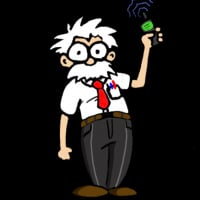
W4AFK Bruno
Member ✭✭
Managing a remote FLEX-6400 running 3.4.23. It was updated from 3.4.21 which was installed on a brand new FLEX-6400 from Flex. After we installed 21 we saw that 23 was available.
- System is on a LAN
- SmartSDR works and I am able to remotely TX/RX without any problem
- SmartCAT works (using FRSTack3)
The problem is that SmartDAX doesn't work. I get a driver error.
- Device Manager shows that the DAX drivers are there. However, I don't see any "reserved"
- Although Device Manager shows the DAX drivers, Windows 11 "sound" settings, mixer, etc. does not show any DAX devices
- I checked the MS firewall and SmartDX is allowed in public and privat
I am open to suggestiuons ... like: Can I install the DAX drivers without having to redo everything?
0
Comments
-
Hi Bruno
Our support team emailed you on Friday and are looking for your feedback.
Did you receive it?
73
0 -
Never received the E-mail ... checked spam filter, no joy :-(
- I removed SmartSDR 3.2.21
- Rebooted
- Reinstalled 3.2.24
Same DAX driver problem as noted above ... After the re-installation, I still do NOT see any "reserved" DAX drivers. Note that those listed below don't show any errors.
0 -
Learned that RDP won`t work ...
0
Leave a Comment
Categories
- All Categories
- 381 Community Topics
- 2.1K New Ideas
- 633 The Flea Market
- 8.3K Software
- 128 SmartSDR+
- 6.4K SmartSDR for Windows
- 185 SmartSDR for Maestro and M models
- 430 SmartSDR for Mac
- 272 SmartSDR for iOS
- 259 SmartSDR CAT
- 195 DAX
- 382 SmartSDR API
- 9.4K Radios and Accessories
- 40 Aurora
- 265 FLEX-8000 Signature Series
- 7.2K FLEX-6000 Signature Series
- 955 Maestro
- 56 FlexControl
- 866 FLEX Series (Legacy) Radios
- 929 Genius Products
- 464 Power Genius XL Amplifier
- 340 Tuner Genius XL
- 125 Antenna Genius
- 297 Shack Infrastructure
- 209 Networking
- 461 Remote Operation (SmartLink)
- 144 Contesting
- 788 Peripherals & Station Integration
- 140 Amateur Radio Interests
- 1K Third-Party Software



