SmartSDR v4.1.3 | SmartSDR v4.1.3 Release Notes
SmartSDR v3.10.15 | SmartSDR v3.10.15 Release Notes
The latest 4O3A Genius Product Software and Firmware
Need technical support from FlexRadio? It's as simple as Creating a HelpDesk ticket.
Three green blinks on boot
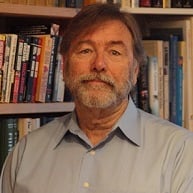
Flex 6400, PS stable at 14V.
On boot it gets to a point where it blinks green 3 times about 1 second apart then after about 20 seconds it repeats with three green and the sequence continues repeating.
I powered down pressing the front panel button and then powered up and it booted normally.
My question is:
Where can I find a list of the blink codes? I found a list from a February 2020 post, but it does not include the blinks described. There must be a complete list.
The 6400 booted and is working fine but I'd like to know what this means for next time. I'm pretty sure there will be a next time - just because.
Answers
-
Copied from the hardware manual found on-line:
FRONT PANEL CONTROLS AND CONNECTIONS
blob:https://community.flexradio.com/68b9a891-0a58-4633-b9d7-3326f3eeb39bThe front panel of the 6400/6600 contains only the Power button and the radio’s backlights. The Power button is used to turn the radio on and off and is illuminated with a number of colors to indicate the radio’s operational state:
FLASHING GREEN: Radio is starting or shutting down
SOLID GREEN: Radio is in receive mode
- FLASHING RED: See Error Conditions below
- SOLID BRIGHT RED: Transmitting on PA
- SOLID DIM RED: Transmit engaged, but transmit interlocks are not ready. Refer to the SmartSDR documentation for description of the transmit interlocks.
- SOLID ORANGE: Transmitting on XVTR port with low power
- SOLID PURPLE: Radio is performing a software update
- FLASHING WHITE: Radio is performing a reset to factory defaults
- OFF: Radio is off
- When the optional GPS Disciplined Oscillator is installed:
- SOLID AMBER: Radio is off, GPSDO is powered for stability
- FLASHING YELLOW: GPSDO is warming up
- SOLID YELLOW: GPSDO is “holdover” mode (has lost satellites)
- SHORT FLASH BLUE: GPSDO is locking
- LONG FLASH BLUE: GPSDO is in “hold phase” mode
- SOLID BLUE: GPSDO is locked
- Page 17 of 45
Copyright 2018 FlexRadio Systems. All Rights Reserved.
FLEX-6400/FLEX-6600 Hardware Reference Manual
blob:https://community.flexradio.com/4b062f67-ac42-4e6a-b840-0fe7e82a921dThe power control is a “soft power control” that performs multiple functions depending on the state of the radio. If the radio is powered off, momentarily pressing and releasing the button will start the radio software. The radio takes approximately sixty seconds to become fully functional.
Momentarily pressing and releasing the button when the radio is running will start an orderly shutdown of the radio software. When the button is pressed, the button will slowly flash green. At the conclusion of the shutdown, the button will either turn off or turn solid amber if a GPSDO is installed. A full shutdown can take up to 10 seconds. It is advisable to allow the radio to shut down in this way. During a shutdown, the radio will save its settings, so ending the shutdown early by removing power from the radio may cause a loss of settings.
Avoid removing power from the radio when it is performing a software update (power button is solid purple). Doing so may result in the radio becoming unresponsive.
Holding the power button down for 4+ seconds while the radio is running will trigger an immediate shutdown. This skips the database writing procedure, so any changes will not be saved. This is not a recommended shutdown procedure for regular use.
Reset Procedure
With the radio powered off, press and hold down the power button for approximately 5 seconds until the Power LED flashes white, then release the power button. The radio will start and will set all of its internal settings to their default values.
Error Conditions
Certain hardware and software error conditions cause the radio to stop operating and display an error code by flashing the Power button light as follows:
- One red flash: Fan malfunction
- Two red flashes: Software crash
- Three red flashes: Boot failure
- Four red flashes: Input power over voltage
- Five red flashes: CPU overcurrent
- Six red flashes: Input power under voltage
- In the case of a software crash, the error code repeats for about 15 seconds, then the radio will reboot. In the other cases, the error code repeats until the Power button is pressed, then the radio shuts down. An additional press of the Power button is needed to restart the radio.
- Page 18 of 45
Copyright 2018 FlexRadio Systems. All Rights Reserved.
blob:https://community.flexradio.com/9d7bdcee-08be-41cc-b31c-16cbc79266f7I hope that helps a bit!
73 Mike G4GWH
0 -
Thank you, Mike. I searched and I suppose it would have bitten me.
I don't see the 3 green blink sequence that repeats ad infinitum.
0 -
I had to ask engineering about this one and Anna got back to me. While the radio is booting, the first part, the Power PIC controller flashes the light Green until it knows that the radio firmware has actually started.
In your case, it was likely in a state that it was determined that the firmware wasn't in a good place. When you rebooted, it all started as it should.
Good question! 73
0
Leave a Comment
Categories
- All Categories
- 379 Community Topics
- 2.1K New Ideas
- 631 The Flea Market
- 8.2K Software
- 122 SmartSDR+
- 6.4K SmartSDR for Windows
- 183 SmartSDR for Maestro and M models
- 430 SmartSDR for Mac
- 271 SmartSDR for iOS
- 259 SmartSDR CAT
- 193 DAX
- 382 SmartSDR API
- 9.3K Radios and Accessories
- 39 Aurora
- 263 FLEX-8000 Signature Series
- 7.2K FLEX-6000 Signature Series
- 947 Maestro
- 56 FlexControl
- 866 FLEX Series (Legacy) Radios
- 924 Genius Products
- 463 Power Genius XL Amplifier
- 336 Tuner Genius XL
- 125 Antenna Genius
- 297 Shack Infrastructure
- 209 Networking
- 460 Remote Operation (SmartLink)
- 144 Contesting
- 787 Peripherals & Station Integration
- 139 Amateur Radio Interests
- 1K Third-Party Software
