SmartSDR v4.1.3 | SmartSDR v4.1.3 Release Notes
SmartSDR v3.10.15 | SmartSDR v3.10.15 Release Notes
The latest 4O3A Genius Product Software and Firmware
Need technical support from FlexRadio? It's as simple as Creating a HelpDesk ticket.
SSDR 3.3.32 Install Issue
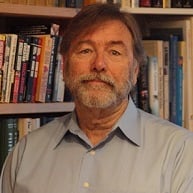
I've been using 3.3.29 since it first became available with no issues. I upgraded to 3.3.32 and the upgrade went fine and SSDR opened at the end of the upgrade and was working fine. Profiles et. al.
However, I closed SSDR and then reopened and all I get is the file image attached. As long as I keep .32 open all is fine. Close it and I lose it.
I have reverted to .29 did a reset and cold boot then upgraded to .32. Same result. My W11 desktop is up to date. The 6400 is direct ethernet to the desktop and works ok.
I followed the best practices guidelines for the upgrade. I have gone through the process many times today without success.
This is one I've never seen with the many other upgrades over the past 4 years.
Has anyone else experienced this behavior? Anyone have ideas?
W11, I5-11600, 16Gb,
Best Answers
-
Are you sure you are using the correct shortcut to re-start .32?
Installing a new version does not delete the old version. It installs an additional version. This is done to allow use of a remote radio with a different version than the local radio.
Since the radio has .32 installed, if you start SSDR .29 on your computer it will immediately prompt for a downgrade of the radio.
1 -
AAAHHHHHHHHHHHH!
Yep, I recall being bit before by this one.
Thank you, Bob.
1
Leave a Comment
Categories
- All Categories
- 379 Community Topics
- 2.1K New Ideas
- 631 The Flea Market
- 8.2K Software
- 123 SmartSDR+
- 6.4K SmartSDR for Windows
- 183 SmartSDR for Maestro and M models
- 430 SmartSDR for Mac
- 271 SmartSDR for iOS
- 259 SmartSDR CAT
- 193 DAX
- 382 SmartSDR API
- 9.3K Radios and Accessories
- 39 Aurora
- 265 FLEX-8000 Signature Series
- 7.2K FLEX-6000 Signature Series
- 948 Maestro
- 56 FlexControl
- 866 FLEX Series (Legacy) Radios
- 925 Genius Products
- 463 Power Genius XL Amplifier
- 337 Tuner Genius XL
- 125 Antenna Genius
- 297 Shack Infrastructure
- 209 Networking
- 460 Remote Operation (SmartLink)
- 144 Contesting
- 787 Peripherals & Station Integration
- 139 Amateur Radio Interests
- 1K Third-Party Software
