SmartSDR v4.1.3 | SmartSDR v4.1.3 Release Notes
SmartSDR v3.10.15 | SmartSDR v3.10.15 Release Notes
The latest 4O3A Genius Product Software and Firmware
Need technical support from FlexRadio? It's as simple as Creating a HelpDesk ticket.
WSJTX using Split Mode/Fake it on 60 Meters.
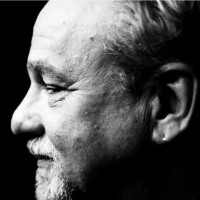
Flex is a very smart radio, but I outsmarted it.
These settings and explanation below work just great for 60 meter ft8 using split mode fake it.
The Flex takes into consideration the TX Filter when allowing or disallowing transmissions on 60 meters. In addition, using split mode/fake, WSJTX never sends any tone below 1500 or above 1999. If you set WSJTX as follows below to send at:
500 it shifts down 1K and sends 1500, which receivers hear as 500
1000 it shifts down .5K and sends 1500, which receivers hear as 1000
1500 no shifts and sends 1500, which receivers hear as 1500
2000 it shifts up .5K and sends 1500, which receivers hear as 2000
2500 it shifts up 1K and sends 1500, which receivers hear as 2500
2999 it shifts up 1k and sends 1499, which recievers hear as 2999
WSJTX always sends tone between 1500 and 1999.
So, here's where I outsmarted the software.
Set your TX Filter to Low Cut to 1500 and High Cut to 2000 and you never go out of band and shift works between 200 and 2999
Thank you, and you're welcome.
Comments
-
After further review, it works better with TX Filter set to 1300 and 2200 and just limit your split frequencies to 500-2499.
The TX filter set at the edges will degrade the output quite a bit near 1500 and 2000.
0 -
Hi Dennis, Take a look at Ken Wells description of how to operate FT8 on 60 M. You just need to be sure that the TX low cut is no lower than 100 and the high cut is no greater than 2900 along with WSJT-X Split Operation set to None. That way you have full use of the channel allocation and the transmitter will reliably key up because you are always within the legal band edges.
It is the Fake It offset that takes the signal past the band edge requiring you to artificially limit the band edges. Give this a shot and see if it is easier to use than what you are doing. Of course if you don't like it, you are free to keep doing it your way. 🙂
https://community.flexradio.com/discussion/7948091/60-meter-operation-with-flex-radios
0 -
Ok
0 -
Running WSJT-X Split mode on 60 meters
0 -
Hi Dennis
I am not sure why you want to use Split of Fake It on a FlexRadio, especially on 60M.
The reason that you need to do it on other superhet radios is to make sure you transmit your audio in the audio path that has the least attenuation. They use mechanical filters that have a sweet spot in the middle.
On a FlexRadio, while in DIGIU, the Audio energy transmitted is flat across your entire audio pass band and for most of us on 60M we set that to 200-2800 hz. What this means is that you transmit an audio tone at 220hz and measure the powerout, it will be the same power out all the way across the audio passband.
To prove this, build a spreadsheet and do this test every 100hz on your FlexRadio (with Fake It or Split Off) and record your findings. Now, grab an older SuperHet radio and do the same thing and you will see the nice bell curve generated.
73, Mike va3mw
0 -
Hey Mike,
You convinced me.. no more Fake it on Flex.
But when I use my Kenwood TS-480HX on FT8 I should right?
73 DW
0
Leave a Comment
Categories
- All Categories
- 378 Community Topics
- 2.1K New Ideas
- 630 The Flea Market
- 8.2K Software
- 117 SmartSDR+
- 6.4K SmartSDR for Windows
- 183 SmartSDR for Maestro and M models
- 428 SmartSDR for Mac
- 271 SmartSDR for iOS
- 258 SmartSDR CAT
- 191 DAX
- 382 SmartSDR API
- 9.3K Radios and Accessories
- 37 Aurora
- 256 FLEX-8000 Signature Series
- 7.2K FLEX-6000 Signature Series
- 946 Maestro
- 55 FlexControl
- 865 FLEX Series (Legacy) Radios
- 923 Genius Products
- 462 Power Genius XL Amplifier
- 336 Tuner Genius XL
- 125 Antenna Genius
- 297 Shack Infrastructure
- 209 Networking
- 459 Remote Operation (SmartLink)
- 144 Contesting
- 787 Peripherals & Station Integration
- 139 Amateur Radio Interests
- 1K Third-Party Software


