SmartSDR v4.1.3 | SmartSDR v4.1.3 Release Notes
SmartSDR v3.10.15 | SmartSDR v3.10.15 Release Notes
The latest 4O3A Genius Product Software and Firmware
Need technical support from FlexRadio? It's as simple as Creating a HelpDesk ticket.
Smart Link-Friend Using Smart SDR Changing Settings on My Session/Computer
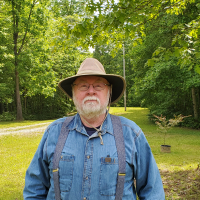
I was working 20 meters in Tennessee this morning when my friend in Georgia connected to the radio using Smart Link. He tried to use SmartSDR to set up two slices with Full Duplex and RX A for listening to his own voice to set the mic parameters on his session. As he adjusted the sessions on his QTH in Georgia my settings started changing here in Tennessee. He was even able to change the volume on my computer. Is this normal for Full Duplex operation? I thought the two sessions were entirely stand alone. Is there some setting I need to change to prevent him from reaching into my Tennessee session from Georgia?
Best Answers
-
While multiple people can access the radio at the same time (aka two stations accessing the radio), profiles are shared between all stations, so if station (user) 1 is loading the same profiles that station (user) 2 is also using and makes a change to the profile, it changes for both stations.
You should create unique Global, TX, and Mic profiles for each station to use to prevent one station from inadvertently change the profile parameters the other station is using.
0 -
Thanks Tim.
Jim Studer
0
Answers
-
Watching this Thread
Also, how does the use of Multi-Flex by the owner and the remote user affect things
Steve
KG5VK
0
Leave a Comment
Categories
- All Categories
- 381 Community Topics
- 2.1K New Ideas
- 633 The Flea Market
- 8.3K Software
- 131 SmartSDR+
- 6.4K SmartSDR for Windows
- 185 SmartSDR for Maestro and M models
- 430 SmartSDR for Mac
- 272 SmartSDR for iOS
- 259 SmartSDR CAT
- 197 DAX
- 382 SmartSDR API
- 9.4K Radios and Accessories
- 41 Aurora
- 265 FLEX-8000 Signature Series
- 7.2K FLEX-6000 Signature Series
- 955 Maestro
- 56 FlexControl
- 866 FLEX Series (Legacy) Radios
- 929 Genius Products
- 464 Power Genius XL Amplifier
- 340 Tuner Genius XL
- 125 Antenna Genius
- 297 Shack Infrastructure
- 209 Networking
- 461 Remote Operation (SmartLink)
- 144 Contesting
- 788 Peripherals & Station Integration
- 140 Amateur Radio Interests
- 1K Third-Party Software

