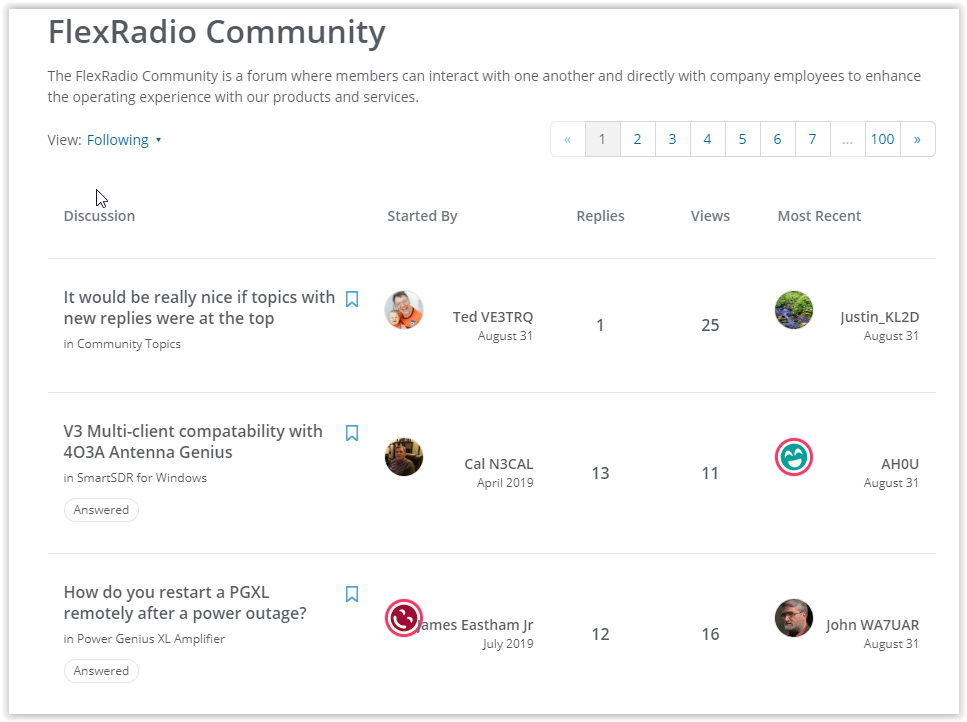SmartSDR v4.1.3 | SmartSDR v4.1.3 Release Notes
SmartSDR v3.10.15 | SmartSDR v3.10.15 Release Notes
The latest 4O3A Genius Product Software and Firmware
Need technical support from FlexRadio? It's as simple as Creating a HelpDesk ticket.
Using the Community Category "Follow" Feature

What is Category Following?
Category Following allow members to create a filtered view of content for the categories that interest them. This feature is not for notifications. To be notified when there is an update to a category, please see the Community Message Board post Managing Community Notifications (email and popups).
You will notice that all category headings will have a Follow icon to the right of it. You can click to Follow or unclick to stop Following the categories that interest you. Once you have clicked the Follow icon, it will change to "Following" to indicate it has been selected. See an example below.
When a couple of followed categories are selected, You can now go to the community homepage and select the view you want to see. You can select to see all posts or you can filter the Discussion page view to only show the categories selected.
In the example below, the user is following Community Topics, SmartSDR for Windows and the Power Genius XL Amplifier categories. Tom modify the page view, open the Discussion (home) page and just above the list of discussions is the VIEW option. By default it is set to ALL. It has a dropdown triangle beside "ALL" where you can select the Following for the Discussion page.
Categories
- All Categories
- 378 Community Topics
- 2.1K New Ideas
- 630 The Flea Market
- 8.2K Software
- 118 SmartSDR+
- 6.4K SmartSDR for Windows
- 183 SmartSDR for Maestro and M models
- 430 SmartSDR for Mac
- 271 SmartSDR for iOS
- 258 SmartSDR CAT
- 193 DAX
- 382 SmartSDR API
- 9.3K Radios and Accessories
- 38 Aurora
- 257 FLEX-8000 Signature Series
- 7.2K FLEX-6000 Signature Series
- 947 Maestro
- 56 FlexControl
- 865 FLEX Series (Legacy) Radios
- 924 Genius Products
- 463 Power Genius XL Amplifier
- 336 Tuner Genius XL
- 125 Antenna Genius
- 297 Shack Infrastructure
- 209 Networking
- 460 Remote Operation (SmartLink)
- 144 Contesting
- 787 Peripherals & Station Integration
- 139 Amateur Radio Interests
- 1K Third-Party Software