SmartSDR v4.1.3 | SmartSDR v4.1.3 Release Notes
SmartSDR v3.10.15 | SmartSDR v3.10.15 Release Notes
The latest 4O3A Genius Product Software and Firmware
Need technical support from FlexRadio? It's as simple as Creating a HelpDesk ticket.
Tim explains S Meters

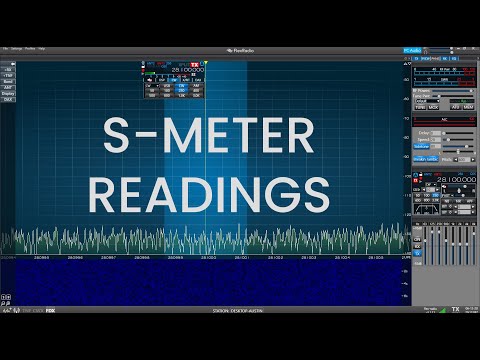 https://www.youtube.com/watch?v=GQdjoY91pyY
https://www.youtube.com/watch?v=GQdjoY91pyYComments
-
Great video. Tim needs a haircut.1
-
Tim
S0 = -127dBm
Absolute Zero is supposed to be -143dBm or - S3
But I have seen lots of debates in the tech literature that its really closer to -150dBm or -S4
@Tim... my XYL uses our dog clippers on my hair.. looks almost as good as my dogs2 -
Hi Guys, nice bit of information. I'll bet however that less than 1 out of 100 folks know what you said.
For me to give a signal report it will be S5 or S9 because most have no idea what that means anyway. Just for grins I gave some reports in DBM and all I got was, whats that mean?
Anyway, Mike and Tim thanks for you time.
Andy... W3LI0 -
Well explained, thanks!1
-
Your 5x9...over
1 -
No explanation of how an S-meter works on AM as the meter does not fluctuate with modulation and the power bin should be very small for the carrier compared to the overall passband when there is no modulation.
0 -
Thanks Mike and Tim always wondered about why the meter stayed on S3 with no antenna.
Ian
KM4CQG
1 -
Turn on one or more of your preselectors, 10, 20dB ... That should lower the noise floor...
0 -
The unit on the right hand side of the pan adapter is dbm per bin size. It would be very useful to know the current bin size so we know the correct measurement value, aka, dBm/Hz (bin size). Perhaps put that number in the lower right hand corner of the pan adapter. That would make it very clear what the scale on the right side of the pan adapter means. It would also allow the user to consistently reproduce the same pan adapter noise floor reading. The bin size should already be available in software so it should be a simple addition and clear up some confusion on what the pan adapter value means.
de Jeff, W4DD, EE, PE
2 -
Yeah, I forgot, reading the scale on the right vs reading the S-meter give two different numbers. the S-meter reading is the rms sum of the data bins in the passband of the slice receiver, for SSB the passband may be 2.7kHz so the reading will be much higher, if you go to CW and select a 50Hz bandpass, the S-meter reading should come close to the scale on the right... make sure to put change the S-meter reading to dBm for comparison.0
-
Tim explains complicated stuff so well. In the short period that I worked with Flex, my favorite time was 'the classroom' at the end of the day when Tim would explain things I could not answer to customers during the day. For such a humble guy he really is quite smart! His dogs are great too.
2 -
I ran a jumper from my R390A to the ACC input of my Flex 6600M.. Now the S-Meter on the R390A reads very close to the Flex, OR, is it the other way around?? LOL,, :-)

2 -
Nice looking 390A !1
-
Who needs an 'S' meter? Either your 59 or your not. Where on a QSL card goes the S meter reading?
1 -
That is my point from a previous post I made.0
-
Oh, we had some pretty good flamewars going a while back. Some folks were demanding inaccurate S-Meters. Not surprising that it was addressed in depth. Considering that the Japanese radio S Meters aren't all "calibrated" the same DB per S Meter, it was pretty amusing.0
-
Mike Tim,
Good job on this video.
To find S0 you really need to understand where S9 comes from. So.... S9 comes from a loose standard that goes back to vacuum tube radios, It was recommended the IARU, manufacturers, and others that S9 was 50uV or -73 dBm at the antenna jack. "S" units stepped in 6 db increments. So S0 was about -127 dBm. With todays improved receivers with low noise figure front ends sensitivity in the -130 to -140 dBm range is not uncommon. A perfectly quiet receiver with a 2.7 KHz SSB BW will have a noise floor at about _139.5 dBm (+NF), or somewhere between -S2 and -S3.
Tim, not countering the power binning methods on SSDR, but the receiver bandwidth and variations seen relate to a noise power + signal power. An S9 signal is mostly signal and very little noise. In other words S meter levels display a relative Signal + Noise power.
73 Mike K9MK
0 -
The S-meter works as expected with AM.
Test Setup:
Tune in a local AM broadcast station, and set the BW to 6Kc. The meter will be constant even thru modulation drops/peaks. Now set mode to SSB and set low frequency setting of BW so the carrier is out of the passband; the S-meter fluctuates with modulation. Going back to AM, set the BW to one of the sidebands only and tune slightly off carrier, the S-Meter follows modulation in the same manner as SSB mode.
Conclusion:
The FFT binning is measuring the energy in each bin during a snapshot of time. The bins containing modulation have brief bursts of energy whereas the carrier bin has significant energy that is constant. Hence the carrier energy dominates the measurement == constant reading thru modulation.
The interested stugent could use the AM modulation formula:
y(t) = [1+m cos(2πFmt)]Asin(2πfct)
and graph the FFT (power spectrum) at various bin sizes, sampling times with various modulation frequencies to gain further insight.
Hope this helps...
_..--
k3Tim/70 -
Thanks for the explanation! Great Video!0
Leave a Comment
Categories
- All Categories
- 379 Community Topics
- 2.1K New Ideas
- 631 The Flea Market
- 8.3K Software
- 123 SmartSDR+
- 6.4K SmartSDR for Windows
- 184 SmartSDR for Maestro and M models
- 430 SmartSDR for Mac
- 272 SmartSDR for iOS
- 259 SmartSDR CAT
- 195 DAX
- 382 SmartSDR API
- 9.3K Radios and Accessories
- 39 Aurora
- 265 FLEX-8000 Signature Series
- 7.2K FLEX-6000 Signature Series
- 950 Maestro
- 56 FlexControl
- 866 FLEX Series (Legacy) Radios
- 925 Genius Products
- 463 Power Genius XL Amplifier
- 337 Tuner Genius XL
- 125 Antenna Genius
- 297 Shack Infrastructure
- 209 Networking
- 460 Remote Operation (SmartLink)
- 144 Contesting
- 788 Peripherals & Station Integration
- 139 Amateur Radio Interests
- 1K Third-Party Software




