Welcome to the FlexRadio Community! Please review the new Community Rules and other important new Community information on the Message Board.
Need the latest SmartSDR or 4O3A Genius Product Software?
SmartSDR v4.1.3 and the SmartSDR v4.1.3 Release Notes
SmartSDR v3.10.15 and the SmartSDR v3.10.15 Release Notes
The latest 4O3A Genius Product Software and Firmware
SmartSDR v4.1.3 and the SmartSDR v4.1.3 Release Notes
SmartSDR v3.10.15 and the SmartSDR v3.10.15 Release Notes
The latest 4O3A Genius Product Software and Firmware
If you are having a problem, please refer to the product documentation or check the Help Center for known solutions.
Need technical support from FlexRadio? It's as simple as Creating a HelpDesk ticket.
Need technical support from FlexRadio? It's as simple as Creating a HelpDesk ticket.
DAX error, otherwise working
John AE5X
Member
F6300, Windows 10 Home (64 bit)
After the Windows 1903 update I'm getting a DAX error when starting SSDR. Once I acknowledge the error, WSJT-X works ok. Can anyone tell me how to fix the I/Q Stream error?
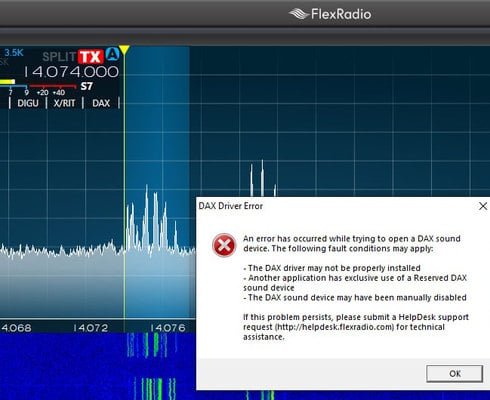
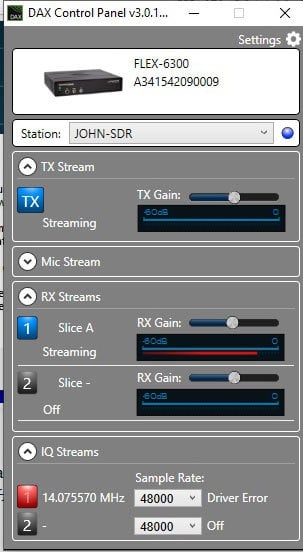
Tnx/73
After the Windows 1903 update I'm getting a DAX error when starting SSDR. Once I acknowledge the error, WSJT-X works ok. Can anyone tell me how to fix the I/Q Stream error?
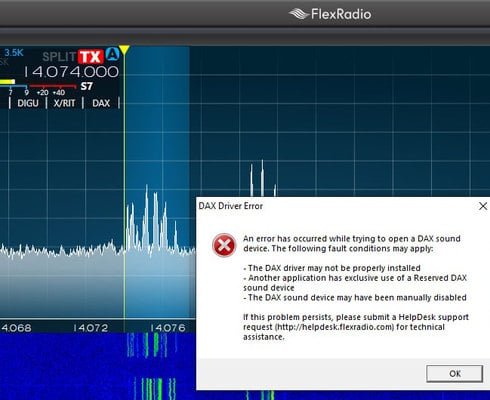
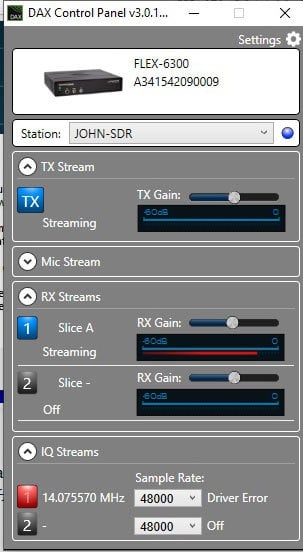
Tnx/73
0
Answers
-
Check the DAX driver names. They probably got messed up after the Windows update. Follow instructions in link below.
https://community.flexradio.com/flexradio/topics/problems-with-dax-followin-g-update-to-2-5-1-and-wi...
0 -
How do I rename them?
0 -

0 -
I just updated one of my Windows 10 machines to 1903. Had same issue with DAX IQ drivers. It was a simple task of renaming the mislabeled DAX IQ devices in the Sound Control Panel as shown above.
For example I saw this in the Sound Control Panel after Windows 1903 update ....
DAX Reserved Audio RX 1
FlexRadio Systems DAX IQ
Ready
It should be renamed to ...
DAX Reserved IQ RX 1
FlexRadio Systems DAX IQ
Ready
In other words all (DAX Reserved IQ RX #) and (DAX IQ RX #) labels in the Sound Control Panel need to be paired with (FlexRadio Systems DAX IQ). Whereas (DAX Reserved Audio RX #) and (DAX Audio RX #) needs to paired with (FlexRadio Systems DAX Audio).
Just look for the mismatches and rename accordingly.
1
Leave a Comment
Categories
- All Categories
- 371 Community Topics
- 2.1K New Ideas
- 629 The Flea Market
- 8.2K Software
- 94 SmartSDR+
- 6.4K SmartSDR for Windows
- 182 SmartSDR for Maestro and M models
- 424 SmartSDR for Mac
- 270 SmartSDR for iOS
- 255 SmartSDR CAT
- 190 DAX
- 381 SmartSDR API
- 9.3K Radios and Accessories
- 36 Aurora
- 248 FLEX-8000 Signature Series
- 7.2K FLEX-6000 Signature Series
- 937 Maestro
- 54 FlexControl
- 863 FLEX Series (Legacy) Radios
- 917 Genius Products
- 460 Power Genius XL Amplifier
- 334 Tuner Genius XL
- 123 Antenna Genius
- 294 Shack Infrastructure
- 206 Networking
- 452 Remote Operation (SmartLink)
- 144 Contesting
- 782 Peripherals & Station Integration
- 139 Amateur Radio Interests
- 996 Third-Party Software
