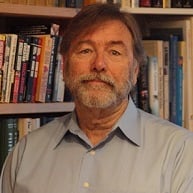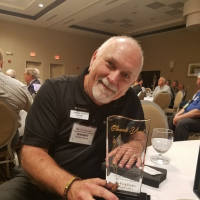Welcome to the FlexRadio Community! Please review the new Community Rules and other important new Community information on the Message Board.
Need the latest SmartSDR or 4O3A Genius Product Software?
SmartSDR v4.1.3 | SmartSDR v4.1.3 Release Notes
SmartSDR v3.10.15 | SmartSDR v3.10.15 Release Notes
The latest 4O3A Genius Product Software and Firmware
SmartSDR v4.1.3 | SmartSDR v4.1.3 Release Notes
SmartSDR v3.10.15 | SmartSDR v3.10.15 Release Notes
The latest 4O3A Genius Product Software and Firmware
If you are having a problem, please refer to the product documentation or check the Help Center for known solutions.
Need technical support from FlexRadio? It's as simple as Creating a HelpDesk ticket.
Need technical support from FlexRadio? It's as simple as Creating a HelpDesk ticket.
DAX Driver error

WP3C
Member ✭✭
Hi
I’m having problems with the DAX. It’s coming up an error message that says: DAX Driver Error. I went to the 64 bit drivers carpet and uninstalled the drivers and re installed them back and the error keep coming up. I have the version 3.0.27 and Windows 10. If someone can help me will be well appreciated.
Thanks 73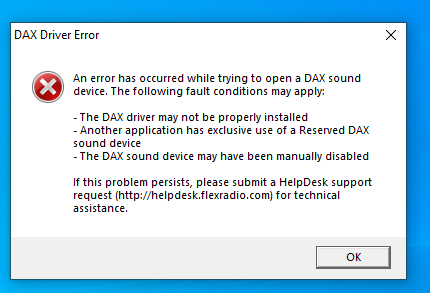
2
Comments
-
This seems to be the most common problem with SmartSDR. Almost every day, I see the same post as yours. Frequently this problem is caused by Windows updating and not y naming the audio ports correctly. There seems to be a variety of cures the most common being reinstalling SmartSDR but there might be easier remedies. Also, many people end up resorting to the help desk to resolve the damnable recurring problem.
Jim, K6QE1 -
Alfredo, take a look at this thread where there is a lot of discussion of how to fix. I beleive W10 somehow mangles the DAX driver names, and this is what has to be corrected. There are several approaches that I've seen. Do a search for the thread, last post a couple of weeks ago.
"DAX error after Windows Update 1907 and upgrade to 2.5.1"
1 -
What Lionel said is correct. The direct link is:
https://community.flexradio.com/flexradio/topics/dax-error-after-widows-update-1907-and-upgrade-to-2-5-1?
If the DAX device names in the sound panel are incorrect, then one can do a simple edit to correct them. In sound panel, right select -> properties. Check Eric post for details.
Upgraded two Win 10 PCs and had to do this correction; took all of two minutes.
Good Luck, and if you need further help let us know.
2 -
I have done every recomendations found and the error still coming up. I will have to send a ticket to Flex. Thanks to everyone for sending some help. 73'0
-
Alfredo, Make sure that your Windows Sound Properties is set to the correct input/output devices . No DAX devices are flagged ( with a green check mark) as a default sound device . Then if you have to correct, always reboot after making changes just to make sure it’s not changing from rebooting, I would maybe suggest you uninstall SmartSDR, BE SURE to remove and not save the DAX drivers, reboot again and then re-install SSDR , check to make sure that the default sounds are still correct. This corrects manY of the DAX issues unless there are windows registry issues causing incorrect DAX devices being applied to an incorrect driver. Sometimes Windows even straightens it out with additional reboots, there is some AI involved in the OS. Flex Help Desk can also help, so don’t get frustrated.. Dudley WA5QPZ1
-
Hi Dudley
Here at the playback I have as default speakers. In recording I have a DAX as default but I don't know how take that green checkmark off. Maybe that is what is making the error on the driver. Thanks for all the help you're giving. If you know more info I'll receive it. Thanks!
 0
0 -
You can't uncheck a green flag (default device) but instead have to select some other device as the default.1
-
I made a ticket and Flex already fixed the issue. Thanks everyone!0
Leave a Comment
Categories
- All Categories
- 379 Community Topics
- 2.1K New Ideas
- 630 The Flea Market
- 8.2K Software
- 119 SmartSDR+
- 6.4K SmartSDR for Windows
- 183 SmartSDR for Maestro and M models
- 430 SmartSDR for Mac
- 271 SmartSDR for iOS
- 259 SmartSDR CAT
- 193 DAX
- 382 SmartSDR API
- 9.3K Radios and Accessories
- 38 Aurora
- 261 FLEX-8000 Signature Series
- 7.2K FLEX-6000 Signature Series
- 947 Maestro
- 56 FlexControl
- 865 FLEX Series (Legacy) Radios
- 924 Genius Products
- 463 Power Genius XL Amplifier
- 336 Tuner Genius XL
- 125 Antenna Genius
- 297 Shack Infrastructure
- 209 Networking
- 460 Remote Operation (SmartLink)
- 144 Contesting
- 787 Peripherals & Station Integration
- 139 Amateur Radio Interests
- 1K Third-Party Software