Welcome to the FlexRadio Community! Please review the new Community Rules and other important new Community information on the Message Board.
Need the latest SmartSDR or 4O3A Genius Product Software?
SmartSDR v4.1.3 | SmartSDR v4.1.3 Release Notes
SmartSDR v3.10.15 | SmartSDR v3.10.15 Release Notes
The latest 4O3A Genius Product Software and Firmware
SmartSDR v4.1.3 | SmartSDR v4.1.3 Release Notes
SmartSDR v3.10.15 | SmartSDR v3.10.15 Release Notes
The latest 4O3A Genius Product Software and Firmware
If you are having a problem, please refer to the product documentation or check the Help Center for known solutions.
Need technical support from FlexRadio? It's as simple as Creating a HelpDesk ticket.
Need technical support from FlexRadio? It's as simple as Creating a HelpDesk ticket.
Bandwidth Presets - SmartSDR and Maestro v2.4.9
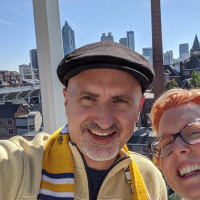
Sherman Banks
Member ✭✭
The manual states that the maximum receive bandwith is 4 KHz. My presets on SmartSDR and the Maestro are 1.8K, 2.1K, 2.4K, 2.7K, 3.3K, and 6.0K. When hitting BW select on the Maestro it cannot go to the 6.0K preset and is stuck at 3.3K. How can I change the presets to not include 6.0K?
0
Answers
-
I believe the 6K preset is for AM mode only.
0 -
You can manually adjust them with the Hi & Lo Bandwidth knobs but I don't think its a profile you can preset to a new value.
0 -
I have a workaround for the problem. Select the bandwidth settings you want as "Favorites" by pressing and holding the preset bandwidth button on the Maestro (see Maestro User Guide Section 17.2.) Just don't select the Bandwidth it gets stuck on and the settings will roll around like they should when you keep pressing BW Select.
0 -
I have discovered that DXLab Commander was preventing the Flex to go above 4.9 KHz in SSB and 1 KHz in CW. To fix this, enter the DXLab Commander Configuration. Under the General Tab check Full-Width RX Filters.
It appears the max bandwidth was limited in Commander to allow the Filter Sliders better control. The developers thinking was if the max RX BW was allowed to be too large the slider would be too difficult to use. I don't use the sliders so it doesn't matter to me!
0
Leave a Comment
Categories
- All Categories
- 381 Community Topics
- 2.1K New Ideas
- 631 The Flea Market
- 8.3K Software
- 123 SmartSDR+
- 6.4K SmartSDR for Windows
- 184 SmartSDR for Maestro and M models
- 430 SmartSDR for Mac
- 272 SmartSDR for iOS
- 259 SmartSDR CAT
- 195 DAX
- 382 SmartSDR API
- 9.3K Radios and Accessories
- 39 Aurora
- 265 FLEX-8000 Signature Series
- 7.2K FLEX-6000 Signature Series
- 950 Maestro
- 56 FlexControl
- 866 FLEX Series (Legacy) Radios
- 925 Genius Products
- 463 Power Genius XL Amplifier
- 337 Tuner Genius XL
- 125 Antenna Genius
- 297 Shack Infrastructure
- 209 Networking
- 460 Remote Operation (SmartLink)
- 144 Contesting
- 788 Peripherals & Station Integration
- 139 Amateur Radio Interests
- 1K Third-Party Software