SmartSDR v4.1.3 | SmartSDR v4.1.3 Release Notes
SmartSDR v3.10.15 | SmartSDR v3.10.15 Release Notes
The latest 4O3A Genius Product Software and Firmware
Need technical support from FlexRadio? It's as simple as Creating a HelpDesk ticket.
How to connect your 6000 radio to your LAN ** For new Users **

It is for our new customers who may not understand computer LANs and helps to give them a visual of the cabling. This works with all 6000 series radios.
Now, if you had a Maestro, you would treat it like a computer, tablet or a laptop and you can use plugging a LAN cable in the back to your router which will give you the best performance.
WiFi also works and you can connect to your home WiFi and we would recommend that you use the 5Ghz access point on your router if you have that option for better performance and less interference on your Maestro.
By following this layout, your radio can be used by other computers, iOS devices and Maestros. As well, this allows your Radio and Maestro to be able to retrieve software updates from the FRS servers.
This configuration also allows your radio to be available for remote SmartLink access.
The actual link is here: https://helpdesk.flexradio.com/hc/en-us/articles/202118558-How-to-Connect-your-FLEX-6000-to-a-LAN
How to Connect your FLEX-6000 to a LAN
Tim Ellison
June 06, 2018 22:42
Follow
Setting up network devices on a LAN is supposed to be complicated and involved. Right? Not with the FLEX-6000 Signature Series SDR and SmartSDR™. Simply plugging in the FLEX-6000 into an available Ethernet port on the LAN at your QTH or directly connecting it to your PC should be all that is required to establish network connectivity and get you on the air. It really is that simple!
The FLEX-6000 Signature Series SDRs communicate with the client application or GUI, such as SmartSDR running on a Windows PC, over an Ethernet local area network (LAN) using the same IP protocol utilized on the Internet. Ethernet LANs have become ubiquitous in the shack due to the widespread use of broadband Internet connectivity. With an existing broadband Internet connection via cable or DSL at your QTH, there is a very good probability that your existing LAN is already capable of connecting a FLEX-6000 Signature series SDR to it and having it work without any manual configuration needed, making it truly a “plug-n-play” setup.
Physically Connecting the FLEX-6000 to the LANThe simplest broadband Internet-connected LAN configuration is where a broadband modem/router has only one connection to the Internet, referred to as the wide area network (WAN) port and one LAN Ethernet port directly connected to a single PC. Refer to the diagram below.
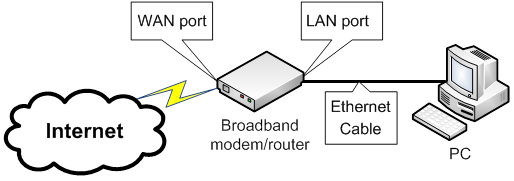
In this configuration, there are not any available or “open” Ethernet ports to connect the FLEX-6000 or any other network devices to the LAN, so additional port capacity should be added by inserting an Ethernet Switch in between the broadband modem/router and the PC. The PC and FLEX-6000 on the local LAN receive an IP address automatically via the broadband modem/router by DHCP. For this configuration to work properly, DHCP must be enabled.
Once an Ethernet switch has been installed in the network as shown below, the FLEX-6000 Signature Series SDR can be physically connected to the local LAN via one of the available open Ethernet switch ports. Refer to the diagram below.
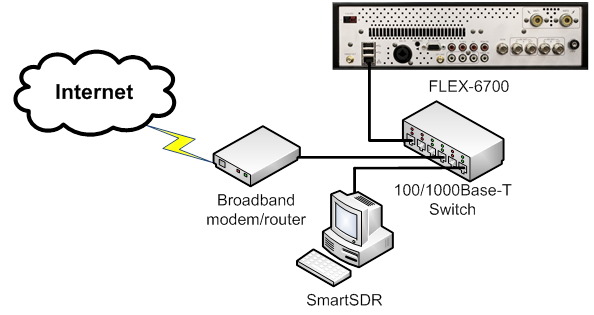
Some broadband modem/routers have multiple LAN ports and wireless capabilities for connecting multiple network devices to the LAN eliminating the need for adding additional Ethernet ports to the LAN. With this configuration, connecting the FLEX-6000 directly to one of the open LAN ports on the multi-port broadband modem/router will allow any directly connected PCs or wireless devices to communicate with the FLEX-6000 without adding an Ethernet switch. Refer to the diagram below.
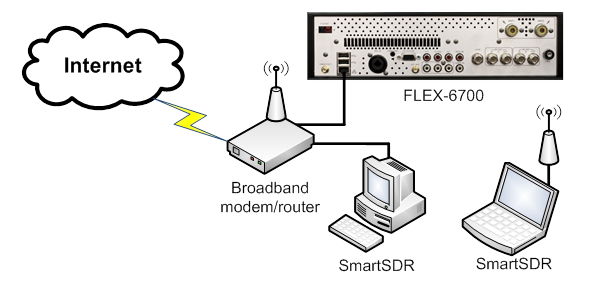
But what about those who do not have an existing LAN, or want to use the FLEX-6000 Signature Series SDR directly connected to a PC. Can this be done?
The answer is yes!. But again, the FLEX-6000 has been specifically engineered to make a potentially complex network configuration actually easier to set up than a LAN.
But, note that in this configuration, the radio does not have access to the Internet, so it will not be able to validate new software licenses or operate remotely using SmartLink.
A “directly connected” network configuration is fully supported by the FLEX-6000. When you connect a PC and a FLEX-6000 together with the supplied Ethernet cable, the FLEX-6000 will sense that it is directly connected to a PC and automatically configure its Ethernet port to properly communicate with it. No special Ethernet cables are needed. In this configuration both the PC and the FLEX-6000 will self-allocate a "link local" IP address automatically allowing for them to communicate properly. However, the PC must be configured to obtain an IP address via DHCP for link-local to work properly. Refer to the diagram below.
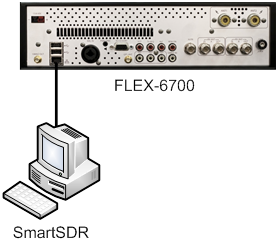
One other frequently asked question regarding the FLEX-6000 and connecting it to a PC focuses on installing device drivers and are they needed. The answer is there are no special third-party device drivers required for the PC to communicate with the FLEX-6000. The FLEX-6000 uses a standard IP protocol stack that comes with all modern Windows operating systems and other network enabled devices that may host GUI client applications in the future. So no more messing with pesky device drivers!
In conclusion, the network configurations described above are the more common ones that will be encountered when connecting your FLEX-6000 to a SmartSDR client. The key point is FlexRadio Systems has specifically and intentionally engineered SmartSDR to eliminate the complexity of connecting a FLEX-6000 to the network, making the setup and operation of the FLEX-6000 easy and worry free. We really have made it that simple!Leave a Comment
Categories
- All Categories
- 379 Community Topics
- 2.1K New Ideas
- 630 The Flea Market
- 8.2K Software
- 119 SmartSDR+
- 6.4K SmartSDR for Windows
- 183 SmartSDR for Maestro and M models
- 430 SmartSDR for Mac
- 271 SmartSDR for iOS
- 259 SmartSDR CAT
- 193 DAX
- 382 SmartSDR API
- 9.3K Radios and Accessories
- 38 Aurora
- 261 FLEX-8000 Signature Series
- 7.2K FLEX-6000 Signature Series
- 947 Maestro
- 56 FlexControl
- 865 FLEX Series (Legacy) Radios
- 924 Genius Products
- 463 Power Genius XL Amplifier
- 336 Tuner Genius XL
- 125 Antenna Genius
- 297 Shack Infrastructure
- 209 Networking
- 460 Remote Operation (SmartLink)
- 144 Contesting
- 787 Peripherals & Station Integration
- 139 Amateur Radio Interests
- 1K Third-Party Software