Welcome to the FlexRadio Community! Please review the new Community Rules and other important new Community information on the Message Board.
Need the latest SmartSDR or 4O3A Genius Product Software?
SmartSDR v4.1.3 | SmartSDR v4.1.3 Release Notes
SmartSDR v3.10.15 | SmartSDR v3.10.15 Release Notes
The latest 4O3A Genius Product Software and Firmware
SmartSDR v4.1.3 | SmartSDR v4.1.3 Release Notes
SmartSDR v3.10.15 | SmartSDR v3.10.15 Release Notes
The latest 4O3A Genius Product Software and Firmware
If you are having a problem, please refer to the product documentation or check the Help Center for known solutions.
Need technical support from FlexRadio? It's as simple as Creating a HelpDesk ticket.
Need technical support from FlexRadio? It's as simple as Creating a HelpDesk ticket.
SSDR 2.3.9 Install Okay
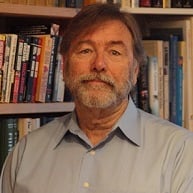
Lionel
Member ✭✭✭
I just installed 2.3.9 with only one issue. During the firmware upgrade the 6400 showed a boot failure at the end of the upgrade. The power button flashed 3xred and did not respond to either a short or long push. I removed power, waited a couple of minutes and reapplied power and turned the 6400 on. Boot was normal, SSDR found it and connected with no issues.
The boot failure appears to have no impact on the firmware upgrade following the needed cold boot.
Prior to the SSDR upgrade to .9 I uninstalled the old SSDR versions. I selected YES to KEEP the DAX drivers.
DAX worked fine after the .9 upgrade-i.e. the drivers were all present and working.
So, the upgrade did just fine and took maybe ten minutes.
0
Comments
-
Yes, all went well and new version works FB on PC and Maestro ( so far I've just used it on CW) . I keep my old versions, but unpin them from the task bar in favor of the newest version.
I go to the Flex Downloads page and I download the new version, it comes with the new Dax and Cat versions. After I open Smart SDR and it updates, I use it for a while. If everything's okay then I exit SmartSDR on the PC, turn on the Maestro and download the new version and I operate from the Maestro.1
Leave a Comment
Categories
- All Categories
- 381 Community Topics
- 2.1K New Ideas
- 633 The Flea Market
- 8.3K Software
- 131 SmartSDR+
- 6.4K SmartSDR for Windows
- 185 SmartSDR for Maestro and M models
- 430 SmartSDR for Mac
- 272 SmartSDR for iOS
- 259 SmartSDR CAT
- 197 DAX
- 382 SmartSDR API
- 9.4K Radios and Accessories
- 42 Aurora
- 266 FLEX-8000 Signature Series
- 7.2K FLEX-6000 Signature Series
- 955 Maestro
- 56 FlexControl
- 866 FLEX Series (Legacy) Radios
- 929 Genius Products
- 464 Power Genius XL Amplifier
- 340 Tuner Genius XL
- 125 Antenna Genius
- 297 Shack Infrastructure
- 209 Networking
- 461 Remote Operation (SmartLink)
- 144 Contesting
- 788 Peripherals & Station Integration
- 140 Amateur Radio Interests
- 1K Third-Party Software