Welcome to the FlexRadio Community! Please review the new Community Rules and other important new Community information on the Message Board.
Need the latest SmartSDR or 4O3A Genius Product Software?
SmartSDR v4.1.3 | SmartSDR v4.1.3 Release Notes
SmartSDR v3.10.15 | SmartSDR v3.10.15 Release Notes
The latest 4O3A Genius Product Software and Firmware
SmartSDR v4.1.3 | SmartSDR v4.1.3 Release Notes
SmartSDR v3.10.15 | SmartSDR v3.10.15 Release Notes
The latest 4O3A Genius Product Software and Firmware
If you are having a problem, please refer to the product documentation or check the Help Center for known solutions.
Need technical support from FlexRadio? It's as simple as Creating a HelpDesk ticket.
Need technical support from FlexRadio? It's as simple as Creating a HelpDesk ticket.
V2.0 for those connecting their radios directly to the computer...
Matt-KD5FGE
FlexRadio Employee ✭✭
If you have your radio connected directly to your computer and want to set up v2.0 you will need to pass through the internet from your Wifi to your ethernet. This is actually a fairly simple process. Follow these instructions:
Share Your Internet Connection between Laptop and Radio via ethernet cable.
(Share via ethernet cable using Connection Bridge)
Your computer have internet access from wifi and you need to share the internet to another computer using ethernet cable. We can do this with using Network Bridge. You can know more details about Network Bridger from here http://en.wikipedia.org/wiki/Bridging_(networking).
Just follow the below three steps
Step1: Connect with wifi netwok Connect your Laptop with wifi network.
Step2: Create connection bridgeIn Laptop, Goto Adapter Settings (Control Panel -> Network and Sharing Center -> Change adapter settings)
Select Local Area Connection and Wireless Network Connection and right click and choose "Add to Bridge"
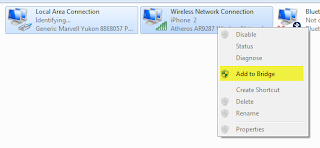
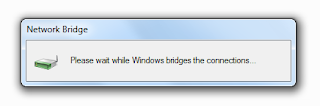

Step3: Connect ethernet cableNow connect Laptop and Radio via ethernet cable.
Now you can access the internet in Radio from Laptop A.
Step4: Reboot radio and computer
Share Your Internet Connection between Laptop and Radio via ethernet cable.
(Share via ethernet cable using Connection Bridge)
Your computer have internet access from wifi and you need to share the internet to another computer using ethernet cable. We can do this with using Network Bridge. You can know more details about Network Bridger from here http://en.wikipedia.org/wiki/Bridging_(networking).
Just follow the below three steps
Step1: Connect with wifi netwok Connect your Laptop with wifi network.
Step2: Create connection bridgeIn Laptop, Goto Adapter Settings (Control Panel -> Network and Sharing Center -> Change adapter settings)
Select Local Area Connection and Wireless Network Connection and right click and choose "Add to Bridge"
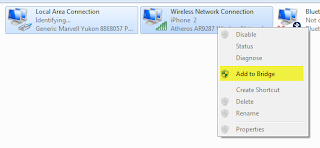
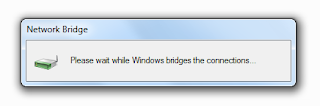

Step3: Connect ethernet cableNow connect Laptop and Radio via ethernet cable.
Now you can access the internet in Radio from Laptop A.
Step4: Reboot radio and computer
0
Comments
-
I assume that once this is done and you have registered you can disable the bridge connection.
0 -
Yes, you can disconnect the Internet after registration unless you want to use SmartLink for remote operation.0
-
Thank you for the instructions. For those of us that connect our desktop computers to our routers via CAT 5 cable, how will your instructions differ? I was connecting my 6300 to my home network with an ethernet cable, just as I do my computer. They both plug into a hub and a single cable runs back to my router.
Pat WW9R0 -
If the radio and PC are both hard wired to a switcxh, then the switch is connected to the router you do not need to bridge any connections. Dave wo2x0
-
Windows 8a pc-6500 Ethernet Cable, PC to router WIFI.
Have completed to step 2 but after change adapter it shows Bluetooth/Ethernet/WiFi right click on WiFi shows "to create a network bridge you must select two LAN or high speed internet connections that are not being used by internet sharing" now I am lost.
Doug G4OVR0 -
That is the preferred network configuration1
-
Unfortunately, your PC hardware configuration will not support bridging.0
-
I have a dual nic motherboard. At present my 6500 is connected directly to the PC. If I understand correctly, prior to install of V2 I should re-route from 6500 to router.
Is this correct?0 -
Minus the Hub of course but I'm sure he meant Switch.
 0
0 -
Hi,
I, like, others upgraded to V2 yesterday. I wanted to download
it and upgrade in the worst way, and guess what, I DID.
Being the usual ham, who needs manuals. First off, I was not
connected to a LAN. Took a while to figure out that could be
a problem. Then I tried to set up an account. Mike, at Flex,
figured I skipped a few steps (FEW?) and suggested I watch
the set-up video. Wow, was he right. Followed the video and
set up the account. Smooth as could be.
Bottom line, the team at Flex were tripping over each other
to help me. And my problems were self induced. I cannot say
enough for the support from Flex. Thanks for all the help
and next time, maybe I will pay closer attention to the
instructions. Thanks to all the people at Flex and Mike, in
sales. He could have easily said that was not his department,
but did not and was great helping me get back on the right
path. This speaks volumes for the great team at Flex Radio.
Doesn't say much for me following directions, though.
73, Jim N9VC
1 -
That is the preferred connection, PC and radio both connected to the router, either direct of via an Ethernet switch. That way the PC and radio will get an IP from your DHCP server in your router which will allow connecting to the Internet. This connection is supported by Flex Radio.
The direct PC to radio connection uses IPs in the 169.254.x.x range which will not allow routing to the Internet.
Dave wo2x
0
Leave a Comment
Categories
- All Categories
- 378 Community Topics
- 2.1K New Ideas
- 630 The Flea Market
- 8.2K Software
- 118 SmartSDR+
- 6.4K SmartSDR for Windows
- 183 SmartSDR for Maestro and M models
- 430 SmartSDR for Mac
- 271 SmartSDR for iOS
- 258 SmartSDR CAT
- 193 DAX
- 382 SmartSDR API
- 9.3K Radios and Accessories
- 38 Aurora
- 257 FLEX-8000 Signature Series
- 7.2K FLEX-6000 Signature Series
- 947 Maestro
- 56 FlexControl
- 865 FLEX Series (Legacy) Radios
- 924 Genius Products
- 463 Power Genius XL Amplifier
- 336 Tuner Genius XL
- 125 Antenna Genius
- 297 Shack Infrastructure
- 209 Networking
- 460 Remote Operation (SmartLink)
- 144 Contesting
- 787 Peripherals & Station Integration
- 139 Amateur Radio Interests
- 1K Third-Party Software

