Welcome to the FlexRadio Community! Please review the new Community Rules and other important new Community information on the Message Board.
Need the latest SmartSDR or 4O3A Genius Product Software?
SmartSDR v4.1.3 | SmartSDR v4.1.3 Release Notes
SmartSDR v3.10.15 | SmartSDR v3.10.15 Release Notes
The latest 4O3A Genius Product Software and Firmware
SmartSDR v4.1.3 | SmartSDR v4.1.3 Release Notes
SmartSDR v3.10.15 | SmartSDR v3.10.15 Release Notes
The latest 4O3A Genius Product Software and Firmware
If you are having a problem, please refer to the product documentation or check the Help Center for known solutions.
Need technical support from FlexRadio? It's as simple as Creating a HelpDesk ticket.
Need technical support from FlexRadio? It's as simple as Creating a HelpDesk ticket.
Graphics display problem with Flex 3000
피코너 데릭
Member
I am posting for my friend, HL1BX, who bought a used Flex 3000. His Flex 3000 splash screen and main work desktop is not displaying correctly. His computer is Windows 7 with a Geforce 210 graphics card. The Flex software was updated to the newest available on the Flex website. We tried changing the desktop display size (it's defaulted at 1920x1080, which is native for his monitor), and that did nothing to affect the problem.
As you can see, the main desktop is trimmed-off at the far right side. Otherwise, his Flex works fine. He just cannot see the full right side of the screen. See photos:
The right side is cut off. It happens no matter if the window is small, or full-screen:
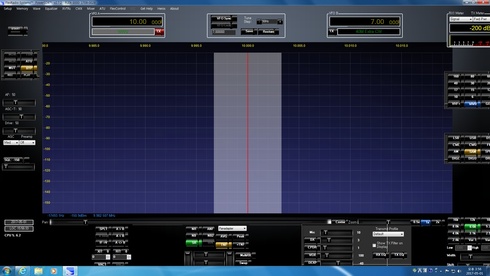
Splash screen problem. Note how it isn't displaying the splash screen properly:
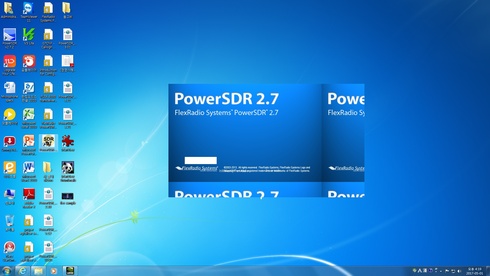
As you can see, the main desktop is trimmed-off at the far right side. Otherwise, his Flex works fine. He just cannot see the full right side of the screen. See photos:
The right side is cut off. It happens no matter if the window is small, or full-screen:
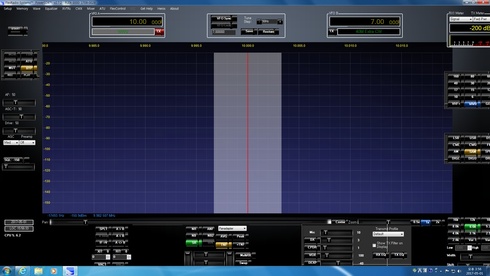
Splash screen problem. Note how it isn't displaying the splash screen properly:
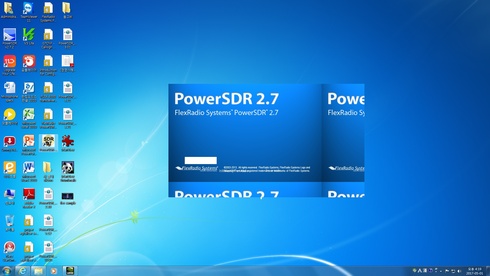
0
Comments
-
This is not a flex issue, bur rather the monitor or graphics card used. It probably does not have the correct screen size or the graphic card settings cannot produce the correct size. You can try another monitor with the current graphics card or change the graphics card. Its easier to borrow another monitor for a quick test and if that does not help, then get another card0
-
The 210 can certainly work at 1920x1080. I would checki for newer graphics drivers.0
-
That too, I agree
0 -
I think this is the problem.
https://helpdesk.flexradio.com/hc/en-us/articles/202118448-How-to-Change-the-Display-DPI-settings-fo...
0 -
Hi all, Thanks for the suggestions. The screen size and sizing of resolution are correct, for the monitor and graphics card. That was the first thing I checked, along with seeing if any other resolutions made a difference. They did not. The DPI is something I need to check into. I will try that, next time I visit his house, along with any other suggestions that may be made. Cheers!0
-
As a temp measure, you can resize the flex software window to fit the screen, but there is a limit before you lose some of the graphics.
0 -
Sorry, I have sized the window to full screen, and it is exactly the same problem. Same with smaller window sizes.0
-
What I meant was resize the flex software window, so that you can see the whole window, If you click on the edge of the sofware window, you can drag it to make it smaller and then you should see everything.
0 -
That was the very first thing I tried. The problem remains, and the edge is cropped, no matter what the size of the Flex window. Also, as you saw, the spash screen is not correct, which indicates a global settings issue with the program, or in Windows, which is affecting the Flex software display. Hoping to get there this weekend, and try the font size change.0
-
If the DPI setting don't wok, then check if the monitor has a menu button either underneath or around the back. This allows you to change the monitor setting such as brightness and so on.
Last resort is another monitor or video card But try first before you buy.
0 -
Was PowerSDR 2.7 the last version of PowerSDR installed on your machine, or might one of the many other versions/modifications have had the adverse effect? 73 Steve K9ZW0
-
This has just jumped in the level of frustration. He installed the latest software from the Flex website onto a different computer, borrowed from a friend, and it has the same problem. Exactly as in the pics I originally posted. So, basically, this has to be some kind of Flex issue. We are in Korea -- could there be some issue between Korean Windows and Flex?0
-
I suppose the next question must be where was the computer made ? Is it a korean made brand or is it perhaps chinese ? You mentioned korean windows ? is this your country's own version? If it is then yes, this could be an issue
Another question is, whats is your mains voltage and frequency as this too can reduce or increase the screen size. Some countries run 120v and others up to 240v. Check the voltage selector on the power supply if it is adjustable0 -
First computer is a Dell desktop with firewire. Second is a Toshiba laptop, with firewire.
0 -
And both have the same graphics card? As I suggested earlier, I would check to see if newer graphics card drivers are available.0
-
Check the DPI settings as indicated using the link I sent above.
0 -
I was given some wrong information. My senior friend has not actually tried it on the second computer yet. He also has, apparently, not correctly implemented the DPI change. We're trying to arrange a time when we can get together and I can look at it again. Thanks.0
-
I had this problem with a new installation and the problem was the Font Size. I had increased the font size to 125% to help these old eyes! I set the font size back to 100% and then readjusted the actual monitor resolution from 1920 x 1080 to 1600 x 900 and bingo the program was displaying properly and I still had some relief for my eyes.
Thanks Tim for point me toward the solution.
0
Leave a Comment
Categories
- All Categories
- 381 Community Topics
- 2.1K New Ideas
- 631 The Flea Market
- 8.3K Software
- 123 SmartSDR+
- 6.4K SmartSDR for Windows
- 184 SmartSDR for Maestro and M models
- 430 SmartSDR for Mac
- 272 SmartSDR for iOS
- 259 SmartSDR CAT
- 195 DAX
- 382 SmartSDR API
- 9.3K Radios and Accessories
- 39 Aurora
- 265 FLEX-8000 Signature Series
- 7.2K FLEX-6000 Signature Series
- 950 Maestro
- 56 FlexControl
- 866 FLEX Series (Legacy) Radios
- 925 Genius Products
- 463 Power Genius XL Amplifier
- 337 Tuner Genius XL
- 125 Antenna Genius
- 297 Shack Infrastructure
- 209 Networking
- 460 Remote Operation (SmartLink)
- 144 Contesting
- 788 Peripherals & Station Integration
- 139 Amateur Radio Interests
- 1K Third-Party Software


