Welcome to the FlexRadio Community! Please review the new Community Rules and other important new Community information on the Message Board.
Need the latest SmartSDR or 4O3A Genius Product Software?
SmartSDR v4.1.3 | SmartSDR v4.1.3 Release Notes
SmartSDR v3.10.15 | SmartSDR v3.10.15 Release Notes
The latest 4O3A Genius Product Software and Firmware
SmartSDR v4.1.3 | SmartSDR v4.1.3 Release Notes
SmartSDR v3.10.15 | SmartSDR v3.10.15 Release Notes
The latest 4O3A Genius Product Software and Firmware
If you are having a problem, please refer to the product documentation or check the Help Center for known solutions.
Need technical support from FlexRadio? It's as simple as Creating a HelpDesk ticket.
Need technical support from FlexRadio? It's as simple as Creating a HelpDesk ticket.
Profile command failure (?)

Ron Parsons
Member ✭✭
I have several Global Profiles saved on my Flex-6300. I had this problem with SSDR v1.4.16 as well as v1.5.0. I'm not sure whether this as a bug report or an enhancement request.
My main problem is with a profile named Satellite. See attached file Satellite.
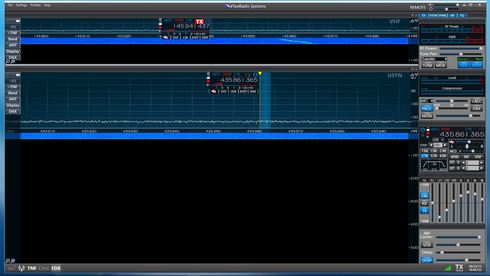
The important parameters to be saved are:
1. Number, size and placement of the panadapters
2. Name of slice (A or
3. Which panadapter is TX
When I load this profile, often I will get different results. Several of these are below.
Is this a bug? If not, please consider this as an enhancement request.
Ron W5RKN
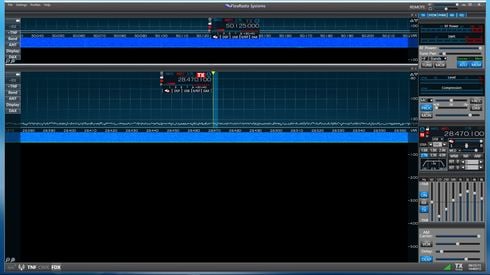
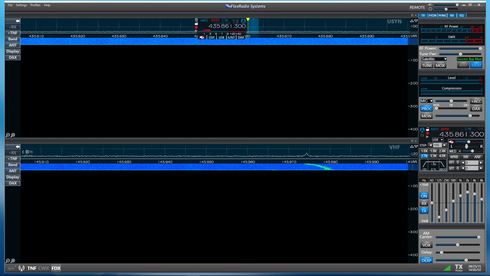
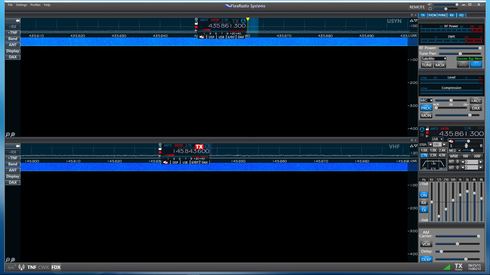

My main problem is with a profile named Satellite. See attached file Satellite.

The important parameters to be saved are:
1. Number, size and placement of the panadapters
2. Name of slice (A or
3. Which panadapter is TX
When I load this profile, often I will get different results. Several of these are below.
Is this a bug? If not, please consider this as an enhancement request.
Ron W5RKN




0
Comments
-
First, global profiles do not store panadapter "geometry" information, so this is the reason for panadapter display issue. Adding the capability is in the enhancement database.
Second, it looks like there may be some conflict between band persistence and the global profile. A global profile is supposed to override persistence, but something my not be set/working correctly. Deleting the persistence data by doing a profile export without the preferences, do a factory reset on the radio and then importing your global/TX profile data should provide some insight in determining if this is the issue.0
Leave a Comment
Categories
- All Categories
- 377 Community Topics
- 2.1K New Ideas
- 630 The Flea Market
- 8.2K Software
- 113 SmartSDR+
- 6.4K SmartSDR for Windows
- 183 SmartSDR for Maestro and M models
- 428 SmartSDR for Mac
- 271 SmartSDR for iOS
- 258 SmartSDR CAT
- 190 DAX
- 382 SmartSDR API
- 9.3K Radios and Accessories
- 36 Aurora
- 253 FLEX-8000 Signature Series
- 7.2K FLEX-6000 Signature Series
- 944 Maestro
- 55 FlexControl
- 865 FLEX Series (Legacy) Radios
- 920 Genius Products
- 461 Power Genius XL Amplifier
- 336 Tuner Genius XL
- 123 Antenna Genius
- 296 Shack Infrastructure
- 208 Networking
- 455 Remote Operation (SmartLink)
- 144 Contesting
- 787 Peripherals & Station Integration
- 139 Amateur Radio Interests
- 1K Third-Party Software
