SmartSDR v4.1.3 | SmartSDR v4.1.3 Release Notes
SmartSDR v3.10.15 | SmartSDR v3.10.15 Release Notes
The latest 4O3A Genius Product Software and Firmware
Need technical support from FlexRadio? It's as simple as Creating a HelpDesk ticket.
SSDR 1.3.8 transmit interlock does not function in CW mode
Caution to owners of SteppIr antennas
On F6700 running SSDR vers. 1.3.8 the transmit blocking does not seem to work in CW mode. I have attached two pictures below:
Transmitting CW with SteppIr at frequency

Transmitting CW with SteppIr while it's changing frequency [don't worry I am actually
transmitting into a dummy load attached to another antenna output on the linear]
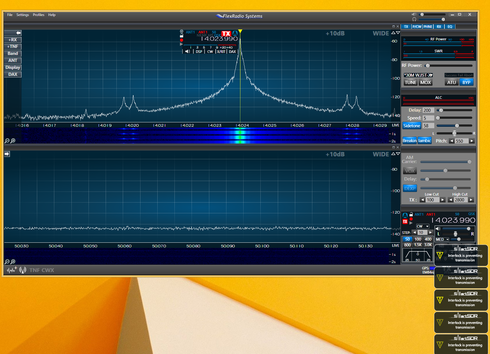
Note that SSDR thinks it is inhibiting/blocking the transmission but the RF is
still being emitted. The interlock DOES work correctly on DIGU, DIGL, USB,
LSB modes.
Comments
-
I have entered this problem report into our bug tracker for additional investigation. Thank you for the defect report.
0 -
Edited: 9:38 EST 19 Nov 2014
I have tried to gather further information for the developers. It doesn't matter if the rig is using one antenna (both TX/RX on ANT1 for example) or on separate antennas (RX on RXA and TX on ANT1), the problem of non-inhibition of transmission remains. I had hoped to see different results with the QSK indicator off, but no joy. Meanwhile, when I am in CW mode (about 95% of my hamming) I have to remember to wait until the SDA100 controller's tuning LED goes off or I will damage the DB18, especially with 1.5 KW output. Hopefully, this has already been resolved in vers. 1.4
0 -
You can use DDUTIL to inhibit transmit when the SDA100 is changing frequencies.
0 -
I am currently using the Data In port with an S12 cable from the PC to the SDA100 controller configured as a passive listener. I think you are suggesting that I use the Data Out port and the more complete SteppIR controls in the Other tab. Can I still use the S12 cable and simply switch connections?0
-
Also, I am using the PTT output from the SDA to the TX REQ input of the F6700. Hence, making use of the TX REQ as I thought it was intended.0
-
I am not familiar with the S12 cable as I made my own about 10 years ago.... But I recall that it was a simple cable with Ground, Data in and Data out.
http://k5fr.com/ddutilwiki/images/Cables.pdf
I use the Data Out Port on the SD-100 and the complete SteppIR controls on the Other Tab
Works great and protects my Amp and Antenna by inhibiting transmit in software
0 -
I can confirm, that the TX REQ (TX-inhibit) does not work in CW-Mode on the 6500. Using here an old TenTec HerculesII QSK-amplifier with Microham Stationmaster for Bandswitching and PA-timing.
0 -
I have an earlier version of the SDA-100 with an external N8LP PTT relay in between the TX port on the 6700 and the PTT port on my 2K-FA
I actually use both hardware and software to protect the Amp and the SteppIR
0 -
Thanks Helmut and Howard for both your help. I will take a closer look at the interfaces tomorrow. FWIW I think it's still a good idea to fix the bug in SmartSDR since the other modes work just fine.0
Leave a Comment
Categories
- All Categories
- 381 Community Topics
- 2.1K New Ideas
- 633 The Flea Market
- 8.3K Software
- 131 SmartSDR+
- 6.4K SmartSDR for Windows
- 185 SmartSDR for Maestro and M models
- 430 SmartSDR for Mac
- 272 SmartSDR for iOS
- 259 SmartSDR CAT
- 197 DAX
- 382 SmartSDR API
- 9.4K Radios and Accessories
- 42 Aurora
- 265 FLEX-8000 Signature Series
- 7.2K FLEX-6000 Signature Series
- 955 Maestro
- 56 FlexControl
- 866 FLEX Series (Legacy) Radios
- 929 Genius Products
- 464 Power Genius XL Amplifier
- 340 Tuner Genius XL
- 125 Antenna Genius
- 297 Shack Infrastructure
- 209 Networking
- 461 Remote Operation (SmartLink)
- 144 Contesting
- 788 Peripherals & Station Integration
- 140 Amateur Radio Interests
- 1K Third-Party Software

