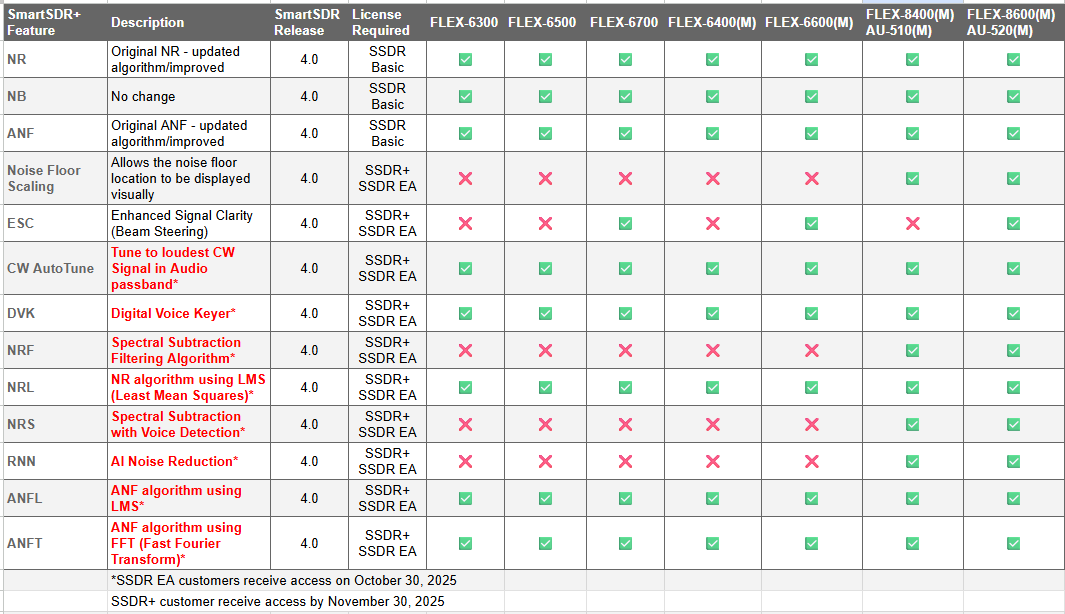Welcome to the FlexRadio Community! Please review the new Community Rules and other important new Community information on the Message Board.
Need the latest SmartSDR or 4O3A Genius Product Software?
SmartSDR v4.1.3 | SmartSDR v4.1.3 Release Notes
SmartSDR v3.10.15 | SmartSDR v3.10.15 Release Notes
The latest 4O3A Genius Product Software and Firmware
SmartSDR v4.1.3 | SmartSDR v4.1.3 Release Notes
SmartSDR v3.10.15 | SmartSDR v3.10.15 Release Notes
The latest 4O3A Genius Product Software and Firmware
If you are having a problem, please refer to the product documentation or check the Help Center for known solutions.
Need technical support from FlexRadio? It's as simple as Creating a HelpDesk ticket.
Need technical support from FlexRadio? It's as simple as Creating a HelpDesk ticket.
Wich is the difference between Smart Sdr ++ and Smart SDR quick access?
Raul
Member ✭
Wich is the difference between Smart Sdr ++ and Smart SDR quick access?
I wanto to buy one but in english is a bit difficult to me to understand.
Try to explain to me.
73 from LU3VA with 3.10.15
I wanto to buy one but in english is a bit difficult to me to understand.
Try to explain to me.
73 from LU3VA with 3.10.15
0
Answers
-
Hi Raul, the Early Access gives you immediate access to new functionality when it is released. SmartSDR+ users have to wait 30 days after release for the new functionality.
0 -
Does a "Release" happen sometime after the 30 day period? In other words, once the bugs found are fixed? And how is that release announced and who get early access to that? Or when it is finally released it goes straight to Smart+ purchasers?
0 -
Hi Raul
- All upgrades to SmartSDR v4 are free for all FLEX-6000, FLEX-8000 and Aurora radios
- Features bought under a feature license are for the life of the radio and do not expire
- Early Access licenses allow you access latest features 30 days prior to Plus licenses and a path for user feedback.
- SmartSDR+ gives you all features with a software release about November 30th, 2025
Do not purchase both licenses.
This chart might help explain a bit more.
73
0 - All upgrades to SmartSDR v4 are free for all FLEX-6000, FLEX-8000 and Aurora radios
Leave a Comment
Categories
- All Categories
- 379 Community Topics
- 2.1K New Ideas
- 630 The Flea Market
- 8.2K Software
- 119 SmartSDR+
- 6.4K SmartSDR for Windows
- 183 SmartSDR for Maestro and M models
- 430 SmartSDR for Mac
- 271 SmartSDR for iOS
- 259 SmartSDR CAT
- 193 DAX
- 382 SmartSDR API
- 9.3K Radios and Accessories
- 38 Aurora
- 261 FLEX-8000 Signature Series
- 7.2K FLEX-6000 Signature Series
- 947 Maestro
- 56 FlexControl
- 865 FLEX Series (Legacy) Radios
- 924 Genius Products
- 463 Power Genius XL Amplifier
- 336 Tuner Genius XL
- 125 Antenna Genius
- 297 Shack Infrastructure
- 209 Networking
- 460 Remote Operation (SmartLink)
- 144 Contesting
- 787 Peripherals & Station Integration
- 139 Amateur Radio Interests
- 1K Third-Party Software