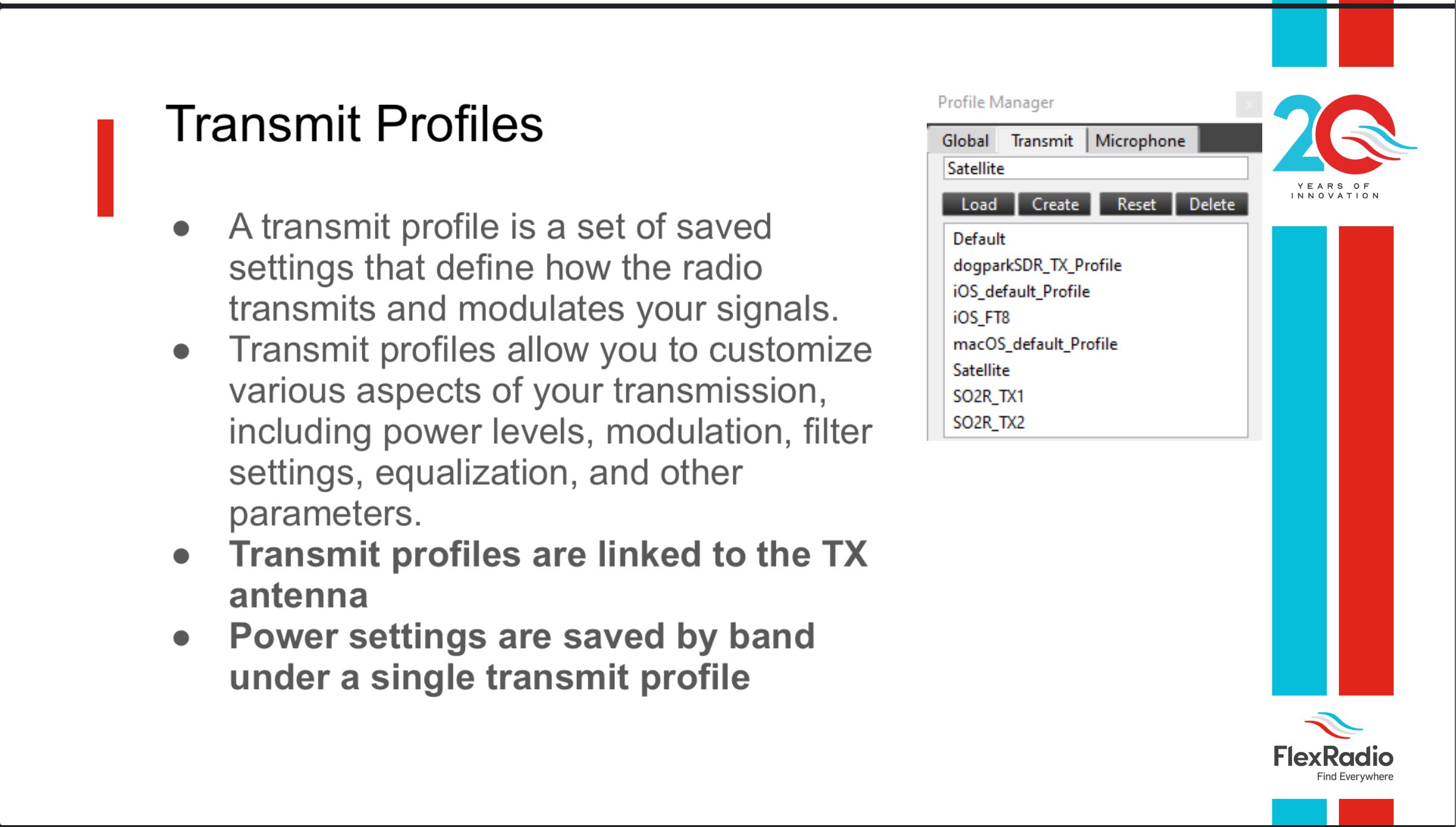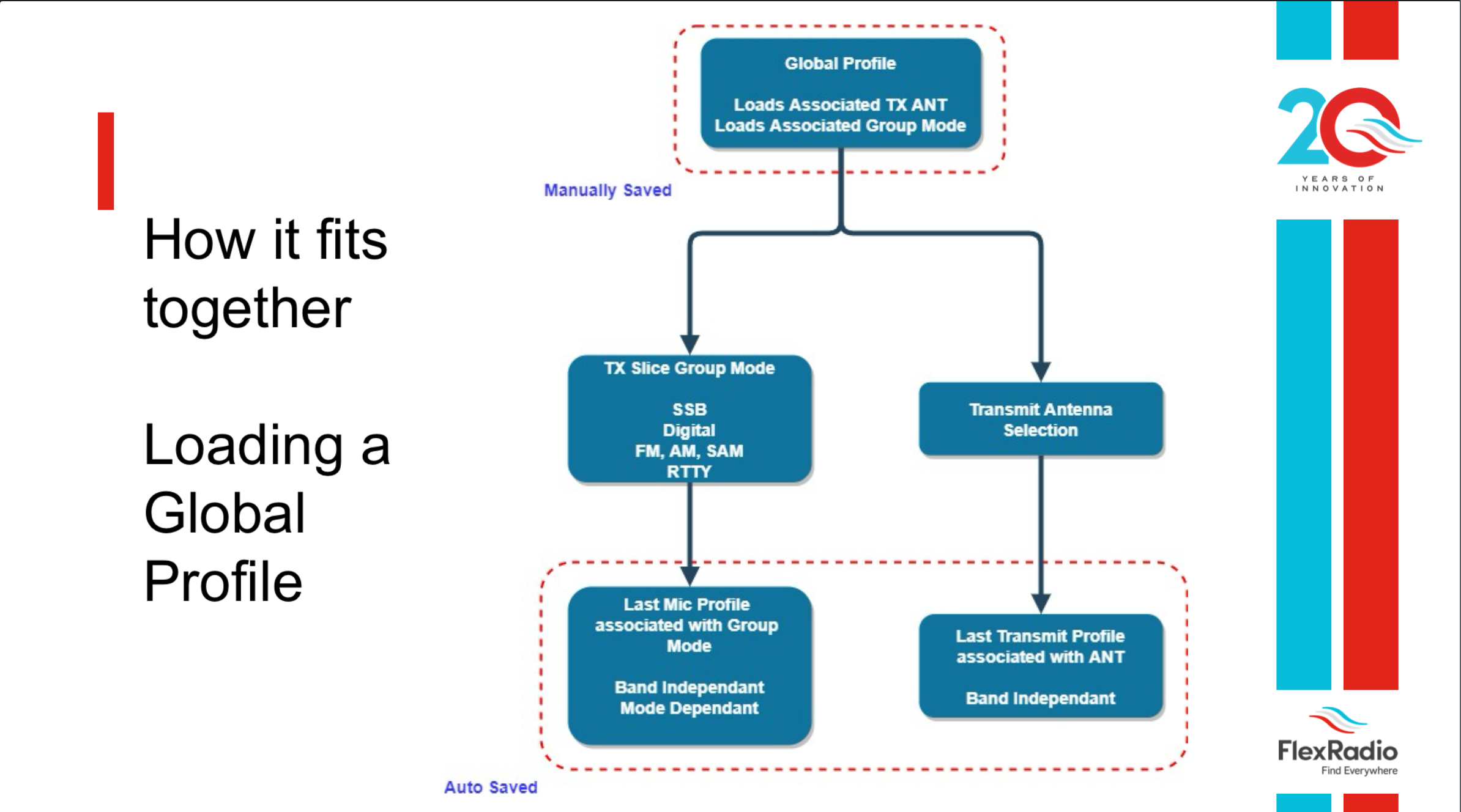SmartSDR v4.1.3 | SmartSDR v4.1.3 Release Notes
SmartSDR v3.10.15 | SmartSDR v3.10.15 Release Notes
The latest 4O3A Genius Product Software and Firmware
Need technical support from FlexRadio? It's as simple as Creating a HelpDesk ticket.
SmartSDR - Ability to save the antenna selection with the frequency
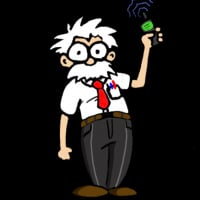
The 6x00 and 8x00 radio have two antenna ports. It would be nice if SmartSDR was able to save the TX and RX antenna ports for each frequency.
That would make it easier for those like me who have two HF antennas
Comments
-
Bruno, have a look at the SmartSDR manual and the use of Profiles. We agree, it isn’t the most straight forward, but it is what we have at the moment.
This is how they tie together
0 -
Hi Bruno… just following on from Mike's suggestion. I use Global Profiles to do just what you are wanting (I think). I have two HF antennae — a vertical and an EFHW. I set up Global Profiles for each band, mode and antenna. E.g. 20m CW EFHW, 20m CW Vertical, 15m Phone Vertical, 15m Phone EFHW, etc.
The neat thing about using the Global Profiles is that you can also set AGC-T, gain, etc. for each mode/antenna as well so when you load the profile everything is automagically all set!
1 -
Thanks Don and Mike - I watched a few YouTube vidoes and read more about the profiles. I agree with Mike that's it's not the most elegant way, but it works.
Note that my posting was a suggestion for future improvements in the "New Ideas" section :-)
0
Leave a Comment
Categories
- All Categories
- 378 Community Topics
- 2.1K New Ideas
- 630 The Flea Market
- 8.2K Software
- 116 SmartSDR+
- 6.4K SmartSDR for Windows
- 183 SmartSDR for Maestro and M models
- 428 SmartSDR for Mac
- 271 SmartSDR for iOS
- 258 SmartSDR CAT
- 191 DAX
- 382 SmartSDR API
- 9.3K Radios and Accessories
- 37 Aurora
- 255 FLEX-8000 Signature Series
- 7.2K FLEX-6000 Signature Series
- 945 Maestro
- 55 FlexControl
- 865 FLEX Series (Legacy) Radios
- 923 Genius Products
- 462 Power Genius XL Amplifier
- 336 Tuner Genius XL
- 125 Antenna Genius
- 297 Shack Infrastructure
- 209 Networking
- 458 Remote Operation (SmartLink)
- 144 Contesting
- 787 Peripherals & Station Integration
- 139 Amateur Radio Interests
- 1K Third-Party Software