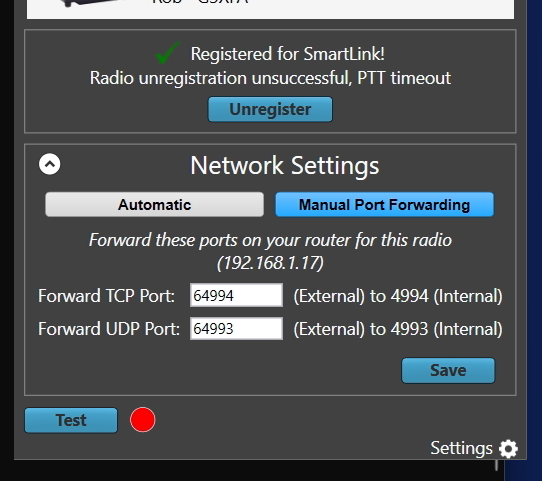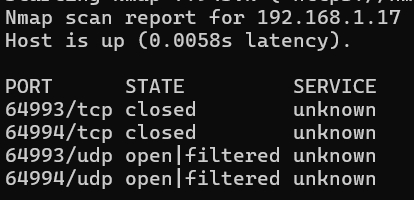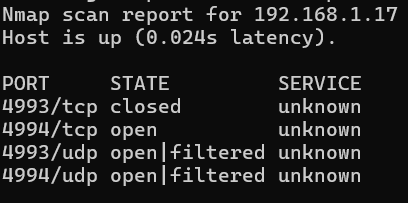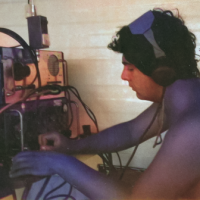SmartSDR v4.1.3 | SmartSDR v4.1.3 Release Notes
SmartSDR v3.10.15 | SmartSDR v3.10.15 Release Notes
The latest 4O3A Genius Product Software and Firmware
Need technical support from FlexRadio? It's as simple as Creating a HelpDesk ticket.
SmartSDR and Flex-8400 Not respecting port changes?
I am trying to use smartSDR and a Flex-8400 on non standard ports. Even though I have set them in the smartSDR software (and pressed save) the test has still been failing. I've done an nmap scan of the radio and it shows it is still listening on the default ports.
Even more weirdly, if I try to connect from a computer off site (different internet connection) it shows the correct external IP address and the changed ports, but connecting fails.
Does the Flex 8400 not allow the ports to be changed?
More details on the setup:
Internet is behind cg-nat so i use a cloud VPS and pfsense to tunnel all radio traffic out. the VPS port forwards back to pfsense so the device has a full external IP.
I run another Flex Radio at a different location off the same cloud server which is why i can't use the default ports, but the other radio works without issue and has reliably run for 2+ years.
SmartSDR version is v3.8.23
Any one else experienced this issue or has any ideas how to get it to work?
Best Answer
-
Ah so I need to do port translation within pfsense to make it 64994 —> 4994? Will give that a try!
Something like
0
Answers
-
I might be wrong, and I don’t have the documentation available right now, but I suspect those ports are for SmartSDR configuration, not the radio itself.
What I mean is that if you want to change the NAT mapping on your router (e.g., internal port 4993 routed to external port 64493), SmartSDR needs to be aware of that. This should be handled through its configuration window.
0 -
Isnt that what I am doing in the first screenshot?
From a remote client it knows about the updates ports when I hover over the radio in the SmartSDR software but it will fail to connect.
It looks like unless the test passes locally, the radios ports aren't actually changed?
0 -
Len is correct. The radio uses 4993 and 4994. The setup screen in SmartSDR is where you define your external ports then in port forwarding in your router you set 74994 external to 4994 internal to IP of radio and TCP.
Then 64993 external to 4993 internal to IP of radio and IDP protocol.Once that is done de-register and then register the radio. This tells the server which ports and the server sees you WAN IP so it knows how to reach the radio.
Next question, check your WAN IP in the router to see if it is in the following ranges, 192.168.x.x, 172.x.x.x, 10.x.x.x. These are private IP ranges and mean you are CGNAT. This is where the ISP has one public IP feed many customers. The ISP would need to do port forwarding to make it work which in most cases will not happen.
73 Dave wo2x0 -
since you have set up the proper VPN and see 64994 & 64993 open from the outside, try the de-register, re-register (requires local PTT).
73 Dave wo2x0 -
Hi Dave,
"Len is correct. The radio uses 4993 and 4994."
I think you meant "Max is correct…"
😁
0
Leave a Comment
Categories
- All Categories
- 378 Community Topics
- 2.1K New Ideas
- 630 The Flea Market
- 8.2K Software
- 118 SmartSDR+
- 6.4K SmartSDR for Windows
- 183 SmartSDR for Maestro and M models
- 430 SmartSDR for Mac
- 271 SmartSDR for iOS
- 258 SmartSDR CAT
- 193 DAX
- 382 SmartSDR API
- 9.3K Radios and Accessories
- 38 Aurora
- 257 FLEX-8000 Signature Series
- 7.2K FLEX-6000 Signature Series
- 947 Maestro
- 56 FlexControl
- 865 FLEX Series (Legacy) Radios
- 924 Genius Products
- 463 Power Genius XL Amplifier
- 336 Tuner Genius XL
- 125 Antenna Genius
- 297 Shack Infrastructure
- 209 Networking
- 460 Remote Operation (SmartLink)
- 144 Contesting
- 787 Peripherals & Station Integration
- 139 Amateur Radio Interests
- 1K Third-Party Software