Welcome to the FlexRadio Community! Please review the new Community Rules and other important new Community information on the Message Board.
Need the latest SmartSDR or 4O3A Genius Product Software?
SmartSDR v4.1.3 | SmartSDR v4.1.3 Release Notes
SmartSDR v3.10.15 | SmartSDR v3.10.15 Release Notes
The latest 4O3A Genius Product Software and Firmware
SmartSDR v4.1.3 | SmartSDR v4.1.3 Release Notes
SmartSDR v3.10.15 | SmartSDR v3.10.15 Release Notes
The latest 4O3A Genius Product Software and Firmware
If you are having a problem, please refer to the product documentation or check the Help Center for known solutions.
Need technical support from FlexRadio? It's as simple as Creating a HelpDesk ticket.
Need technical support from FlexRadio? It's as simple as Creating a HelpDesk ticket.
antenna selection, revisited
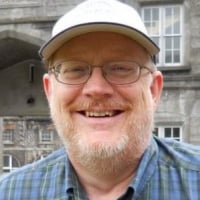
k4rgn
Member ✭
A topic that has been discussed before, but I raise it in a different context.
I have two antennas on my Flex, one for 6m and the other for HF. When I change bands in WSJT-X, there is no automatic change of antenna of the Flex. I have to remember to change between ANT1 and ANT2 in SmartSDR.
The general workaround for this problem says to use more than one slice or more than one profile in the Flex, each associated with a given antenna. However, I'm not aware of any way for WSJT-X to cause the Flex to select a different slice or profile. This is also true for FLdigi or any other app that's capable of interacting with Flex CAT.
It would be convenient and less risky if the the TX band settings in a given profile included antenna selection.
I have two antennas on my Flex, one for 6m and the other for HF. When I change bands in WSJT-X, there is no automatic change of antenna of the Flex. I have to remember to change between ANT1 and ANT2 in SmartSDR.
The general workaround for this problem says to use more than one slice or more than one profile in the Flex, each associated with a given antenna. However, I'm not aware of any way for WSJT-X to cause the Flex to select a different slice or profile. This is also true for FLdigi or any other app that's capable of interacting with Flex CAT.
It would be convenient and less risky if the the TX band settings in a given profile included antenna selection.
0
Comments
-
Two panadapters, one on HF with the HF antenna selected tied to one instance of WSJT, and another panadapter on 6M with the 6M antenna selected and tied to a separate instance of WSJT.
0 -
When WSJTx changes the radio frequency, it does a Frequency change, not a Band change. This is way the radio is designed to function and some long and detailed conversations over the years.
You might find it better to move to either a 2x8 Antenna Genius or a 1x8 Antenna Genius (depending on the radio). I know it is a bit more investment in your station, but you will like how it functions.
73
0
Leave a Comment
Categories
- All Categories
- 377 Community Topics
- 2.1K New Ideas
- 630 The Flea Market
- 8.2K Software
- 113 SmartSDR+
- 6.4K SmartSDR for Windows
- 183 SmartSDR for Maestro and M models
- 428 SmartSDR for Mac
- 271 SmartSDR for iOS
- 258 SmartSDR CAT
- 191 DAX
- 382 SmartSDR API
- 9.3K Radios and Accessories
- 36 Aurora
- 253 FLEX-8000 Signature Series
- 7.2K FLEX-6000 Signature Series
- 945 Maestro
- 55 FlexControl
- 865 FLEX Series (Legacy) Radios
- 921 Genius Products
- 461 Power Genius XL Amplifier
- 336 Tuner Genius XL
- 124 Antenna Genius
- 296 Shack Infrastructure
- 208 Networking
- 457 Remote Operation (SmartLink)
- 144 Contesting
- 787 Peripherals & Station Integration
- 139 Amateur Radio Interests
- 1K Third-Party Software

