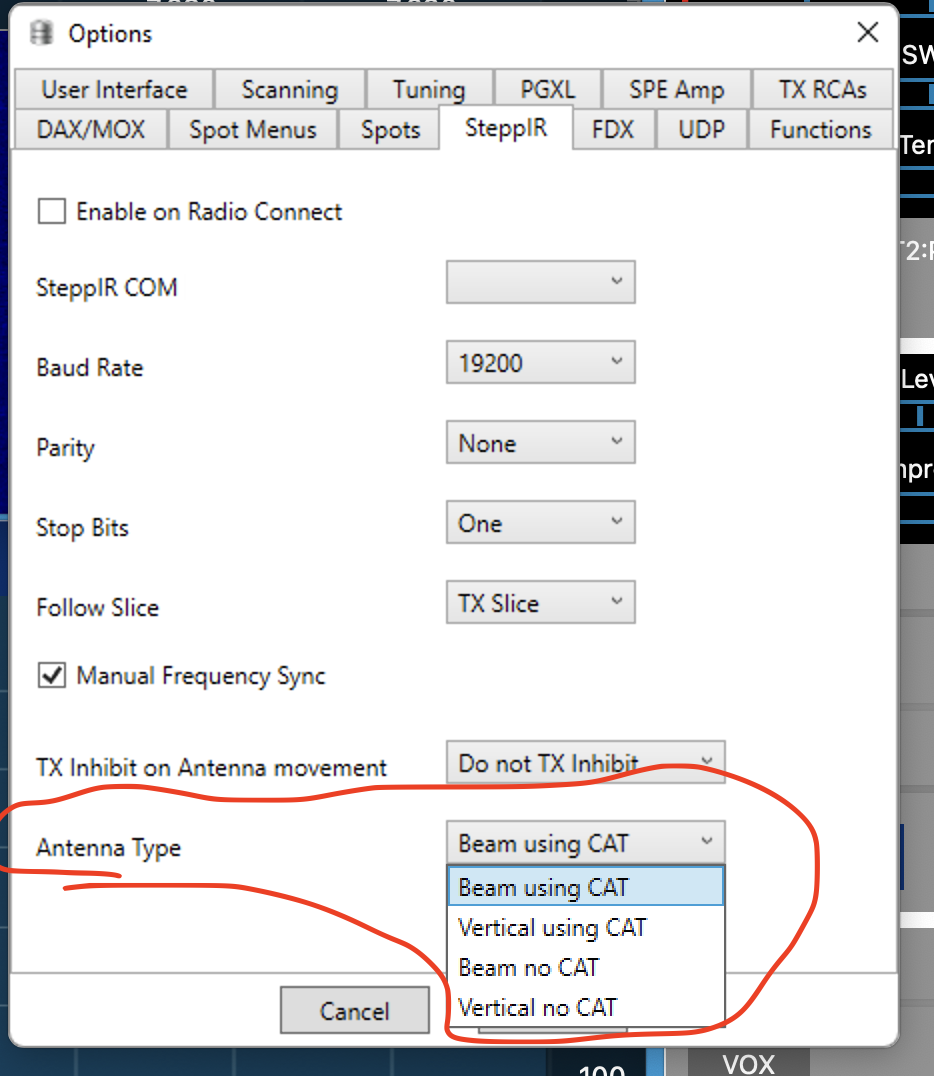SmartSDR v3.7.4 and the SmartSDR v3.7.4 Release Notes | SmartSDR v2.12.1 and the SmartSDR v2.12.1 Release Notes
SmartSDR v1.12.1 and the SmartSDR v1.12.1 Release Notes
Power Genius XL Utility v3.8.8 and the Power Genius XL Release Notes v3.8.8
Tuner Genius XL Utility v1.2.11 and the Tuner Genius XL Release Notes v1.2.11
Antenna Genius Utility v4.1.8
Need technical support from FlexRadio? It's as simple as Creating a HelpDesk ticket.
FRStack's SteppIR/SDA-100 not tracking frequency

I'm running a 6500, SteppIR SDA 100 with FRStack. I have the SDA 100 connected to FRStack, all "buttons" on FRS's SteppIR window DO work, but Antenna Frequency does not follow the Slice Frequency whether I select Autotrack or not.
SDA 100 "Transceiver Setup" is set to Kenwood, 9600 and I'm using the Data Out port. Windows 10 Device Manager shows my COM port also at 9600.
FRS Stack - "Radio" is connected with menu options selected for "Follow Radio Active Slice" and "Active Slice Enable TX". I have functional band stacking. My SPE amp is connected and all "buttons" work, but for some reason, the SDA 100 won't follow the frequency.
Seems like it's something simple I may be missing?
Mike KF9AF
Comments
-
Mike
You did not mention how you have the SteppIR Options set up for "Antenna Type" and for "Manual Frequency Synch".
If you want to control the SDA100 frequency from FRStack, be sure to select the "no CAT" option for your antenna type. The "CAT" option, is used when the transceiver is directly connected to the upper DB9 of the SDA100.
If you want, or not to control the SteppIR Antenna from moving with a VFO freque3ncy change, select the check box for "Manual Frequency Synch.
Alan. WA9WUD
1 -
Alan,
You specifically noted the one setting that made the SDA 100 track frequency. I had "Beam using CAT" selected. Changed that to "Beam no CAT" and it is now tracking.
This Community is AWESOME!
Thank you!
Mike KF9AF
0
Leave a Comment
Categories
- All Categories
- 246 Community Topics
- 2.1K New Ideas
- 489 The Flea Market
- 7.1K Software
- 5.9K SmartSDR for Windows
- 134 SmartSDR for Maestro and M models
- 331 SmartSDR for Mac
- 243 SmartSDR for iOS
- 222 SmartSDR CAT
- 163 DAX
- 348 SmartSDR API
- 8.6K Radios and Accessories
- 6.9K FLEX-6000 Signature Series
- 766 Maestro
- 41 FlexControl
- 836 FLEX Series (Legacy) Radios
- 733 Genius Products
- 393 Power Genius XL Amplifier
- 255 Tuner Genius XL
- 85 Antenna Genius
- 229 Shack Infrastructure
- 153 Networking
- 370 Remote Operation (SmartLink)
- 120 Contesting
- 583 Peripherals & Station Integration
- 115 Amateur Radio Interests
- 813 Third-Party Software