SmartSDR v4.1.3 and the SmartSDR v4.1.3 Release Notes
SmartSDR v3.10.15 and the SmartSDR v3.10.15 Release Notes
The latest 4O3A Genius Product Software and Firmware
Need technical support from FlexRadio? It's as simple as Creating a HelpDesk ticket.
Not Using the ATU
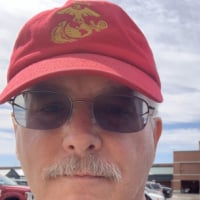
Oh, the Tuner Genius XL is in my future (Christmas or Birthday) .....
Thanks ..... de W1SMC
Answers
-
With the 6400M and 6600M, pressing and holding the ATU button places the ATU in bypass mode. See User Guide, Sec 25.3.
0 -
Thanks Neil ....0
-
Here’s a related question regarding the ATU and bypass mode. My radio is a 6600 and I am running SSDR 2.4.10.
When contesting I am typically operating SO2R. I want to use the radio’s internal ATU on slice A but use an external ATU on slice B. So, I want the radio’s internal ATU engaged for slice A but in bypass mode for slice B.
This is straightforward when operating with SSDR. The ATU button is lit for slice A when it has TX focus:
but not for slice B when it has TX focus:
The slice B display also makes it clear that the ATU is in Bypass mode since SSDR includes an explicit “Byp” indicator. This functionality persists as I toggle TX focus back and forth between slice A and slice B.
My question concerns the same SO2R operation when using a Maestro. If I disconnect the PC from the radio and connect the Maestro, the Maestro’s ATU button is lit regardless of which slice has the TX focus, and I have never been confident that the radio’s internal ATU is in bypass mode for slice B. I can press and hold the ATU button so that it goes unlit when slice B has the TX focus, suggesting that the ATU has been successfully bypassed, but if I toggle the TX focus to slice A and then back to slice B, the ATU button lights up again and stays lit for slice B.
I’ve looked at section 21 of the Maestro manual (V.2.1.30) and it does not seem to address an SO2R scenario. Is the ATU in bypass mode for slice B even though the Maestro’s ATU button is lit? How can I ensure that I have successfully placed the ATU in bypass mode and keep it bypassed for slice B when using the Maestro? I should note that the “ATU MEM” button on the Maestro’s TX menu is lit and stays lit through the Maestro TX focus toggling.
Tim K9WX
1 -
Tim
I would suggest that you open a support ticket and include your last detailed (excellent) post. That way it will be tracked and forwarded to engineering if required.
Mike
0 -
I had no issues running the ATU in bypass. The LDG tuner did its magic and I made a sideband contact on 20M without issue.
0
Leave a Comment
Categories
- All Categories
- 371 Community Topics
- 2.1K New Ideas
- 629 The Flea Market
- 8.2K Software
- 93 SmartSDR+
- 6.4K SmartSDR for Windows
- 182 SmartSDR for Maestro and M models
- 424 SmartSDR for Mac
- 270 SmartSDR for iOS
- 255 SmartSDR CAT
- 190 DAX
- 381 SmartSDR API
- 9.3K Radios and Accessories
- 35 Aurora
- 246 FLEX-8000 Signature Series
- 7.2K FLEX-6000 Signature Series
- 937 Maestro
- 54 FlexControl
- 863 FLEX Series (Legacy) Radios
- 917 Genius Products
- 460 Power Genius XL Amplifier
- 334 Tuner Genius XL
- 123 Antenna Genius
- 294 Shack Infrastructure
- 206 Networking
- 451 Remote Operation (SmartLink)
- 144 Contesting
- 782 Peripherals & Station Integration
- 139 Amateur Radio Interests
- 996 Third-Party Software




