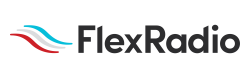Welcome to the FlexRadio Community! Please review the new Community Rules and other important new Community information on the Message Board.
Need the latest SmartSDR or 4O3A Genius Product Software?
SmartSDR v3.9.19 and the SmartSDR v3.9.19 Release Notes
SmartSDR v2.12.1 and the SmartSDR v2.12.1 Release Notes
The latest 4O3A Genius Product Software and Firmware
SmartSDR v3.9.19 and the SmartSDR v3.9.19 Release Notes
SmartSDR v2.12.1 and the SmartSDR v2.12.1 Release Notes
The latest 4O3A Genius Product Software and Firmware
If you are having a problem, please refer to the product documentation or check the Help Center for known solutions.
Need technical support from FlexRadio? It's as simple as Creating a HelpDesk ticket.
Need technical support from FlexRadio? It's as simple as Creating a HelpDesk ticket.
How to run FT8 and USB on two slices on SAME BAND?
Options
Joel N9LQ
Member ✭✭
I am running ver 2.6.2. I am trying to set up Slice A for FT8, and Slice B for SSB, with both slices on the same band. They both need to share the same antenna. Full duplex is turned off. My problem is the MIC profile for FT8 needs to be different than the profile for SSB. I can not figure out how to get the MIC profile to be associated with the slice. If I save the profile with the correct MIC profile for Slice A, it applies the same MIC profile for Slice B. If I save a different MIC profile for Slice B, it then applies it to Slice A. Does anyone know how to do this, or perhaps this is not possible with 2.6.2? Thanks! Joel
0
Answers
-
There is no mike profile for the FT8 slice. You set it to DIGU and no equalization is applied. The only consideration is the SSB slice.1
-
Yes Bob, turn on DAX for Slice A, Mic profile for SSB on slice B. Turn on the TX function on each slice to make the settings for each.0
-
Thanks for the replies. I have it working now. Somehow my FT8 slice got switched from DIGU to USB. Operator error strikes again! 73.
0
Leave a Comment
Categories
- All Categories
- 328 Community Topics
- 2.1K New Ideas
- 594 The Flea Market
- 7.8K Software
- 6.2K SmartSDR for Windows
- 168 SmartSDR for Maestro and M models
- 397 SmartSDR for Mac
- 260 SmartSDR for iOS
- 247 SmartSDR CAT
- 179 DAX
- 369 SmartSDR API
- 9.1K Radios and Accessories
- 15 Aurora
- 162 FLEX-8000 Signature Series
- 7.1K FLEX-6000 Signature Series
- 909 Maestro
- 51 FlexControl
- 854 FLEX Series (Legacy) Radios
- 873 Genius Products
- 446 Power Genius XL Amplifier
- 312 Tuner Genius XL
- 115 Antenna Genius
- 278 Shack Infrastructure
- 196 Networking
- 439 Remote Operation (SmartLink)
- 135 Contesting
- 725 Peripherals & Station Integration
- 136 Amateur Radio Interests
- 944 Third-Party Software