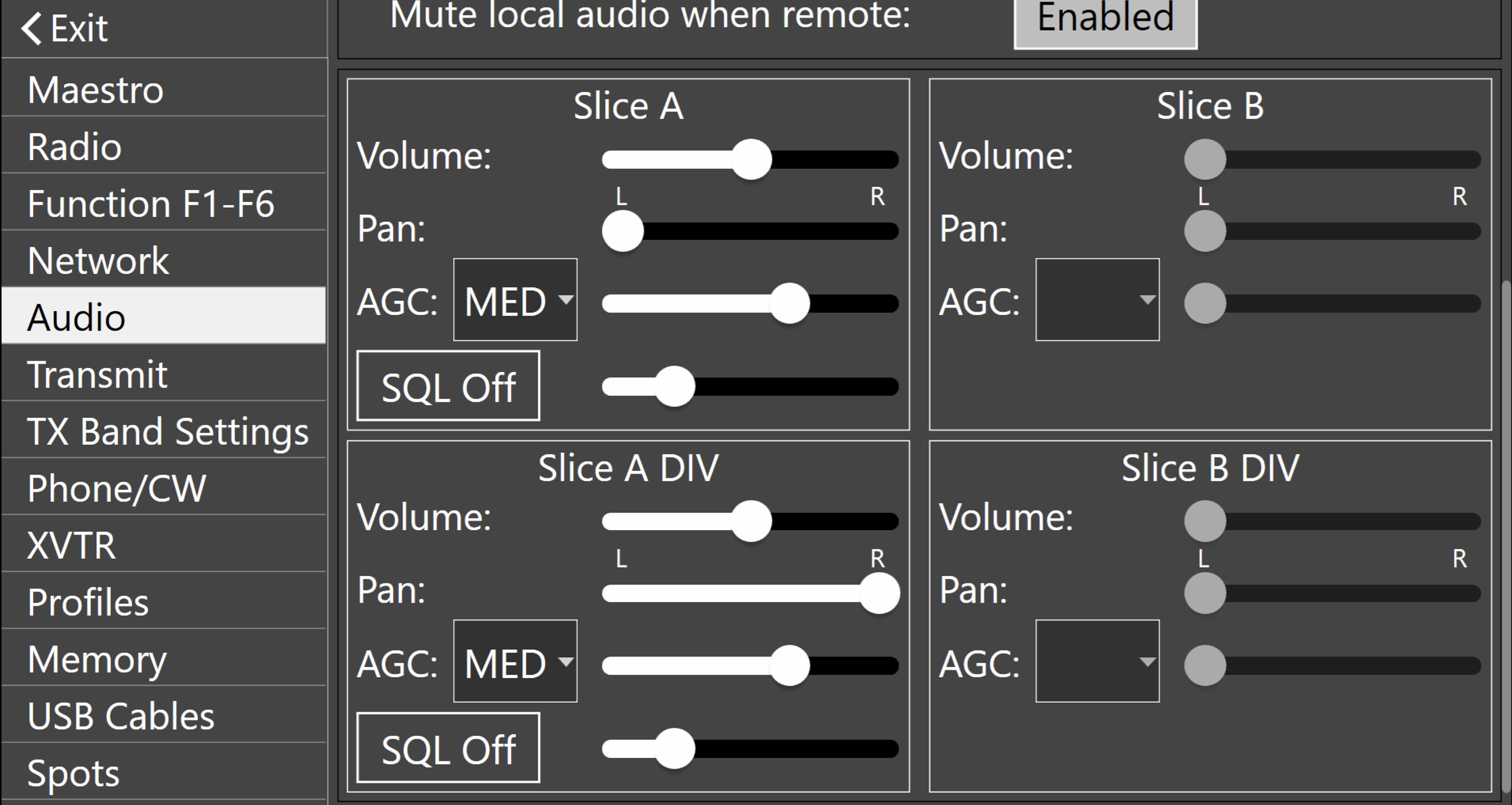Welcome to the FlexRadio Community! Please review the new Community Rules and other important new Community information on the Message Board.
Need the latest SmartSDR or 4O3A Genius Product Software?
SmartSDR v4.1.3 | SmartSDR v4.1.3 Release Notes
SmartSDR v3.10.15 | SmartSDR v3.10.15 Release Notes
The latest 4O3A Genius Product Software and Firmware
SmartSDR v4.1.3 | SmartSDR v4.1.3 Release Notes
SmartSDR v3.10.15 | SmartSDR v3.10.15 Release Notes
The latest 4O3A Genius Product Software and Firmware
If you are having a problem, please refer to the product documentation or check the Help Center for known solutions.
Need technical support from FlexRadio? It's as simple as Creating a HelpDesk ticket.
Need technical support from FlexRadio? It's as simple as Creating a HelpDesk ticket.
AGC-T adjustment of diversity receiver
g4ivv
Member ✭✭
Hello,
I'm new to Flex (8600 + Maestro) and have been trying diversity recpetion. I don't seem to be able to change the AGC-T threashold for the second receiver whilst diversity is enabled. Adjusting AGC-T for VFO-A only sets AGC-T for the 'A' receiver whilst the AGC threshold for the second 'DIV A' rx doesn't change. I did wonder if the AGC-T control for VFO-B might adjust the 'DIV A' rx but it doesn't make any difference.
Have I missed something obvious?
73,
Jonathan G4IVV
I'm new to Flex (8600 + Maestro) and have been trying diversity recpetion. I don't seem to be able to change the AGC-T threashold for the second receiver whilst diversity is enabled. Adjusting AGC-T for VFO-A only sets AGC-T for the 'A' receiver whilst the AGC threshold for the second 'DIV A' rx doesn't change. I did wonder if the AGC-T control for VFO-B might adjust the 'DIV A' rx but it doesn't make any difference.
Have I missed something obvious?
73,
Jonathan G4IVV
0
Answers
-
You should be able to adjust the AGC-T for the diversity Slice on Maestro/M in the Menu under Audio.
We also had an idea recently that was shared to control the Slice A DIV AGC-T and AF controls with the Slice B knobs when Slice B isn't present which is tracked as SMART-11279.
0 -
Hello Eric,
Many thanks - I have to admit to being a bit embarrassed by not scrolling down on that page and therefore missing the DIV audio sliders! I did contact the help desk and Ken was very helpful in pointing me in the right direction.
Yes SMART-11279 sounds a nice enhancement when only one slice is active, thats a great idea.
73, Jonathan0
Leave a Comment
Categories
- All Categories
- 382 Community Topics
- 2.1K New Ideas
- 632 The Flea Market
- 8.3K Software
- 123 SmartSDR+
- 6.4K SmartSDR for Windows
- 185 SmartSDR for Maestro and M models
- 430 SmartSDR for Mac
- 272 SmartSDR for iOS
- 259 SmartSDR CAT
- 195 DAX
- 382 SmartSDR API
- 9.3K Radios and Accessories
- 40 Aurora
- 265 FLEX-8000 Signature Series
- 7.2K FLEX-6000 Signature Series
- 952 Maestro
- 56 FlexControl
- 866 FLEX Series (Legacy) Radios
- 927 Genius Products
- 464 Power Genius XL Amplifier
- 338 Tuner Genius XL
- 125 Antenna Genius
- 297 Shack Infrastructure
- 209 Networking
- 460 Remote Operation (SmartLink)
- 144 Contesting
- 788 Peripherals & Station Integration
- 139 Amateur Radio Interests
- 1K Third-Party Software