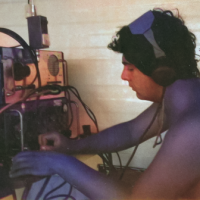SmartSDR v4.1.3 | SmartSDR v4.1.3 Release Notes
SmartSDR v3.10.15 | SmartSDR v3.10.15 Release Notes
The latest 4O3A Genius Product Software and Firmware
Need technical support from FlexRadio? It's as simple as Creating a HelpDesk ticket.
N1MM Plus Voice Keying using Letter Wav Files
GM,
I watched a video from a guy who evidently went into the Program Files X86/N1MM Plus /Wav Files and I guess created a letters directory with all of the Letters and Numbers. It really looks like a super way of creating Synthetic Voice Keying for CQ, Exchange, Call Letters, so forth and so on. But if one has to go in and create a Wav File for each letter and number that is something I really don't want to take a whole lot of time or effort to do
Is there simpler way of doing this. I guess I was sort of hoping that N1MM already had a download of all of the numbers and letters in Wav File format created. Does anyone have any advice on this?
Mark Griffin KB3Z
Answers
-
You really want it in your voice, but, yes, you have to do each one seperately.
0 -
That's what I was afraid of Mike.
Thanks!
Mark KB3Z
0 -
You can make this easier than it sounds at first. Record the whole phonetic alphabet in one continuous file: "Alpha Bravo Charlie Delta….". Then use an audio editor like Audacity to select each letter with minimal dead space before and after and copy into a new file, one for each letter. It's still a fair amount of work, but much easier than recording each letter individually.
73, Craig KØCF
0 -
I did not make individual files and neither did I split up a long file. I tried that but found it hard to maintain uniform length spaces between words or letters. I chose to use what is already available online such as the files at - you do have to create an account but it is free to set up and download files.
I experimented for a long time with what to send to easily break the most enormous difficult pile ups. My preference was to download the female spoken files but of course you can use male voice. The attached file will not sound on your computer quite the same as over the air from a Flex radio where it is compressed and is so punchy that it almost never fails to get the DX operators' attention pretty quickly.
This file is actually my base model. In Audacity you can increase the tempo, which I did, just to slightly shorten the transmission time. I have several versions that I can try on the DX as well.
You can of course have the 26 individual letters and the numbers 0 to 9, male or female. Or go the long way round and do it yourself if you must have your own voice. If you naturally sound like Arnold Schwarzenegger, I can see that is an option.
0 -
Just an obvious heads up, mixing your voice and someone else voice can be very confusing for the guy on the other side.
0 -
I am only talking about breaking a pile up: "EI4KF" repeated as required and "Q S L 5 9" with the individual letters. In use here since I bought my flex in 2021 and no one has been confused so far. We are in a communication hobby: maximum effect with, I prefer, minimum of time and effort.
If you are going to create files with your own voice, then yes be consistent.
0
Leave a Comment
Categories
- All Categories
- 381 Community Topics
- 2.1K New Ideas
- 633 The Flea Market
- 8.3K Software
- 131 SmartSDR+
- 6.4K SmartSDR for Windows
- 185 SmartSDR for Maestro and M models
- 430 SmartSDR for Mac
- 272 SmartSDR for iOS
- 259 SmartSDR CAT
- 197 DAX
- 382 SmartSDR API
- 9.4K Radios and Accessories
- 42 Aurora
- 265 FLEX-8000 Signature Series
- 7.2K FLEX-6000 Signature Series
- 955 Maestro
- 56 FlexControl
- 866 FLEX Series (Legacy) Radios
- 929 Genius Products
- 464 Power Genius XL Amplifier
- 340 Tuner Genius XL
- 125 Antenna Genius
- 297 Shack Infrastructure
- 209 Networking
- 461 Remote Operation (SmartLink)
- 144 Contesting
- 788 Peripherals & Station Integration
- 140 Amateur Radio Interests
- 1K Third-Party Software