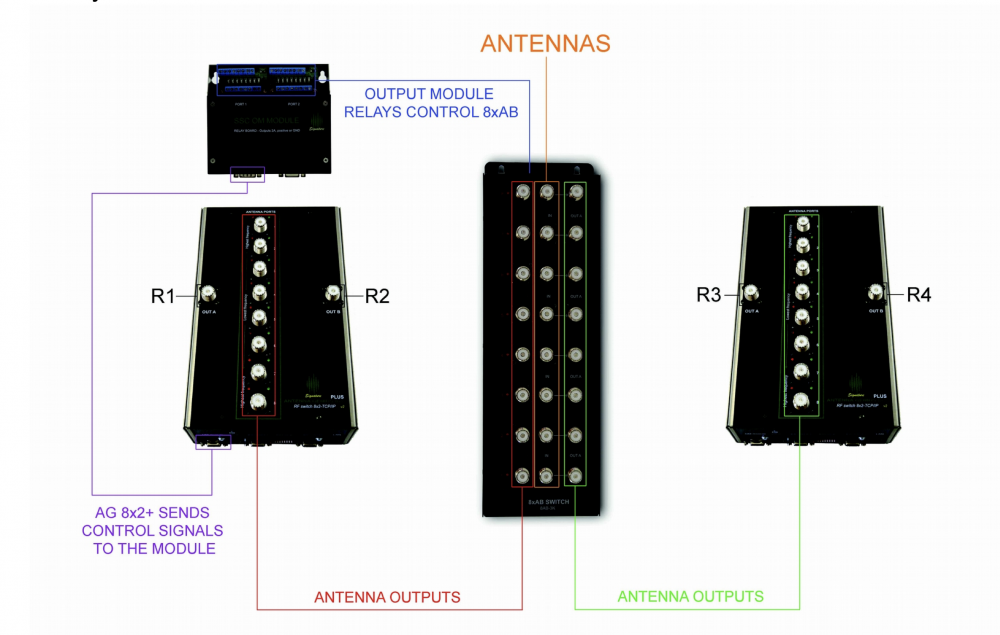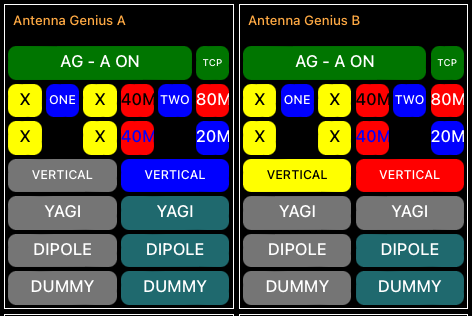SmartSDR v4.1.3 | SmartSDR v4.1.3 Release Notes
SmartSDR v3.10.15 | SmartSDR v3.10.15 Release Notes
The latest 4O3A Genius Product Software and Firmware
Need technical support from FlexRadio? It's as simple as Creating a HelpDesk ticket.
8X4 Super Switch With Node-Red Interlocks
I added a second Flex 6600 and a second 8X2 Antenna Genius, OM Module, and 8XAB Switch to enable sharing all antennas between 6600 Radios.
One problem was the two Antenna Genius switches did not communicate with one another; thus, it was possible for the secondary AG not to have an antenna when the same antenna was also selected on the primary AG (AG controlling the 8XAB switch). The AG manual warns about this.
So, I used the WO2X Node-Red-based Flow with my custom Dashboard and interlocked it to solve the problem. Here is my Antenna Genius Dashboard.
There are two AG panels, A and B. DC Power can be switched on/off to each, and a TCP flag shows the status of the TCP connection, Green/Red, for Connected/Disconnected.
Next, each AG shows the slices/band assigned to each antenna, with the TX slice indicated with a blue background.
Per the WO2X convention, "unusable" antennas have a gray background, "usable" with a green background, and selected antennas with a blue background.
Antenna Genius B (Flex Radio B) is the secondary AG, so if an antenna is selected on Antenna Genius A, those antennas are shown with a yellow background on Antenna Genius B, and those antennas are locked out.
If the Secondary AG should be connected to an antenna that the Primary AG later selects, the primary AG "takes" the antenna away from the secondary. In this case, the background on the secondary changes to red, indicating the antenna is selected, but there is no antenna. I also "Inhibit" the TX on the Secondary Flex Radio until the "red" antenna is deselected.
Alan. WA9WUD
Leave a Comment
Categories
- All Categories
- 381 Community Topics
- 2.1K New Ideas
- 633 The Flea Market
- 8.3K Software
- 131 SmartSDR+
- 6.4K SmartSDR for Windows
- 185 SmartSDR for Maestro and M models
- 430 SmartSDR for Mac
- 272 SmartSDR for iOS
- 259 SmartSDR CAT
- 197 DAX
- 382 SmartSDR API
- 9.4K Radios and Accessories
- 42 Aurora
- 265 FLEX-8000 Signature Series
- 7.2K FLEX-6000 Signature Series
- 955 Maestro
- 56 FlexControl
- 866 FLEX Series (Legacy) Radios
- 929 Genius Products
- 464 Power Genius XL Amplifier
- 340 Tuner Genius XL
- 125 Antenna Genius
- 297 Shack Infrastructure
- 209 Networking
- 461 Remote Operation (SmartLink)
- 144 Contesting
- 788 Peripherals & Station Integration
- 140 Amateur Radio Interests
- 1K Third-Party Software