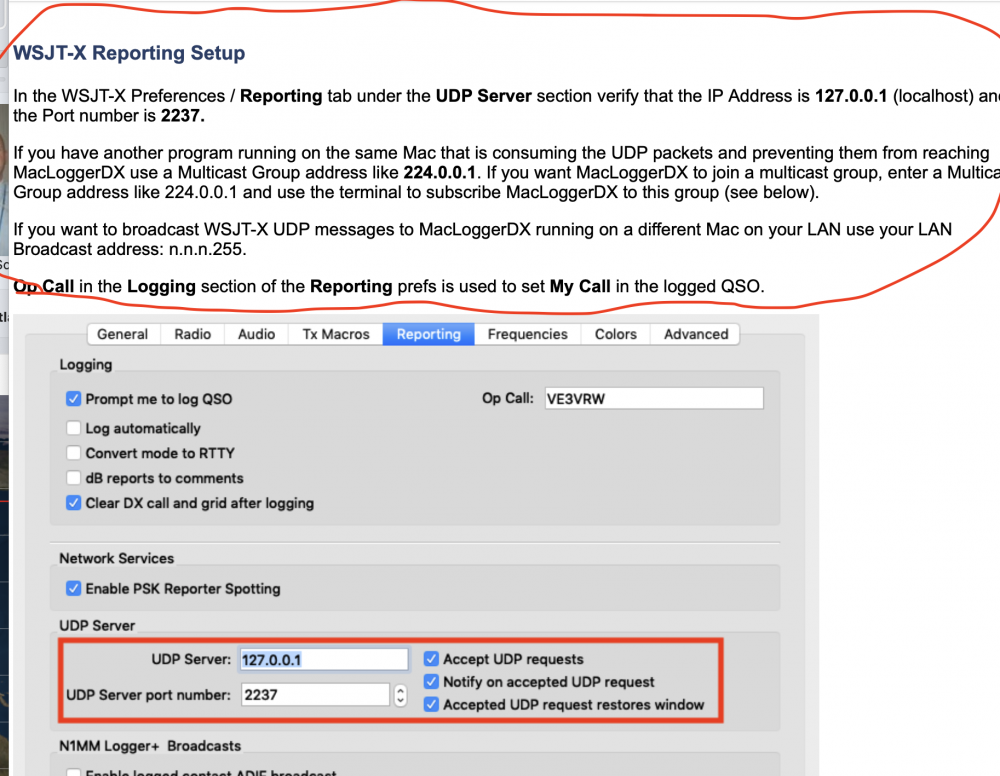SmartSDR v4.1.3 | SmartSDR v4.1.3 Release Notes
SmartSDR v3.10.15 | SmartSDR v3.10.15 Release Notes
The latest 4O3A Genius Product Software and Firmware
Need technical support from FlexRadio? It's as simple as Creating a HelpDesk ticket.
WSJT-X and Logging UDP Broadcast
Here is what I'm trying to do. I run both Mac and PC machines and can connect to my Flex 6400 no problem with either. I have WSJT-x running fine on the Flex pc in the shack and working great with the radio, but what I want to do is log the contact on my Mac laptop which is NOT connected to the radio but on the same LAN. The Mac has MacLoggerDX running on it and machine is awake.
Both machines are connected to the same LAN and I would think that I could UDP broadcast the QSO on the LAN to my Mac running MacLoggerDX. I have learned that I can log QSO's in the field on my Mac laptop when WSJT-x is connected to another rig and it will send ADIF data to MLDX no problem, but again that is on the same machine.
I've enable UDP broadcast on MLDX / WSJT-x and on the PC in shack on WSJT-x I have Use TCP/IP and secondary server both enabled. Despite this, I cannot received a QSO from the PC to my Mac via the LAN.
Is what I'm trying to do possible?
Thank you.
Rich
KQ9L
Comments
-
To get cross platform UDP podcasts, use the multiplex IP address, "224.0.0.1".
Here is a screenshot of my Mac WSJT-X reporting tab. Your Windows setup will be similar, but the UDP server will be the same. Ignore my use of port 2240.....use the MLDX default port, 2237, unless you too have changed the MLDX WSJT-X UDP in default.
Alan. WA9WUD
0 -
Thanks, I gave it a try but no communication, and I did not change the default port as you advised. I did notice that in my Win machine, the option for outgoing interfaces was different than what you showed above "loopback_0" which I assume is the long hand for the "lo0" in your picture. On MLDX on the Mac, I do have the WSJT-x enabled and the UDP broadcast checked. Regardless of UDP broadcast on MLDX on or off, no communication. Any other thoughts?0
-
Yes, two thoughts. First, hover over the WSJT-X in MLDX Radio Setup to see what is currently set up for. Default is to use a loopback address, 127.0.0.1. (only works on the same computer). If so, yes, using a multiplex address will not work. Here is a screenshot of mine, set up for multi=cast on port 2240.
Next, change your MLDX to a multicast address by sending this command to your Mac using your terminal. Be sure to include the quotes on the multicast IP address:
com.dogparksoftware.MacLoggerDX wsjtx_multicast_group "224.0.0.1"
Restart MLDX, hover over the WSJT on the radio settings, it should now look like mine.
Try again from your WSJT using multicast 224.0.0.1, same port as you set up in MLDX (2237 is the standard
For reference, I have included a screenshot, below, of the instructions from the MLDX help file outlining these same steps.
Alan. WA9WUD
0 -
Thanks, I'll give that a try after dinner. If I switch to a multicast, I'm assuming that I will have to change the setting on WSJT-x on the MAC so it will still log on MLDX on the same machine, correct?0
-
Ok as a follow up. This is even easier than I was making it out to be. If you just change the WSJTx UDP broadcast IP address to n.n.n.255 MLDX picks up the broadcast no issues! I think this opens so many more options for me and MAC users as I hope to use CW Skimmer and try my hand at a few contests, logging will now integrate w my mac and all should be good! Thanks Alan!0
Leave a Comment
Categories
- All Categories
- 378 Community Topics
- 2.1K New Ideas
- 630 The Flea Market
- 8.2K Software
- 118 SmartSDR+
- 6.4K SmartSDR for Windows
- 183 SmartSDR for Maestro and M models
- 430 SmartSDR for Mac
- 271 SmartSDR for iOS
- 258 SmartSDR CAT
- 192 DAX
- 382 SmartSDR API
- 9.3K Radios and Accessories
- 38 Aurora
- 256 FLEX-8000 Signature Series
- 7.2K FLEX-6000 Signature Series
- 947 Maestro
- 56 FlexControl
- 865 FLEX Series (Legacy) Radios
- 924 Genius Products
- 463 Power Genius XL Amplifier
- 336 Tuner Genius XL
- 125 Antenna Genius
- 297 Shack Infrastructure
- 209 Networking
- 460 Remote Operation (SmartLink)
- 144 Contesting
- 787 Peripherals & Station Integration
- 139 Amateur Radio Interests
- 1K Third-Party Software