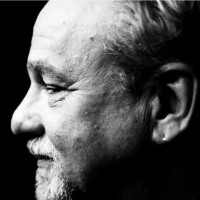SmartSDR v4.1.3 | SmartSDR v4.1.3 Release Notes
SmartSDR v3.10.15 | SmartSDR v3.10.15 Release Notes
The latest 4O3A Genius Product Software and Firmware
Need technical support from FlexRadio? It's as simple as Creating a HelpDesk ticket.
How to associate and save Transmit and Global profiles properly
Using Flex6500, SDR v. 2.7.6, barefoot and / or with PG-XL.
I would like to have the following two transmit profiles: rf and tune power as 100W / 20W named "NoAmp" and second at 20W / 20W named "Amp".
Then, apply these to Global Profiles named 10CW, 12CW, 15CW,...80CW with the NoAmp transmit setting, and Global Profiles named Amp10CW, Amp12CW, Amp15CW,...Amp80CW with the "Amp" transmit profile setting.
I cannot figure out how to do this successfully because the Transmit rf and tune powers do not remember their association with the Global Profiles and are replaced by "Default" in the SmartSDR image.
Can someone brighter than me tell me the EXACT steps of Save, Load, etc. to accomplish this?
Thanks, in advance....Mike, K6DRY
Best Answer
-
Did you create the transmit profile first, then save to the global profile? Do this on your lowest band, then switch to the next band up, select the transmit profile you just created and save it to the global profile. repeat for remaining bands.
Question - why a separate global profile for each band on CW? I would just create a single profile for each mode with amp and again, one profile for each mode without amp.
Some tips I have learned -
Start on lowest band - create your MIC profile for SSB. Create your TX profile with amp (make sure you set TX1 on to key amp in the TX Band Settings menu for all bands where you use the amp), set all of your settings for RX bandwidth, AGC, etc, then Save As in Global profile and save it as SSB With amp.
Move up to next band - Select the MIC and Transmit profiles you created. Set the other parameters you want for that band and then save under the same Global SSB profile with amp. Repeat for remaining bands.
Then do the same for digital modes with amp, then CW with amp,.
Next create a new Tramsmit profile without amp. deselect the TX1 in TX band settings AFTER you create the new transmit profile, otherwise it changes it in the TX with amp profile.
Create the new SSB, Digital, and CW without amp global profiles. When you are done you should have six global profiles.
You can use the memory function to create memories for favorite frequencies if you want.
Others may have different suggestions but this minimizes the amount of global profiles.
73
Dave wo2x
1
Answers
-
Hi Dave…thank you for your suggestions…your first comment about "saving the Transmit profile and then saving it to the global profile" worked perfectly. My error was assuming that the choice of my "NoAmp" or "Amp" for a given band, say 20m, did not require different Transmit profiles. I assumed, incorrectly, that having one Transmit profile per band with two choices of "NoAmp" and "Amp" would work.
I appreciate that your suggestion of only 6 profiles may seem less involved, but I will stay with my original multiple profiles because they set the entire environment for me. For example, for each band, mode, transmit power, equalizer and filter selections, the SmartSDR display includes all of this. In addition, I use "remembered" TNF lines defining the band edges as a helpful hint to me. For DIGU I have the 3 kHz wide band expanded and set at the proper DIGU frequency for the band. Thus, the larger number of profiles allows each profile to define the entire SmartSDR display with one mouse click.
You mentioned the "TX1" setting, but I am using a Flex PG-XL connected via the Ethernet. As I understand it, TX1 selection is not needed as the required delay from Flex 6500 to PG-XL is internally programmed. Is this correct???
Thanks again for your assistance…Mike, K6DRY
0 -
Dave, Your suggestion does not work for me.
Here is what I am doing.
Set radio to 160M band with band button.
I created a TX profile named SSB and a mic profile 2900.
I set my volume, AGC, bandwidth, noise reduction etc. etc
Then save a new global profile called SSB.
Then I move to 80 and do the same thing then save SSB profile.
Then I move to 60 and so on.. Till I am done through 6 meters.
So when I load that global profile it goes to the last saved band.
All fine so far. If I want to have the profile start on 80 I just go back to 80 and save global profile from there.
Now I want to set up a global profile for AM
Go to 160m and do everything above and save to a global profile called AM
Here's the catch.. If I now load global profile SSB it goes to 80 meters, everything is great just the way I saved it. But go to another band and they are all still on AM with the AM settings.0 -
FRStack will allow setting and saving memories, In addition to the radios capabilities. Additionally, these memories remember many more parameters, such as volume, agc threashold, etc. For free.
1
Leave a Comment
Categories
- All Categories
- 377 Community Topics
- 2.1K New Ideas
- 630 The Flea Market
- 8.2K Software
- 113 SmartSDR+
- 6.4K SmartSDR for Windows
- 183 SmartSDR for Maestro and M models
- 428 SmartSDR for Mac
- 271 SmartSDR for iOS
- 258 SmartSDR CAT
- 191 DAX
- 382 SmartSDR API
- 9.3K Radios and Accessories
- 36 Aurora
- 253 FLEX-8000 Signature Series
- 7.2K FLEX-6000 Signature Series
- 945 Maestro
- 55 FlexControl
- 865 FLEX Series (Legacy) Radios
- 921 Genius Products
- 461 Power Genius XL Amplifier
- 336 Tuner Genius XL
- 124 Antenna Genius
- 296 Shack Infrastructure
- 208 Networking
- 455 Remote Operation (SmartLink)
- 144 Contesting
- 787 Peripherals & Station Integration
- 139 Amateur Radio Interests
- 1K Third-Party Software