SmartSDR v4.1.3 | SmartSDR v4.1.3 Release Notes
SmartSDR v3.10.15 | SmartSDR v3.10.15 Release Notes
The latest 4O3A Genius Product Software and Firmware
Need technical support from FlexRadio? It's as simple as Creating a HelpDesk ticket.
What is the difference between Standby and Bypass?
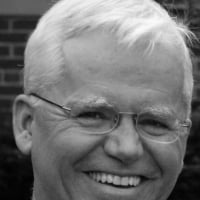
From reading the preliminary documentation I'm not sure I understand the difference between Standby and Bypass modes.
The manual says "In Standby and Bypass modes, the tuner does not modify incoming or outgoing signals." A few sentences later the manual says "In Standby mode, the tuner disconnects from all antennas. As a result, tuning solutions that may be applied while receiving are not applied."
So what is the purpose of each mode? What is happening in Bypass mode that is not happening in Standby mode?
Thanks in advance!
73, John AF3K
Best Answer
-
In Standby, the unit is completely bypassed (i.e., the Tuner Genius XL does not process band data from connected exciters, and the directional coupler is inactive).
In Bypass mode, band data is processed and displayed, plus the directional coupler is active, allowing users to read forward power and SWR.
In both modes, the tuner (pi match) components are bypassed.
73,
Dan, N7HQ
1
Answers
-
Perfect. Very helpful. Thank you Dan!
73,
John, AF3K
0
Leave a Comment
Categories
- All Categories
- 381 Community Topics
- 2.1K New Ideas
- 633 The Flea Market
- 8.3K Software
- 131 SmartSDR+
- 6.4K SmartSDR for Windows
- 185 SmartSDR for Maestro and M models
- 430 SmartSDR for Mac
- 272 SmartSDR for iOS
- 259 SmartSDR CAT
- 197 DAX
- 382 SmartSDR API
- 9.4K Radios and Accessories
- 42 Aurora
- 265 FLEX-8000 Signature Series
- 7.2K FLEX-6000 Signature Series
- 955 Maestro
- 56 FlexControl
- 866 FLEX Series (Legacy) Radios
- 929 Genius Products
- 464 Power Genius XL Amplifier
- 340 Tuner Genius XL
- 125 Antenna Genius
- 297 Shack Infrastructure
- 209 Networking
- 461 Remote Operation (SmartLink)
- 144 Contesting
- 788 Peripherals & Station Integration
- 140 Amateur Radio Interests
- 1K Third-Party Software
