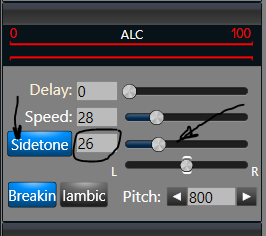SmartSDR v4.1.3 | SmartSDR v4.1.3 Release Notes
SmartSDR v3.10.15 | SmartSDR v3.10.15 Release Notes
The latest 4O3A Genius Product Software and Firmware
Need technical support from FlexRadio? It's as simple as Creating a HelpDesk ticket.
Setting up Flex 6400 for CW straight key only
STEPS COMPLETED SO FAR
--------------------------
(1) For the straight key, I used a 3.5mm TRS plug and wired it to connect the Tip and Sleeve (leaving the Ring unconnected) as shown in the figure. Note: This is as described in Section 7.4 of the Flex 6400/Flex 6600 Hardware Reference (Version 2.1.30, dated 29 January 2018).
(2) I connected the Tip wire and Sleeve wire to the ****-down terminals near the fulcrum of the lever.
(3) I plugged the 3.5mm TRS plug into the "KEY" input plug on the back of the radio.
These steps alone are not sufficient to get the straight key working. When I depress the straight key, the Flex doesn't respond in any way.
QUESTIONS ABOUT ACCESSORY CONNECTOR
-------------------------------------------
This is where my questions come in. I understand I need to:
(a) Obtain a VGA adapter for the ACCESSORY CONNECTOR on the back panel.
(b) Do something concerning Pin 4 ("KEY In"). I assume I need to add a cable of some sort. However, what does the other end connect to? What voltage level does this pin expect? What is the maximum current it can handle?
RESEARCH DONE
------------------
The hardware reference is vague. It says, "This input is a keying input for CW. Refer to the SmartSDR documentation for information describing how to enable this input, and what configurations are available. Pin 4 is keyed to GROUND."
The SmartSDR user manual is equally vague: "In CW mode, the FSK/Key input on the rear panel accessory connector (pin 4) can be used as a straight key input. This is useful if you wish to attach an external keyer, such as a K1EL WinKeyer, microHAM microKEYER, or another contest-oriented interface. This input is always active and is not affected by the FLEX-6000 internal keyer settings. It’s therefore possible to use both the external keyer, and the internal keyer at the same time."
REQUEST
----------
It's not clear what I'm supposed to do with Pin 4. I would appreciate any help you can offer. Please just provide step-by-step instructions, just like a recipe. Thank you so much!
73 from a CW neophyte,
Monique KG5WDF
Best Answers
-
Thank you once again, Len. No matter what I do, I cannot hear a practice tone generated by the Flex. Mode is CW, BREAKIN is off, and IAMBIC is off.
I tried varying these parameters one by one to no avail:
* Sidetone values: 0, 26 (as you show above), and 100.
* Flex speaker turned off (as shown in your picture) and on.
* Plugged an external speaker into my laptop, which is connected by Ethernet cable to the Flex.
I tried all combinations, but no practice tone.
If I turn on BREAKIN, the radio does transmit what I key. However, I'd like to practice keying before scaring the world with my awful CW, so I want to do it without transmitting. I read elsewhere on the forum that such a thing is possible to do by turning BREAKIN off. What am I doing wrong?
Is it even possible to generate practice CW tones on the Flex without transmitting?1 -
Ah, I see the problem... You need a speaker or headphones plugged into the back of the Flex to hear the sidetone. There are several threads on this forum discussing the issue that sidetone cannot be heard on the SmartSDR computer speakers. The problem is one of latency. Since there is a delay for the sound to get through Windows (or Mac), it is virtually impossible to send code while listening to a slightly delayed sidetone.
The speakers that I use are the Creative Inspire T10. They are about $42 from Amazon and sound great. They are also RFI proof (I run 500 W with no problems) and don't make any noise in the Flex receiver. The speakers do need to be powered, there is no speaker amplifier in the Flex.
Hopefully, this will be the last hurdle!
73,
Len
0 -
Thank you, Len!!! You solved my problem! The key to hearing the sidetone while practicing CW keying without transmitting is to (1) plug your external speakers into the back of the Flex to hear the sidetone, and (2) turn off BREAKIN to prevent transmission.
To summarize for those who may read this thread in the future, what I've learned about using only a straight key with the Flex is:
(1) Plug your straight key into the KEY input on the back of the radio.
(2) You do not need to do anything with the ACCESSORY CONNECTOR on the back of the radio
(3) Choose CW mode.
(4) Turn off IAMBIC.
If you want to transmit:
(1) Select the appropriate power output.
(2) Turn on BREAKIN.
(3) Start transmitting.
If you do NOT want to transmit and only want to hear tones while you practice keying:
(1) Turn off BREAKIN
(2) Plug your external speakers into the back of the Flex, and turn them on.
(3) Set the SIDETONE slider to a comfortable volume level.
(4) Start keying away. You will hear the practice tones on your external speaker, and nothing will be transmitted.
Len, I really appreciate your help!
73,
Monique
KG5WDF0
Answers
-
Hi Monique, you can use the key jack on the back for a straight key. You need to turn off the iambic feature for the straight key to work properly. You should turn the sidetone on and set to a comfortable listening level. To transmit, breakin needs to be on, to test the key, it should be off.
You mention that nothing happens when you wire the key to the terminals on the key. If everything mentioned above is ok, then you need to determine if the key itself is working. If you have an ohm meter, check the resistance across the terminals. When you close the key, the resistance should go close to zero. If that doesn't happen, then you probably need to clean the contacts and/or the pivoy points. It could also mean that the key is not wired right. These are very old keys and often need some tlc to get them working again.
73,
Len, KD0RC
2 -
I just thought of something else... The key will have no effect unless the rig is in CW mode, and the TX is outlined in red on the Slice flag.
Len
2 -
Thank you, Len. The key does work and is wired correctly; I checked it with a multimeter. It shows zero resistance when the key is depressed.
I turned off IAMBIC. With BREAKIN turned on, the transmitter does indeed transmit when I press the key. Yay!
With BREAKIN turned off, I was expecting to hear tones when I press the key so I can practice without transmitting. However, I hear nothing. That's why I thought it wasn't working. What am I doing wrong? Shouldn't the Flex generate tones while I practice keying with BREAKIN off?0 -
Hi Monique, you need to turn on the sidetone and set it to a value that you can hear using the slider. You also need to be in CW mode with the TX turned on (red background). You can use the arrows to select the pitch of the sidetone that you like.
0 -
Glad you got it working! With your speakers plugged into the back of the radio (un-click PC Audio on the computer), you typically get better sound quality than from PC speakers, and you eliminate some latency through the PC. Try that for listening to the radio and I think you will be happier than with the PC sound. If you take your laptop elsewhere, then click PC Audio again to hear remotely through the PC.
73 & have fun with CW!
Len
0
Leave a Comment
Categories
- All Categories
- 378 Community Topics
- 2.1K New Ideas
- 630 The Flea Market
- 8.2K Software
- 116 SmartSDR+
- 6.4K SmartSDR for Windows
- 183 SmartSDR for Maestro and M models
- 428 SmartSDR for Mac
- 271 SmartSDR for iOS
- 258 SmartSDR CAT
- 191 DAX
- 382 SmartSDR API
- 9.3K Radios and Accessories
- 37 Aurora
- 254 FLEX-8000 Signature Series
- 7.2K FLEX-6000 Signature Series
- 945 Maestro
- 55 FlexControl
- 865 FLEX Series (Legacy) Radios
- 923 Genius Products
- 462 Power Genius XL Amplifier
- 336 Tuner Genius XL
- 125 Antenna Genius
- 296 Shack Infrastructure
- 208 Networking
- 458 Remote Operation (SmartLink)
- 144 Contesting
- 787 Peripherals & Station Integration
- 139 Amateur Radio Interests
- 1K Third-Party Software