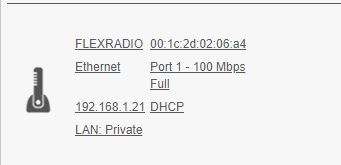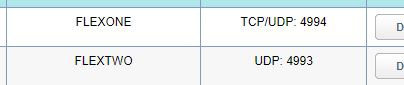Welcome to the FlexRadio Community! Please review the new Community Rules and other important new Community information on the Message Board.
Need the latest SmartSDR or 4O3A Genius Product Software?
SmartSDR v4.1.3 | SmartSDR v4.1.3 Release Notes
SmartSDR v3.10.15 | SmartSDR v3.10.15 Release Notes
The latest 4O3A Genius Product Software and Firmware
SmartSDR v4.1.3 | SmartSDR v4.1.3 Release Notes
SmartSDR v3.10.15 | SmartSDR v3.10.15 Release Notes
The latest 4O3A Genius Product Software and Firmware
If you are having a problem, please refer to the product documentation or check the Help Center for known solutions.
Need technical support from FlexRadio? It's as simple as Creating a HelpDesk ticket.
Need technical support from FlexRadio? It's as simple as Creating a HelpDesk ticket.
Unable to access Flex 6300 (V2.6.2) remotely after network changes

W7KHZ
Member ✭✭
Tim (and Community),
we still have an ongoing issue with respect to gaining access to our Flex remotely. We need to know how to troubleshoot this deeper than what is available. We have attempted every known solution and reconfigured and reloaded everything at least twice. we are sure this is a network configuration issue, but cannot find the "secret" path that is being blocked that will not let a remote Smartlink session connect and use the radio.
- We have a green light self test. (see attached picture)
- Port forwarding is configured as required (also attached)
- Tracert to 8.8.8.8 only shows one private IP address (also attached)
- Radio shows as if it is available remotely to access, but always fails to connect (from several computers and an IOS device)
- More misc info attached
- Smart SDR has been removed on several computers and reinstalled. The radio has been re-enabled on the Smartlink system at least twice.
- No troubleshooting efforts appear to indicate why the radio appears to be available remotely (and the remote computer using SmartSDR remotely can also disconnect a local LAN connection that may be using it) but can never connect to it.
0
Comments
-
Your settings look fine.
Have your tried removing all the other devices on the network?
Can you see traffic coming and going on the ports that are forwarded?
0
Leave a Comment
Categories
- All Categories
- 378 Community Topics
- 2.1K New Ideas
- 630 The Flea Market
- 8.2K Software
- 117 SmartSDR+
- 6.4K SmartSDR for Windows
- 183 SmartSDR for Maestro and M models
- 428 SmartSDR for Mac
- 271 SmartSDR for iOS
- 258 SmartSDR CAT
- 191 DAX
- 382 SmartSDR API
- 9.3K Radios and Accessories
- 37 Aurora
- 256 FLEX-8000 Signature Series
- 7.2K FLEX-6000 Signature Series
- 946 Maestro
- 55 FlexControl
- 865 FLEX Series (Legacy) Radios
- 923 Genius Products
- 462 Power Genius XL Amplifier
- 336 Tuner Genius XL
- 125 Antenna Genius
- 297 Shack Infrastructure
- 209 Networking
- 459 Remote Operation (SmartLink)
- 144 Contesting
- 787 Peripherals & Station Integration
- 139 Amateur Radio Interests
- 1K Third-Party Software