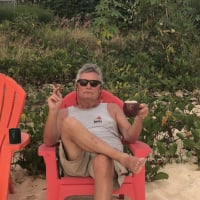Welcome to the FlexRadio Community! Please review the new Community Rules and other important new Community information on the Message Board.
Need the latest SmartSDR or 4O3A Genius Product Software?
SmartSDR v4.1.3 | SmartSDR v4.1.3 Release Notes
SmartSDR v3.10.15 | SmartSDR v3.10.15 Release Notes
The latest 4O3A Genius Product Software and Firmware
SmartSDR v4.1.3 | SmartSDR v4.1.3 Release Notes
SmartSDR v3.10.15 | SmartSDR v3.10.15 Release Notes
The latest 4O3A Genius Product Software and Firmware
If you are having a problem, please refer to the product documentation or check the Help Center for known solutions.
Need technical support from FlexRadio? It's as simple as Creating a HelpDesk ticket.
Need technical support from FlexRadio? It's as simple as Creating a HelpDesk ticket.
6000 Series radios - CAT connection with Acom 2000a amp solution
Bob Needleman
Member ✭✭
This is an issue that has been discussed before, but I thought it would be helpful to review it again since there has been some confusion on how to resolve it, based on what has been published on the users group. I recently acquired a 6600M and wanted to connect it via a CAT cable to my Acom 2000a amplifier ( with the new style RCU). I reviewed the information in the Flex USB cable guide and obtained the 2 necessary cables - a USB to DB9 serial interface cable (with FTDI chip) and a DB15 to DB9 cable that goes between the Acom amp and the FTDI cable (I already had this, wired for Kenwood CAT control). After connecting the 2 cables and setting the CAT settings for the 6600M listed in the Flex USB cable guide, along with the correct CAT settings in the amp (Kenwood (NEW), 19200 baud), I could not get the amp to correctly receive the band data from the radio. I contacted Jeff, KI0KB, who had a similar problem a few years back, and he quickly got back to me with the problem and the solution. The issue is that the USB/DB9 (FTDI) interface cable is switching the wiring of Pins 2 and 3 (TX TTL and RX TTL) of the Acom (DB15 to DB9) cable. To solve the problem, you can do 1 of the following:
1) Rewire the DB9 connector on the Acom (DB15/DB9) cable - transfer the wire on Pin 2 to Pin 3 and vice versa, (Do NOT attempt to re-wire the USB/DB9 cable since damage to the FTDI chip is possible)
2) Insert a Null Modem cable in between the USB/ DB9(FTDI) cable and the Acom (DB15 to DB9) cable. This is wired to switch Pins 2 and 3.
I chose to rewire the DB9 connector on the Acom cable since I didn't have the correct null modem cable. The wires are quite small and close together so you need to be careful to preserve the spacing between the 2 pins (I put a small piece of heat shrink tubing over one of the wires). After doing that and setting up the USB cable menu as per the USB guide (CAT, Baud 19,200, TX slice, etc), CAT control worked fine, with the amp following the 6600M perfectly on auto band and band segment changing. It might be helpful in future revisions of the Flex USB Cable Guide, where there's a section devoted to connection of the 6000 series to the Acom 2000a,for this solution to be published.
Thanks to Jeff, KI0KB for his assistance in helping me get this issue solved.
Bob K3AC
1) Rewire the DB9 connector on the Acom (DB15/DB9) cable - transfer the wire on Pin 2 to Pin 3 and vice versa, (Do NOT attempt to re-wire the USB/DB9 cable since damage to the FTDI chip is possible)
2) Insert a Null Modem cable in between the USB/ DB9(FTDI) cable and the Acom (DB15 to DB9) cable. This is wired to switch Pins 2 and 3.
I chose to rewire the DB9 connector on the Acom cable since I didn't have the correct null modem cable. The wires are quite small and close together so you need to be careful to preserve the spacing between the 2 pins (I put a small piece of heat shrink tubing over one of the wires). After doing that and setting up the USB cable menu as per the USB guide (CAT, Baud 19,200, TX slice, etc), CAT control worked fine, with the amp following the 6600M perfectly on auto band and band segment changing. It might be helpful in future revisions of the Flex USB Cable Guide, where there's a section devoted to connection of the 6000 series to the Acom 2000a,for this solution to be published.
Thanks to Jeff, KI0KB for his assistance in helping me get this issue solved.
Bob K3AC
0
Comments
-
It is soooo refreshing to read something that, not only is informative, but written well and concisely . We need more people with your technical and writing skills on the group. Thank you!0 -
Good job Bob! It would be nice to see that wiring diagram in print in the Flex USB cable guide as well as the ACOM 2000A manual. They are both are amazing pieces of equipment and work so well together. As an aside I and our club use my 6400M occasionally portable in Wyoming for WC7WB activity with an ACOM 600S amplifier. It has different wiring than the ACOM 2000A.... don’t get me started! I can’t tell you how much time I spent trying to figure out the CAT control wiring situation with both of those amps. It would be nice if these companies would keep their CAT control protocols and wiring the same at least in their own equipment line but I guess that what keeps it all fun and interesting... the challenge of ham radio. Good post Bob, glad I could help. 73 Jeff / KI0KB / WC7WB0
Leave a Comment
Categories
- All Categories
- 379 Community Topics
- 2.1K New Ideas
- 631 The Flea Market
- 8.2K Software
- 123 SmartSDR+
- 6.4K SmartSDR for Windows
- 184 SmartSDR for Maestro and M models
- 430 SmartSDR for Mac
- 271 SmartSDR for iOS
- 259 SmartSDR CAT
- 193 DAX
- 382 SmartSDR API
- 9.3K Radios and Accessories
- 39 Aurora
- 265 FLEX-8000 Signature Series
- 7.2K FLEX-6000 Signature Series
- 949 Maestro
- 56 FlexControl
- 866 FLEX Series (Legacy) Radios
- 925 Genius Products
- 463 Power Genius XL Amplifier
- 337 Tuner Genius XL
- 125 Antenna Genius
- 297 Shack Infrastructure
- 209 Networking
- 460 Remote Operation (SmartLink)
- 144 Contesting
- 788 Peripherals & Station Integration
- 139 Amateur Radio Interests
- 1K Third-Party Software