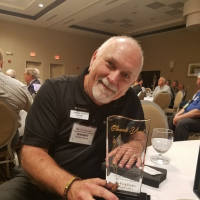Welcome to the FlexRadio Community! Please review the new Community Rules and other important new Community information on the Message Board.
Need the latest SmartSDR or 4O3A Genius Product Software?
SmartSDR v4.1.3 | SmartSDR v4.1.3 Release Notes
SmartSDR v3.10.15 | SmartSDR v3.10.15 Release Notes
The latest 4O3A Genius Product Software and Firmware
SmartSDR v4.1.3 | SmartSDR v4.1.3 Release Notes
SmartSDR v3.10.15 | SmartSDR v3.10.15 Release Notes
The latest 4O3A Genius Product Software and Firmware
If you are having a problem, please refer to the product documentation or check the Help Center for known solutions.
Need technical support from FlexRadio? It's as simple as Creating a HelpDesk ticket.
Need technical support from FlexRadio? It's as simple as Creating a HelpDesk ticket.
Help to re-install flexradio 1.11.12 after trying to install flexradio 3.2.x
Maxime d'Harboullé
Member
Hello i am Maxime 21 years old,
I am talking in the name of my grandfather radio hobbyist ( F6AFU ) and am helping him with his flex radio software issues with the english in communicating with the community and to do any changes on his computer.
He wanted to pass to flex-radio 3.2.x, but he didn't manage to complete the installation.
He then went back to flex-radio 1.11.12. But through this process all his config was changed:
Thanks for your help
Maxime d'Harboullé
I am talking in the name of my grandfather radio hobbyist ( F6AFU ) and am helping him with his flex radio software issues with the english in communicating with the community and to do any changes on his computer.
He wanted to pass to flex-radio 3.2.x, but he didn't manage to complete the installation.
He then went back to flex-radio 1.11.12. But through this process all his config was changed:
- reception still works nominally
- profile issues(but he can just re-enter this information)
- but emission doesn't work with "DAX" issues after reverting back to v1.11.12, the real issue here
Thanks for your help
Maxime d'Harboullé
0
Answers
-
Maxime
The configuration (Profiles) format changed from version 2 to version 3 of Flex Software. So when your grandfather upgraded, version 3 was unable to use the old configuration file.
For this reason, Flex instructions, when upgrading V2 to V3, was to export your profiles before upgrading, then after the upgrade, to import the file. The new V3 would re-format to V3's new format. The profile export/import menu is selected in the Profile Pull Down Menu on the Flex SDR Desktop.
When he downgraded to V2, the profile (configuration) file was already gone.
You should find that the "default" profile (configuration) from Flex has been installed, given that you lost your personal profile (configuration) file.
Alan
WA9WUD
1 -
i have a real problem installing the DAX drivers on my Dell computer N5010. I now try to install 1.12.1 after this installing the DAX drivers with 1.4.16. this is a real pain with Flex and DAX
0 -
It sounds like the simplest and most reliable thing to do is to give your grandfather a new clean installation on version 3 (assuming he has a Version 3 license). You said the profiles weren't extensive and could be re-entered.
Completely uninstall Flex software on the PC including the DAX drivers and if I were doing it, the VSP subsystem. Reboot the PC. Install the Flex Version 3 PC software. It should install the VSP and the DAX subsystems.
You didn't mention what model the radio is. Different models have different procedures for doing the "factory reset". If you tell us what model it is, we'll tell you the procedure. Use the procedure to reset the radio back to its basic settings.
Connect to the radio from the PC and all should be well. If the radio is running the wrong software, connecting from the PC will give you the opportunity to upgrade it.
That should do the job. Please let us know the details and we'll get this going for you.
73
1 -
Hello Dave,
Thanks for your reply, so the system is on a flex 6500.
So is it preferable to pass from v1 to v2 then v3, or can we directly go from v1 to v3 and buying the license (he only has v1 licence and had issues to pay for the v3 license last time he tried).
To uninstall everything from the computer, i saw there is a uninstall executable in the flex-radio software.
Should we just lauch that program, or is there other more complicated elements to uninstall like the drivers, VSP...
Thnaks for your much appreciated help Dave.
Maxime and F6AFU from France
0 -
Thanks for your response Alan,
So the issue has been detailed under the comments of "NX6D Dave".
For the profile issues it will be manageable to re-enter them manually
Thanks,
Maxime and F6AFU from France0 -
If you open the Flex Radio portion of the Start menu, you should see an Uninstaller. Use that to uninstall the software. When the option is presented to uninstall the DAX drivers, I would do that as there have been some important fixes made in that area recently.
But first, get the license issue resolved. The Help Desk will solve any problems you may have in getting the license upgraded. Note that a version 3 license will run any version of the software.
Don't worry about the VSP system at this time. It changes infrequently. It can always be updated later if needed.
There's no reason not to install one version after the other if you want to preserve the Profiles. If the Profiles aren't particularly important, then you can reset the radio to remove them and build them up from scratch after you get the software running smoothly.
On a 6500, you reset the radio to "factory settings" by turning the radio off, then pressing the "OK" button on the front panel, holding it in while pressing the power button to start the radio. You will see a message on the little front panel display that confirms this. Later, when you log into the radio, you'll find no Profiles.
1 -
Okay wonderfull,
I'll follow those steps.
Thank you very much for your help Dave.0 -
Maxine, To update the license, the radio must have direct connection to the Internet (and IP v 4 ). If direct connected to your computer, your Internet connection has to be shared to your radio connection. Dudley WA5QPZ0
Leave a Comment
Categories
- All Categories
- 377 Community Topics
- 2.1K New Ideas
- 630 The Flea Market
- 8.2K Software
- 107 SmartSDR+
- 6.4K SmartSDR for Windows
- 183 SmartSDR for Maestro and M models
- 427 SmartSDR for Mac
- 271 SmartSDR for iOS
- 255 SmartSDR CAT
- 190 DAX
- 382 SmartSDR API
- 9.3K Radios and Accessories
- 36 Aurora
- 251 FLEX-8000 Signature Series
- 7.2K FLEX-6000 Signature Series
- 942 Maestro
- 55 FlexControl
- 865 FLEX Series (Legacy) Radios
- 919 Genius Products
- 461 Power Genius XL Amplifier
- 335 Tuner Genius XL
- 123 Antenna Genius
- 296 Shack Infrastructure
- 208 Networking
- 454 Remote Operation (SmartLink)
- 144 Contesting
- 784 Peripherals & Station Integration
- 139 Amateur Radio Interests
- 1K Third-Party Software