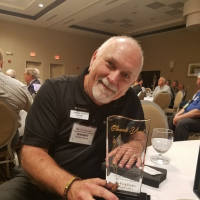Welcome to the FlexRadio Community! Please review the new Community Rules and other important new Community information on the Message Board.
Need the latest SmartSDR or 4O3A Genius Product Software?
SmartSDR v4.1.3 | SmartSDR v4.1.3 Release Notes
SmartSDR v3.10.15 | SmartSDR v3.10.15 Release Notes
The latest 4O3A Genius Product Software and Firmware
SmartSDR v4.1.3 | SmartSDR v4.1.3 Release Notes
SmartSDR v3.10.15 | SmartSDR v3.10.15 Release Notes
The latest 4O3A Genius Product Software and Firmware
If you are having a problem, please refer to the product documentation or check the Help Center for known solutions.
Need technical support from FlexRadio? It's as simple as Creating a HelpDesk ticket.
Need technical support from FlexRadio? It's as simple as Creating a HelpDesk ticket.
Recording DAX IQ O/P
Dave - G3SBP
Member ✭✭
I need to record the pure output from the DAX IQ O/P to investigate interference from the UK VDSL system using a software program Lelantos developed by Martin Sach. G8KDF.
Audacity will record from the DAX IQ O/P but unfortunately doesn't understand the IQ header which contains the tuning information from the radio and throws it away.
Does anyone know of another recording program that will take the pure DAX IQ O/P and save it in a .wav file. Can be 8, 16. 24 or 32 bit.
Many thanks. Dave G3SBP
Audacity will record from the DAX IQ O/P but unfortunately doesn't understand the IQ header which contains the tuning information from the radio and throws it away.
Does anyone know of another recording program that will take the pure DAX IQ O/P and save it in a .wav file. Can be 8, 16. 24 or 32 bit.
Many thanks. Dave G3SBP
0
Answers
-
Dave,
Did you get your question answered?
My suggestion is to use PowerSDR to record your I/Q signals, as long as it is not beyond 192 KHz in bandwidth. Run in Demo mode , 2.7.2 version is at -
https://www.flexradio.com/downloads/powersdr_v2-7-2_installer/?wpdmdl=3210&refresh=5ea2775a2862f...
This will record directly to wav file , C:Users<your user name>MusicPowerSDR , with the DAX I/Q , slice as the sound card input ,go to WAVE tab at the top of PowerSDR , click "Record"
You should now has a wav playable file.
Hope this helps,
Dudley
WA5QPZ
0 -
No I didn't get any replies other than yours so thanks for that Dudley, I'll give it a go and let you know!
Dave. G3SBP0
Leave a Comment
Categories
- All Categories
- 381 Community Topics
- 2.1K New Ideas
- 631 The Flea Market
- 8.3K Software
- 123 SmartSDR+
- 6.4K SmartSDR for Windows
- 184 SmartSDR for Maestro and M models
- 430 SmartSDR for Mac
- 272 SmartSDR for iOS
- 259 SmartSDR CAT
- 195 DAX
- 382 SmartSDR API
- 9.3K Radios and Accessories
- 39 Aurora
- 265 FLEX-8000 Signature Series
- 7.2K FLEX-6000 Signature Series
- 950 Maestro
- 56 FlexControl
- 866 FLEX Series (Legacy) Radios
- 925 Genius Products
- 463 Power Genius XL Amplifier
- 337 Tuner Genius XL
- 125 Antenna Genius
- 297 Shack Infrastructure
- 209 Networking
- 460 Remote Operation (SmartLink)
- 144 Contesting
- 788 Peripherals & Station Integration
- 139 Amateur Radio Interests
- 1K Third-Party Software