Welcome to the FlexRadio Community! Please review the new Community Rules and other important new Community information on the Message Board.
Need the latest SmartSDR or 4O3A Genius Product Software?
SmartSDR v4.1.3 | SmartSDR v4.1.3 Release Notes
SmartSDR v3.10.15 | SmartSDR v3.10.15 Release Notes
The latest 4O3A Genius Product Software and Firmware
SmartSDR v4.1.3 | SmartSDR v4.1.3 Release Notes
SmartSDR v3.10.15 | SmartSDR v3.10.15 Release Notes
The latest 4O3A Genius Product Software and Firmware
If you are having a problem, please refer to the product documentation or check the Help Center for known solutions.
Need technical support from FlexRadio? It's as simple as Creating a HelpDesk ticket.
Need technical support from FlexRadio? It's as simple as Creating a HelpDesk ticket.
New install of SSDR ERROR

N8AUM
Member ✭✭
I installed SSDR 3.1.8 on an old ASUS X44H i3 laptop with only 4M of ram that my friend just threw away. Running win7 Home Edition. Much to my surprise everything seems to work except every time I boot up I get this error:
TNX in advance, N8AUM Vidas
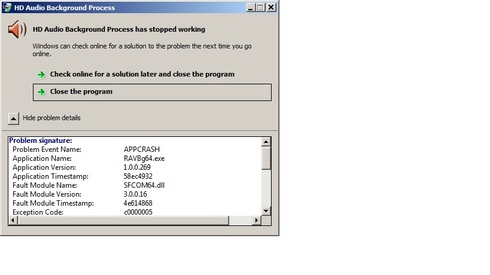
TNX in advance, N8AUM Vidas
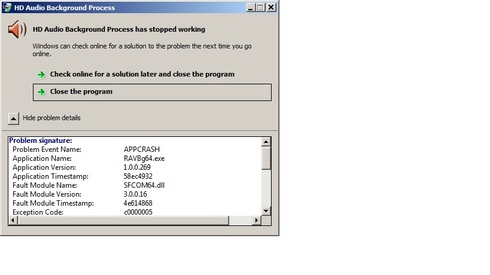
0
Answers
-
Try plugging in an audio headset into the PC. Not that you are going to use it, just that the PC needs to see something. This fixed a similar issue I had with my PC.0
-
TNX for that suggestion Mark but makes no difference if I boot with headset plugged in or not. Problem started AFTER ssdr was installed0
-
N8AUM
That error message is caused by RAVBG64.exe, which is your Realtek audio driver control software. I've seen that occur before too. What i had to do to fix it was reinstall my Realtek audio drivers, it has nothing to do with SmartSDR, or Flexradio. it's either an audio/soundcard driver problem, or a Windows problem, and very easily solvable. Reinstalling or updating your Windows audio drivers, is your next step.73, Jay - NO5J
0 -
TNX Jay, will give that a try 731
Leave a Comment
Categories
- All Categories
- 381 Community Topics
- 2.1K New Ideas
- 633 The Flea Market
- 8.3K Software
- 131 SmartSDR+
- 6.4K SmartSDR for Windows
- 185 SmartSDR for Maestro and M models
- 430 SmartSDR for Mac
- 272 SmartSDR for iOS
- 259 SmartSDR CAT
- 197 DAX
- 382 SmartSDR API
- 9.4K Radios and Accessories
- 42 Aurora
- 266 FLEX-8000 Signature Series
- 7.2K FLEX-6000 Signature Series
- 955 Maestro
- 56 FlexControl
- 866 FLEX Series (Legacy) Radios
- 929 Genius Products
- 464 Power Genius XL Amplifier
- 340 Tuner Genius XL
- 125 Antenna Genius
- 297 Shack Infrastructure
- 209 Networking
- 461 Remote Operation (SmartLink)
- 144 Contesting
- 788 Peripherals & Station Integration
- 140 Amateur Radio Interests
- 1K Third-Party Software