Welcome to the FlexRadio Community! Please review the new Community Rules and other important new Community information on the Message Board.
Need the latest SmartSDR or 4O3A Genius Product Software?
SmartSDR v4.1.3 | SmartSDR v4.1.3 Release Notes
SmartSDR v3.10.15 | SmartSDR v3.10.15 Release Notes
The latest 4O3A Genius Product Software and Firmware
SmartSDR v4.1.3 | SmartSDR v4.1.3 Release Notes
SmartSDR v3.10.15 | SmartSDR v3.10.15 Release Notes
The latest 4O3A Genius Product Software and Firmware
If you are having a problem, please refer to the product documentation or check the Help Center for known solutions.
Need technical support from FlexRadio? It's as simple as Creating a HelpDesk ticket.
Need technical support from FlexRadio? It's as simple as Creating a HelpDesk ticket.
Slicemaster error messages with Win10Laptop, Flex 6600 trying to activate CW Skimmer
KC5LL
Member ✭
New guy here- just got a Flex 6600.
Win10 Laptop running SDR 3.1.8
Installed SDR 3.1.8, N1MM, HRD, and Slicemaster prior to 10M ARRL event.
Everything worked perfectly the whole weekend. Turned everything off (Flex and Computer)
Next day the Slicemaster would not activate CW Skimmer like it had for 3 full days perfectly.
I do not know if my Dell Precision M 4700 had a Windows update occur after the contest.
Now when I power up the shack here is my sequence:
1.) Flex computer is turned on and left alone a few minutes while it powers up.
2.) Laptop is started. Upon successful power up I activate in this order-
a.) Slicemaster (and it appears to start successfully when I observe messages at bottom)
b.) SDR 3.1.8 is started
c.) most times I start up HRD as well.
Note: on another desktop computer i have in the shack this sequence gets everything working properly.
3.) New Flex guy so I am only using one slice, set to Channel 1 on DAX
4.)When I go to the CW mode nothing happens. SDR continues to operate and the following error messages appear at the lower left hand corner of Slicemaster underneath the normal startup sequence. Here is picture- ERROR messages started at 19:40:47 in this photo
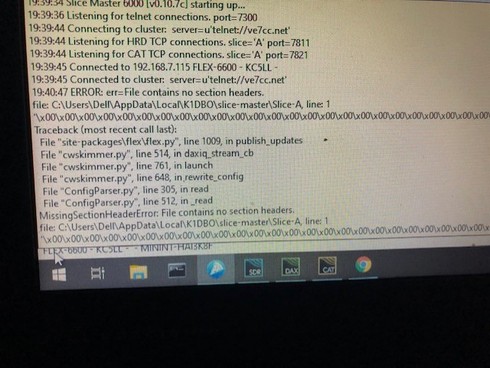
Win10 Laptop running SDR 3.1.8
Installed SDR 3.1.8, N1MM, HRD, and Slicemaster prior to 10M ARRL event.
Everything worked perfectly the whole weekend. Turned everything off (Flex and Computer)
Next day the Slicemaster would not activate CW Skimmer like it had for 3 full days perfectly.
I do not know if my Dell Precision M 4700 had a Windows update occur after the contest.
Now when I power up the shack here is my sequence:
1.) Flex computer is turned on and left alone a few minutes while it powers up.
2.) Laptop is started. Upon successful power up I activate in this order-
a.) Slicemaster (and it appears to start successfully when I observe messages at bottom)
b.) SDR 3.1.8 is started
c.) most times I start up HRD as well.
Note: on another desktop computer i have in the shack this sequence gets everything working properly.
3.) New Flex guy so I am only using one slice, set to Channel 1 on DAX
4.)When I go to the CW mode nothing happens. SDR continues to operate and the following error messages appear at the lower left hand corner of Slicemaster underneath the normal startup sequence. Here is picture- ERROR messages started at 19:40:47 in this photo
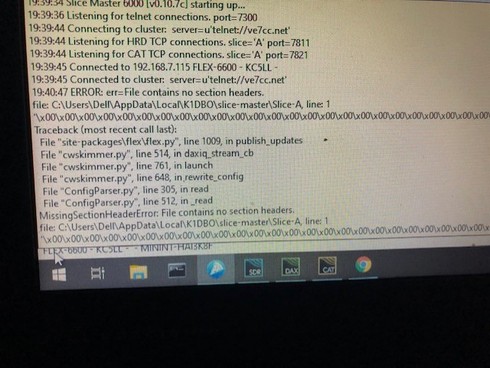
0
Answers
-
It looks like your CW Skimmer config file for slice A has been corrupted. Your guess as to how this happened would probably be better than mine.
The easiest fix would be to simply delete it and let Slice Master make a new one for you the next time you launch CW Skimmer. In your case, the offending file is located at
C:UsersDellAppDataLocalK1DBOslice-masterSlice-A
If, after you remove the file, you still have the same problem it would imply that your default config file for CW Skimmer is also corrupted. (Slice Master copies that and modifies it when it launches CW Skimmer).
--Don
3 -
I'll try that now. Thanks Don!
BOOM!!!! Works perfectly sir. I really appreciate the help Don.0
Leave a Comment
Categories
- All Categories
- 379 Community Topics
- 2.1K New Ideas
- 631 The Flea Market
- 8.2K Software
- 123 SmartSDR+
- 6.4K SmartSDR for Windows
- 184 SmartSDR for Maestro and M models
- 430 SmartSDR for Mac
- 271 SmartSDR for iOS
- 259 SmartSDR CAT
- 193 DAX
- 382 SmartSDR API
- 9.3K Radios and Accessories
- 39 Aurora
- 265 FLEX-8000 Signature Series
- 7.2K FLEX-6000 Signature Series
- 949 Maestro
- 56 FlexControl
- 866 FLEX Series (Legacy) Radios
- 925 Genius Products
- 463 Power Genius XL Amplifier
- 337 Tuner Genius XL
- 125 Antenna Genius
- 297 Shack Infrastructure
- 209 Networking
- 460 Remote Operation (SmartLink)
- 144 Contesting
- 788 Peripherals & Station Integration
- 139 Amateur Radio Interests
- 1K Third-Party Software
