Welcome to the FlexRadio Community! Please review the new Community Rules and other important new Community information on the Message Board.
Need the latest SmartSDR or 4O3A Genius Product Software?
SmartSDR v4.1.3 | SmartSDR v4.1.3 Release Notes
SmartSDR v3.10.15 | SmartSDR v3.10.15 Release Notes
The latest 4O3A Genius Product Software and Firmware
SmartSDR v4.1.3 | SmartSDR v4.1.3 Release Notes
SmartSDR v3.10.15 | SmartSDR v3.10.15 Release Notes
The latest 4O3A Genius Product Software and Firmware
If you are having a problem, please refer to the product documentation or check the Help Center for known solutions.
Need technical support from FlexRadio? It's as simple as Creating a HelpDesk ticket.
Need technical support from FlexRadio? It's as simple as Creating a HelpDesk ticket.
Unable to remove smart control mode box from radio display
Russ Conklin
Member ✭✭
Hi all. I have a problem. I updated to 3.1.8. No problems. Except I cannot get the smart control mode off my radio screen. It is working properly but I only have the ability to exit the smart control mode box which ends smart control. Anybody have a suggestion thanks Russ K8QF 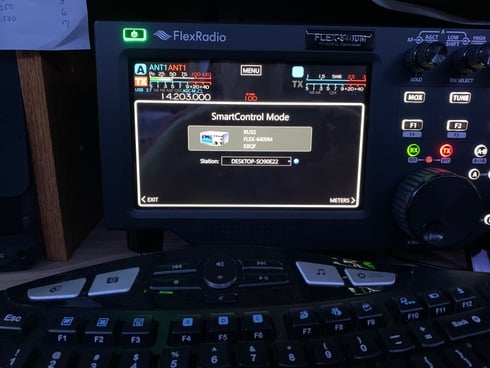
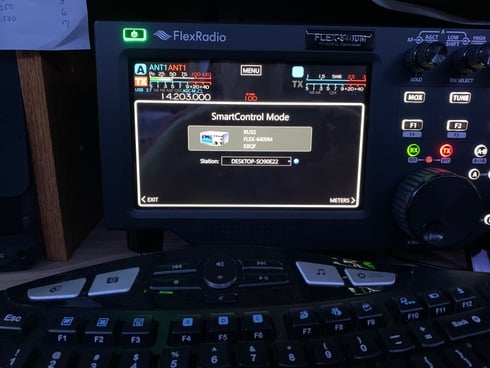
0
Comments
-
I only used smart control once but isn't that normal . . . The box stays up when in that mode??1
-
Hi
That sounds as it is working as designed. When you Exit, it does end SmartControl.
What would you think would happen next so I can understand your what you are seeing.
Mike1 -
That is exactly how it is supposed to look.0
-
Thank you for the replies . I thought the box would go away so I could see the waterfall on the radio and the computer monitor. I really like the ability to use the 6400m controls to make changes on the computer monitor. Maybe being able to see both will happen in a later update. Again thanks for the replies Russ Conklin. K8QF0
Leave a Comment
Categories
- All Categories
- 379 Community Topics
- 2.1K New Ideas
- 631 The Flea Market
- 8.2K Software
- 120 SmartSDR+
- 6.4K SmartSDR for Windows
- 183 SmartSDR for Maestro and M models
- 430 SmartSDR for Mac
- 271 SmartSDR for iOS
- 259 SmartSDR CAT
- 193 DAX
- 382 SmartSDR API
- 9.3K Radios and Accessories
- 38 Aurora
- 261 FLEX-8000 Signature Series
- 7.2K FLEX-6000 Signature Series
- 947 Maestro
- 56 FlexControl
- 866 FLEX Series (Legacy) Radios
- 924 Genius Products
- 463 Power Genius XL Amplifier
- 336 Tuner Genius XL
- 125 Antenna Genius
- 297 Shack Infrastructure
- 209 Networking
- 460 Remote Operation (SmartLink)
- 144 Contesting
- 787 Peripherals & Station Integration
- 139 Amateur Radio Interests
- 1K Third-Party Software
